|
|
Switch to previous sub tool |
||
|
|
Switch to next sub tool |
||
|
|
Hand |
||
|
|
Rotate |
||
|
|
Zoom (scale up) |
||
|
|
(macOS) Zoom (scale up) |
||
|
|
Zoom (scale down) |
||
|
|
Switch main color and sub color |
||
|
|
Switch drawing color and transparent color |
||
|
|
Select layer |
Advertisement
|
|
Zoom |
||
|
|
Move (Hand) |
||
|
|
Move (Rotate) |
||
|
|
Operation (Object) |
||
|
|
Operation (Select layer) |
||
|
|
Operations (Light table) |
||
|
|
Operations (Edit timeline) |
||
|
|
Move layer |
||
|
|
Selection |
||
|
|
Auto select |
||
|
|
Eyedropper |
||
|
|
Pen |
||
|
|
Pencil |
||
|
|
Brush |
||
|
|
Airbrush |
||
|
|
Decoration |
||
|
|
Eraser |
||
|
|
Blend |
||
|
|
Fill |
||
|
|
Gradient |
||
|
|
Figure |
||
|
|
Frame border [PRO/EX] |
||
|
|
Ruler [PRO/EX] |
||
|
|
Text |
||
|
|
Balloon [PRO/EX] |
||
|
|
Correct line/Remove dust [PRO/EX] |
|
We didn't include "optional" shortcuts. Those shortcuts can be found here.
|
|
|
Preferences [macOS/iPad] |
||
|
|
Shortcut settings [macOS/iPad] |
||
|
|
Modifier key settings [macOS/iPad] [PRO/EX] |
||
|
|
Quit CLIP STUDIO PAINT [macOS] |
|
|
New |
||
|
|
Open |
||
|
|
Close |
||
|
|
Save |
||
|
|
Save as |
||
|
or
|
|||
|
or
|
|||
|
|
|
||
|
|
Preferences [Windows] |
||
|
|
Shortcut settings [Windows] |
||
|
|
Modifier Key Settings [Windows] [PRO/EX] |
||
|
|
Quit CLIP STUDIO PAINT [Windows] |
|
|
Undo |
||
Advertisement |
|||
|
|
Redo |
||
|
or
|
|||
|
|
Cut |
||
|
or
|
|||
|
|
Copy |
||
|
or
|
|||
|
|
Paste |
||
|
or
|
|||
|
|
Clear |
||
|
or
|
|||
|
or
|
|||
|
or
|
|||
|
|
Fill |
||
|
or
|
|||
|
|
Tonal correction: Hue/Saturation/Luminosity |
||
|
|
Reverse gradient [PRO/EX] |
||
|
|
Transform: Scale up/Scale down/Rotate |
||
|
|
Transform: Free transform |
||
|
|
New raster layer |
||
|
|
Layer settings: Clip at layer below |
||
|
|
Merge with layer below |
||
|
|
Combine Selected Layer |
||
|
|
Combine showing layer |
||
|
|
Change selected layer [PRO/EX]: Layer Above |
||
|
|
Change selected layer [PRO/EX]: Layer Below |
|
|
Select All |
||
|
|
Deselect |
||
|
|
Reselect |
||
|
|
Invert selected area |
||
|
or
|
|
|
Zoom in |
||
|
or
|
|||
|
|
Zoom out |
||
|
or
|
|||
|
|
100% |
||
|
|
Fit to screen |
||
|
|
Reset display |
||
|
|
Ruler [PRO/EX] |
||
|
|
Snap to Ruler [PRO/EX] |
||
|
|
Snap to Special Ruler [PRO/EX] |
||
|
|
Snap to Grid [PRO/EX] |
||
|
|
Change Special Ruler Snap [PRO/EX] |
|
|
Canvas: Next canvas |
||
|
|
Canvas: Previous canvas |
||
|
|
(macOS) Canvas: Next canvas |
||
|
|
(macOS) Canvas: Previous canvas |
||
|
|
Show/Hide All Palettes |
||
|
|
Hide Title Bar/Hide Menu Bar |
|
|
CLIP STUDIO PAINT Manual |
|
When the Zoom tool is selected
|
|||
|
Scale up |
|||
|
|
Scale down |
||
|
When the Move (Rotate) tool is selected
|
|||
|
|
Rotate by 45 degrees each time |
||
|
When the Object tool is selected
|
|||
|
|
Fixed aspect |
||
|
|
Scale up/down with reference to the center of rotation |
||
|
|
Rotate by 45 degrees each time |
||
|
|
Move the handle in the same direction as the frame |
||
|
|
Fix translation direction |
||
|
|
Infinity |
||
|
|
Fix movement direction of rotation center |
||
|
|
Eyedropper |
||
|
When the Object Tool (3D Material) is selected
|
|||
|
(on the 3D material) Select part |
|||
| + |
(drag the 3D material) Move part |
||
| + |
(on other than 3D material) Move camera |
||
|
(click on the part) Fix joint |
|||
|
(on other than 3D material) Release all fixed joints |
|||
| + |
Move camera back and forth |
||
|
When Select Layer tool is selected
|
|||
|
|
Rotate by specified angle each time |
||
|
|
Fix movement direction of rotation center |
||
|
|
Go to previous frame |
||
|
|
Go to next frame |
||
|
|
Go to previous cel |
||
|
|
Go to next cel |
||
|
|
Go to track above |
||
|
|
Go to track below |
||
|
|
Specify cel |
||
|
When Move Layer tool is selected
|
|||
|
|
Fix translation direction |
||
|
|
Duplicate Selection |
||
|
|
Duplicate Layer |
||
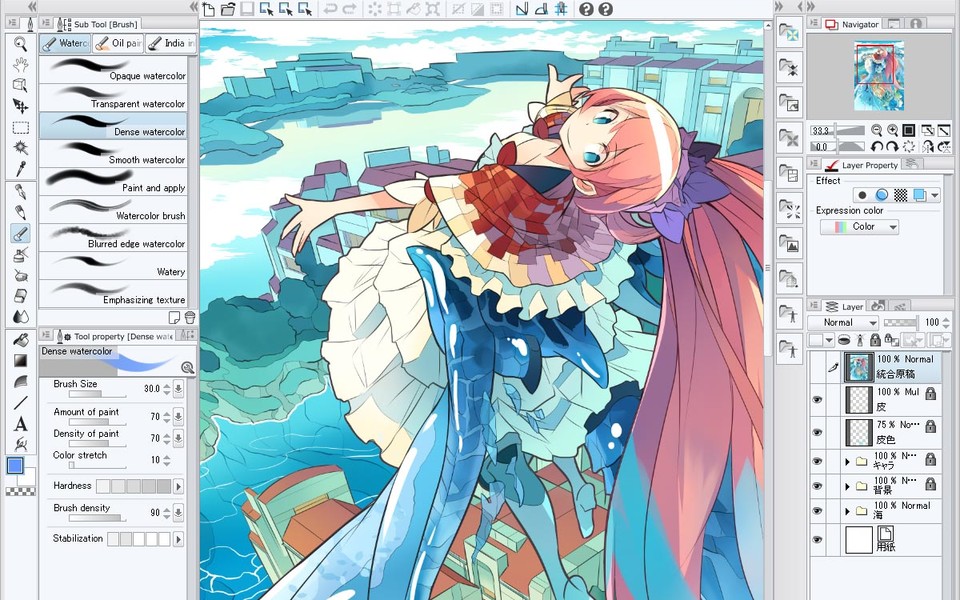
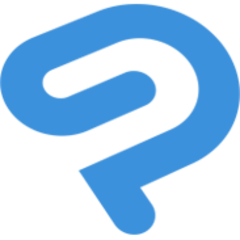



What is your favorite Clip Studio Paint Pro hotkey? Do you have any useful tips for it? Let other users know below.
1108668
499007
411655
367529
307784
278296
5 hours ago
22 hours ago
Yesterday
Yesterday Updated!
2 days ago
2 days ago
Latest articles