Advertisement
|
Safari is better in iPadOS thanks to new shortcuts. We have listed those shortcuts below:
|
|||
|
|
Open location |
||
|
|
Back |
||
|
|
New tab |
||
|
|
New private tab * |
||
|
|
(tap link) Open link in background * |
||
|
|
(tap link) Open link in new tab * |
||
|
|
Close tab |
||
|
|
Reopen last closed tab |
||
|
|
Show previous tab |
||
|
|
Show next tab |
||
|
|
Reload page |
||
|
|
Find on page |
||
|
|
Zoom in * |
||
|
|
Zoom out * |
||
|
|
Actual size * |
||
|
|
Add to reading list |
||
|
|
Add bookmark… |
||
|
|
Show tab overview |
||
|
|
Show reader |
||
|
|
Show sidebar |
||
|
|
(tap link) Add link to reading list * |
||
|
|
(tap link) Download link * |
||
|
|
Save as… * |
||
|
|
Show bookmarks * |
||
|
|
Show reading list * |
||
|
|
Show history * |
||
|
|
Hide favorites bar |
||
|
|
Edit bookmarks |
||
|
|
Close other tabs * |
||
|
|
Show first tab * |
||
|
|
Show last tab * |
||
|
|
Use selection for find * |
||
|
|
Email current page * |
||
|
|
Reload page from origin |
||
|
|
Paste without formatting * |
||
|
|
Open search result |
||
|
|
Focus Smart Search field * |
||
|
|
Change focused element * |
||
|
* New in iPadOS/iOS13
|
|||
|
Some shortcuts, including Cmd + N to "Open split view" is removed in iPadOS. Cmd + N now opens a new tab like Cmd + T.
|
|||
|
|
Go to Home screen |
||
|
|
Show or hide Search field |
||
|
|
Switch to the next most recently used app between open apps |
||
|
|
Take a screenshot |
||
|
|
Take a screenshot and open Markup to view or edit it |
||
|
|
Show or hide the Dock |
||
|
Keyboard shortcuts can be customized by going to Settings > Accessibility > Keyboards, tapping Full Keyboard Access to turn it on, then by tapping Commands and pressing a custom key combination.
|
|||
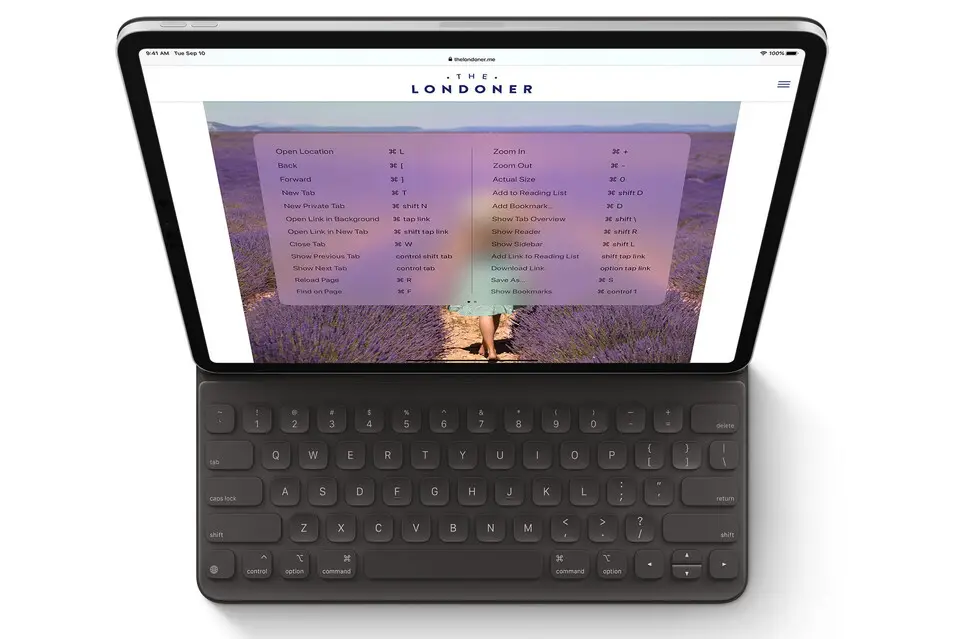
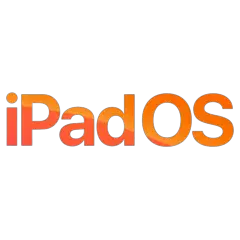
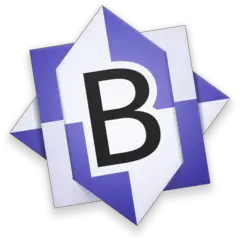



What is your favorite iPadOS 13 hotkey? Do you have any useful tips for it? Let other users know below.
1111393
500198
412256
369346
309189
279602
2 days ago Updated!
2 days ago
3 days ago
3 days ago Updated!
3 days ago Updated!
3 days ago
Latest articles