|
|
Line up / down |
||
|
|
Page up / down |
||
|
|
Top |
||
|
|
Bottom |
||
|
|
Search |
||
|
|
Go to previous scroll marker (e.g. in prompt) |
||
|
|
Go to next scroll marker (e.g. in prompt) |
||
|
|
Enter keyboard selection mode |
||
|
In keyboard selecting mode, following shortcuts can be used:
|
|||
|
|
Set rectangular selection |
||
|
|
Modify selection |
||
|
|
Scroll / Modify selection |
||
|
or
|
|||
|
or
|
|||
|
|
Restart rectangular selection |
||
|
|
Copy selection and exit selection mode |
||
|
or
|
|||
|
|
Exit selection mode |
||
|
or
|
|||
Advertisement
|
|
Copy |
||
|
|
Paste |
||
|
|
Copy and paste |
|
|
New (clone window at current size) |
||
|
|
New (clone window at configured size) |
||
|
|
Search (in scrollback buffer) |
||
|
|
Close |
||
|
|
Reset |
||
|
|
Default terminal size (rows / columns) |
||
|
|
Default terminal size (rows / columns) and font size |
||
|
|
Toggle full screen |
||
|
or
|
|||
|
|
Toggle full screen and zoom font |
||
|
or
|
|||
|
|
Flip screen |
||
|
|
Window menu |
||
|
|
Next visible window (as sorted by creation time) |
||
|
|
Previous visible window (as sorted by creation time) |
||
|
|
Next window (as sorted by creation time) |
||
|
|
Previous window (as sorted by creation time) |
||
|
|
Move window |
|
|
(or user-defined "new" key as defined with option KeyFunctions) will only spawn a new window after F2 has been released. While the key is being held, the target monitor can be selected with a sequence of numeric keypad keys: |
||
|
|
Navigate the target focus to the respective neighbour in the monitor grid |
||
|
or
|
|||
|
or
|
|||
|
or
|
|||
|
|
Combine two directions respectively |
||
|
or
|
|||
|
or
|
|||
|
or
|
|||
|
|
Set the target focus to the Windows "primary" monitor |
||
|
|
Reset focus to the current monitor |
||
|
or
|
|||
|
Note: Note that a heuristic algorithm is used, based on the size of the smallest monitor attached to the system, so the target may not always be selected as expected if multiple monitors of different size are available or monitors are not arranged in a regular grid.
|
|||
|
|
Zoom font in |
||
|
|
Zoom font out |
||
Advertisement |
|||
|
|
Zoom font and window in |
||
|
|
Zoom font and window out |
||
|
|
Back to configured font size |
||
|
|
Select all |
||
|
|
Copy |
||
|
|
Paste |
||
|
|
New |
||
|
|
Search scrollback buffer |
||
|
|
Close |
||
|
|
Reset |
||
|
|
Default terminal size (rows / columns) |
||
|
|
Full screen (not zooming font despite Shift) |
||
|
|
Flip screen |
||
|
|
Toggle scrollbar |
||
|
|
Cycle pointer styles |
||
|
|
Cycle or tune transparency levels |
||
|
Ctrl + Shift + T cycles through transparency levels in steps, whenever the keys are released. Alternatively, while holding down Ctrl + Shift + T, the navigation keys on the numeric keypad can be used for further fine-tuning:
|
|||
|
Use up / down to increase / decrease, Page Up / Page Down for steps, Del / Insert for no / max transparency, End for highest prefonfigured transparency, Home for previous value.
|
|||
|
If OpaqueWhenFocused is set, opaqueness is temporarily disabled to provide visible feedback for the changes.
|
|||
|
Source: Mintty
|
|||
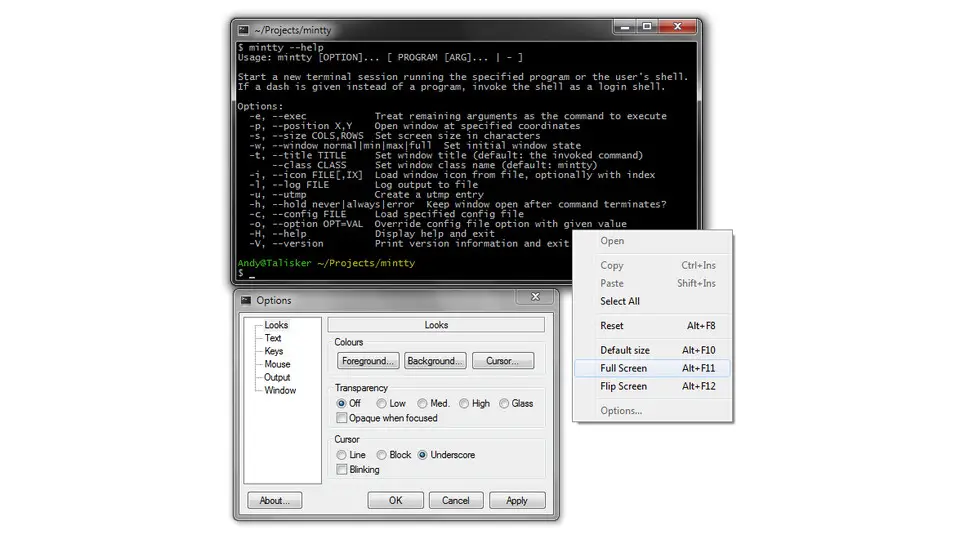




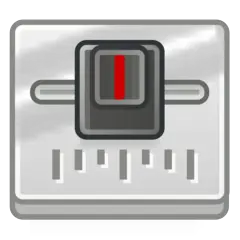
What is your favorite Mintty 3.4.0 hotkey? Do you have any useful tips for it? Let other users know below.
1110732
499937
412106
368911
308886
279294
8 hours ago
9 hours ago
9 hours ago Updated!
19 hours ago
21 hours ago Updated!
2 days ago
Latest articles