|
|
Open 'File' panel |
||
|
|
Open 'Find' dialog window |
||
|
|
Open 'Find and Replace' menu (panel) with replacement field |
||
|
|
Open 'Comments' panel |
||
|
|
Open comment field |
||
|
|
Open 'Chat' panel (Online Editors) |
||
|
|
Save spreadsheet |
||
|
|
Print spreadsheet |
||
|
|
Download as... |
||
|
|
Full screen (Online Editors) |
||
|
|
Help menu |
||
|
|
Open existing file |
||
|
|
Switch to the next tab |
||
|
|
Switch to the previous tab |
||
|
|
Close file |
||
|
or
|
|||
|
|
Element contextual menu |
||
|
|
Close menu or modal window, reset modes, etc. |
||
|
|
Reset the ‘Zoom’ parameter |
||
|
|
(hold on a sheet tab) Duplicate a worksheet |
Advertisement
|
|
Move one cell up, down, left, or right |
||
|
|
Move active cell down |
||
|
|
Move active cell up |
||
|
|
Move active cell to the right |
||
|
|
Move active cell to the left |
||
|
|
Jump to the edge of the visible data region or the next cell with data |
||
|
|
Jump to the beginning of the row |
||
|
|
Jump to the beginning of the spreadsheet |
||
|
|
Jump to the end of the row |
||
|
or
|
|||
|
|
Jump to the end of the spreadsheet |
||
|
|
Move to the previous sheet |
||
|
|
Move to the next sheet |
||
|
|
Move up one row |
||
|
or
|
|||
|
|
Move down one row |
||
|
or
|
|||
|
|
Move left one column |
||
|
or
|
|||
|
|
Move right one column |
||
|
or
|
|||
|
|
Move down one screen |
||
|
|
Move up one screen |
||
|
Move vertical scrollbar Up/Down |
|||
|
|
Move horizontal scrollbar Left/Right |
||
|
|
Zoom In |
||
|
|
Zoom Out |
||
|
|
Navigate between controls in modal dialogues |
||
|
or
|
|
|
Select the entire worksheet |
||
|
or
|
|||
|
|
Select column |
||
|
|
Select row |
||
|
|
Select one cell to the right |
||
|
|
Select one cell to the left |
||
|
|
Select one cell up |
||
|
|
Select one cell down |
||
Advertisement |
|||
|
|
Select from cursor to beginning of row |
||
|
|
Select from cursor to end of row |
||
|
|
Select to the next nonblank cell to the right |
||
|
|
Select to the next nonblank cell to the left |
||
|
|
Select to the next nonblank cell up |
||
|
|
Select to the next nonblank cell down |
||
|
|
Extend the selection to beginning of worksheet |
||
|
|
Extend the selection to the last used cell |
||
|
|
Extend the selection to the nearest nonblank cell to the right |
||
|
or
|
|||
|
|
Extend the selection to the nonblank cell to the left |
||
|
|
Extend the selection to the first column |
||
|
|
↓ Extend the selection to the nearest nonblank cell up/down the column |
||
|
|
Extend the selection down one screen |
||
|
|
Extend the selection up one screen |
||
|
|
Cut |
||
|
or
|
|||
|
|
Copy |
||
|
or
|
|||
|
|
Paste |
||
|
or
|
|
|
Paste only formula |
||
|
|
Paste formula + number format |
||
|
|
Paste formula + all formatting |
||
|
|
Paste formula without borders |
||
|
|
Paste formula + column width |
||
|
|
Transpose |
||
|
|
Paste only value |
||
|
|
Paste value + number format |
||
|
|
Paste value + all formatting |
||
|
|
Paste only formatting |
||
|
|
Paste link |
|
|
Insert hyperlink |
||
|
|
Visit hyperlink |
||
|
|
Data Formatting |
||
|
|
Bold |
||
|
|
Italic |
||
|
|
Underline |
||
|
|
Strikeout |
||
|
|
Edit active cell |
||
|
|
Data Filtering |
||
|
|
Enable/Remove Filter |
||
|
|
Open filter window |
||
|
|
Format as table template |
||
|
|
Data Entry |
||
|
|
Complete cell entry and move down |
||
|
|
Complete cell entry and move up |
||
|
|
Complete cell entry and move to the right |
||
|
|
Complete cell entry and move to the left |
||
|
|
Complete cell entry and stay in it |
||
|
or
|
|||
|
|
Fill the selected cell range with the current entry |
||
|
|
Start new line |
||
|
|
Add new placeholder to equation argument |
||
|
|
Cancel |
||
|
|
Delete to the left |
||
|
|
Delete to the right |
||
|
|
Clear active cell content |
||
|
or
|
|||
|
|
Clear content of all selected cells |
||
|
|
Insert cells |
||
|
|
Delete cells |
||
|
|
Insert the current date |
||
|
|
Insert the current time |
||
|
|
Insert the current date and time |
||
|
|
Insert separator |
||
|
|
Auto Fill (Open drop-down list) |
|
|
Remove word, selection to the left |
||
|
|
Remove word, selection to the right |
||
|
|
Select all |
||
|
|
Move one character to the left/right or one line up/down |
||
|
|
Select one character to the right |
||
|
|
Select one character to the left |
||
|
|
Move the cursor one word to the left |
||
|
|
Move the cursor one word to the right |
||
|
|
Select one word to the left |
||
|
|
Select one word to the right |
||
|
|
Jump to the beginning of the text |
||
|
|
Jump to the end of the text |
||
|
|
Select from cursor to beginning of text |
||
|
|
Select from cursor to end of text |
||
|
|
Jump to the beginning of the line |
||
|
|
Jump to the end of the line |
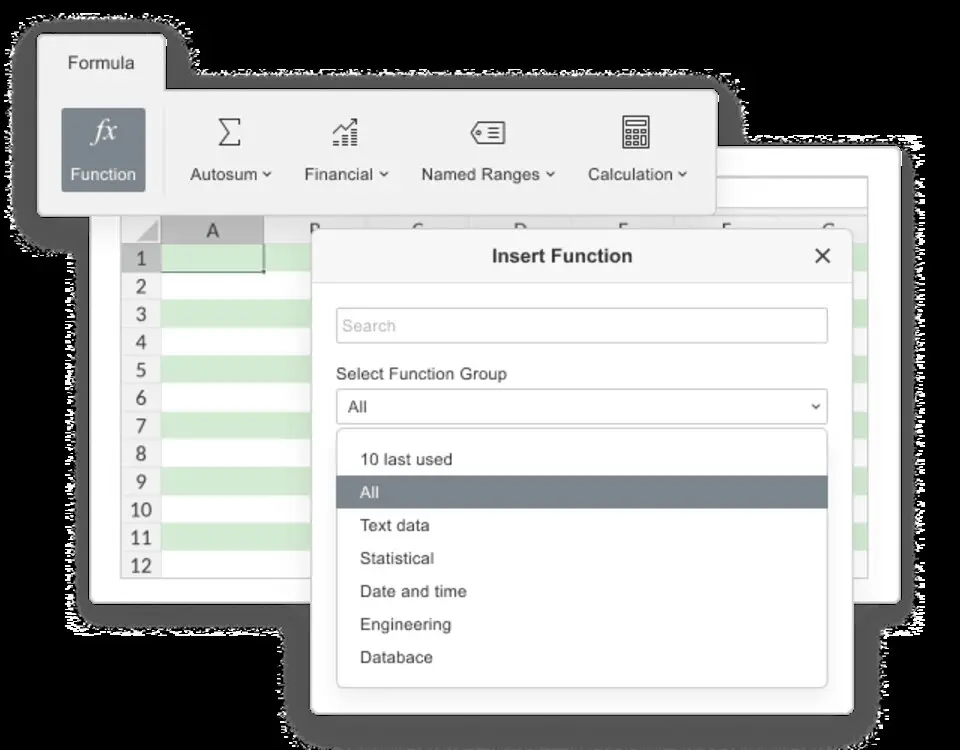





What is your favorite OnlyOffice Spreadsheet Editor hotkey? Do you have any useful tips for it? Let other users know below.
1108032
498772
411518
366987
307454
277921
19 hours ago
2 days ago
2 days ago
2 days ago Updated!
2 days ago
3 days ago
Latest articles