Advertisement
|
|
Cut |
||
|
|
Copy |
||
|
|
Paste |
||
|
|
Select All |
||
|
|
Katakana (Japanese) Font Entry Mode Toggle |
||
|
|
Hiragana (Japanese) Font Entry Mode Toggle |
||
|
|
Puny (Small Caps) Font Entry Mode Toggle |
||
|
|
Glyph (Icons) Font Entry |
||
|
|
Insert/overwrite toggle |
||
|
|
Add indented line and 'END' |
||
|
|
Start of line |
||
|
or
|
|||
|
|
End of line |
||
|
or
|
|||
|
|
Start of document |
||
|
or
|
|||
|
|
End of document |
||
|
or
|
|||
|
|
Previous word |
||
|
|
Next word |
||
|
|
Previous function |
||
|
|
Next function |
||
|
|
Indent selection |
||
|
|
Un-indent selection |
||
|
|
Undo |
||
|
|
Redo |
||
|
|
Find text in current tab |
||
|
|
Find text aGain |
||
|
|
Repeat search across tabs (Hyper search) |
||
|
|
Go to Line number |
||
|
or
|
|||
|
|
Duplicate current line |
||
|
|
Toggle comment Block |
||
|
|
Switch to next tab |
||
|
|
Switch to previous tab |
All tools |
|||
|
|
Pan tool |
||
|
|
Copy |
||
|
Note: When a sprite or range of sprites is copied to the clipboard, they may be pasted into other programs as a text-encoded representation. This representation can be uploaded in a BBS post and will show as the actual sprite. Similarly, a sprite encoded in text may be copied from outside of PICO-8 and pasted into the sprite editor.
|
|||
|
|
Paste (at current sprite location) |
||
|
|
Undo/Redo (single-step) |
||
|
|
Previous sprite |
||
Advertisement |
|||
|
|
Next sprite |
||
|
|
Sprite above |
||
|
|
Sprite below |
||
|
|
Previous color |
||
|
|
Next color |
||
|
|
Toggle full view |
||
|
|
Replace color |
||
|
|
Shift by one pixel |
||
|
|
Flip Horizontal |
||
|
or
|
|||
|
|
Flip Vertical |
||
|
|
Rotate 90° CCW |
||
|
|
Zoom |
||
|
or
|
|||
| or | |||
Draw tool |
|||
|
|
Copy |
||
|
|
Paste (at upper left) |
||
|
|
Replace color |
||
|
Color Picker |
|||
Stamp tool |
|||
|
|
Stamp with color 0 transparent |
||
Select tool |
|||
|
|
Select none |
||
Lower sprite sheet area |
|||
|
|
Select multiple sprites (for flip, shift, copy, rotate) |
||
|
|
Move a sprite to another sprite and changes all sprites on map equal to the sprite number to the new sprite number |
Both views |
|||
|
|
Swap pitch/note views |
||
|
|
Increase Speed |
||
|
|
Decrease Speed |
||
|
|
Increase Speed by 4 |
||
|
|
Decrease Speed by 4 |
||
|
|
Switch to Next Sound Effect |
||
|
|
Switch to Previous Sound Effect |
||
|
|
Switch to n+4 Sound Effect |
||
|
|
Switch to n-4 Sound Effect |
||
|
|
(on an instrument) Change all notes to the selected instrument |
||
Note view |
|||
|
For each of the transpose shortcuts, you need to have notes selected.
|
|||
|
|
(on the notes. First click is left side, second click is right side) Select Multiple Notes |
||
|
|
(on an effect) Apply Effect to All Notes |
||
|
|
Navigate up/down 4 notes |
||
|
|
Navigate to left/right column |
||
|
|
Transpose +1 (one semitone) |
||
|
|
Transpose +2 |
||
|
|
Transpose +3 |
||
|
|
Transpose +4 |
||
|
|
Transpose +5 |
||
|
|
Transpose +6 |
||
|
|
Transpose +7 |
||
|
|
Transpose +8 |
||
|
|
Transpose +9 |
||
|
|
Transpose +10 |
||
|
|
Transpose +11 |
||
|
|
Transpose +12 (one octave) |
||
|
|
Transpose +13 |
||
|
|
Transpose +14 |
||
|
|
Transpose +15 |
||
|
|
Transpose -12 (one octave) |
||
|
|
Transpose -11 |
||
|
|
Transpose -10 |
||
|
|
Transpose -9 |
||
|
|
Transpose -8 |
||
|
|
Transpose -7 |
||
|
|
Transpose -6 |
||
|
|
Transpose -5 |
||
|
|
Transpose -4 |
||
|
|
Transpose -3 |
||
|
|
Transpose -2 |
||
|
|
Transpose -1 |
||


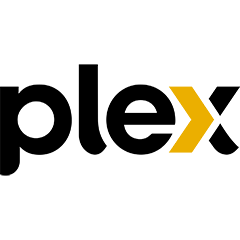
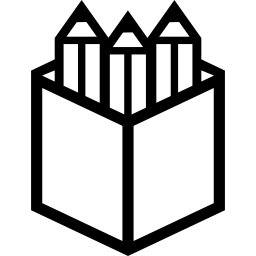
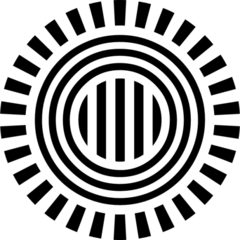

What is your favorite PICO-8 (Windows) hotkey? Do you have any useful tips for it? Let other users know below.
1080316
485704
404344
344583
292767
268245
2 hours ago
3 hours ago
19 hours ago Updated!
Yesterday
Yesterday
Yesterday Updated!
Latest articles