|
|
Scale in or out in Y direction only |
||
|
or
|
|||
|
or
|
|||
|
|
(click on zoom in tool and drag) Creates a new graph window named Enlarged that plots only that portion of the original graph inside a light gray region-of-interest. |
Advertisement
|
|
Add a frame |
|
|
Select all graph layers and in a 3D openGL graph. This has the effect of showing the 3D floating button group. Once the button group is displayed, use the |
||
|
|
Move the graph layer (including all attached objects) on the graph page. |
||
|
Resize a 3D graph with aspect ratio retained.
|
|||
|
|
Resize the 3D graph in the X direction. |
||
|
|
Resize the 3D graph in the Y dimension. |
||
|
|
Resize the 3D graph in the Z dimension. |
||
|
|
Resize the 3D graph in the YZ plane. |
||
|
|
Resize the 3D graph in the XZ plane. |
||
|
|
Resize the 3D graph in the XY plane. |
||
|
|
Resize the 3D graph in any dimension. |
||
|
Rotate 3D graphs with the 3D floating buttons.
|
|||
|
|
Rotate the 3D graph around the X axis. |
||
|
|
Rotate the 3D graph around the Y axis. |
||
|
|
Rotate the 3D graph around the Z axis. |
||
|
|
Rotate the 3D graph in screen. |
||
|
|
Rotate the 3D graph around any axes. |
||
|
Rotate 3D graphs using the R key
|
|||
|
|
Drag to rotate the 3D graph in an arbitrary direction. |
||
|
|
Rotate the 3D graph around the X axis. |
||
|
or
|
|||
|
|
Rotate the 3D graph around the Y axis. |
||
|
or
|
|||
|
|
Rotate the 3D graph around the Z axis. |
||
|
or
|
|||
|
Shear the 3D graph in X/Y direction.
|
|||
|
|
Shear the 3D graph in X direction. |
||
|
|
Shear the 3D graph in Y direction. |
||
|
Switch the operation button.
|
|||
|
|
Switch the operation button on the 3D floating button group (Move or resize the area button/Resize button/ Rotate button/ Skew button) |
||
|
Control the increment speed factor.
|
|||
|
|
Increase the speed factor in increment of 5% |
||
|
|
Decrease the speed factor in increment of 5% |
||
|
|
Change lighting angles in horizontal and vertical planes |
||
|
or
|
|
|
Toggle Bold on & off |
||
|
|
Greek interpretation of characters |
||
|
|
Toggle Italic on & off |
||
|
|
Toggle Underline on & off |
||
|
|
Selected text: Increase Font |
||
|
or
|
|||
|
|
Selected text: Decrease Font |
||
|
or
|
|||
|
|
Selected text: Superscript |
||
|
or
|
|||
|
|
Selected text: Subscript |
||
|
|
Selected text: SuperSubscript |
||
Advertisement |
|||
|
|
Add a full height prime symbol. |
||
|
or
|
|||
|
|
Add a full height double prime symbol. |
||
|
|
Add a full height prime symbol. |
||
|
|
Select data plot in graph window. |
||
|
|
Clear Data Markers |
||
|
|
(When a range of data is marked and do an analysis) Hide analysis markers |
|
|
(After performing fitting on graph) Data->Lock Position->First Point |
||
|
|
(After performing fitting on graph) Data->Lock Position->Layer Icon |
||
|
|
(After performing fitting on graph) Data->Lock Position->Last Point |
||
|
Source: Originlab docs
|
|||
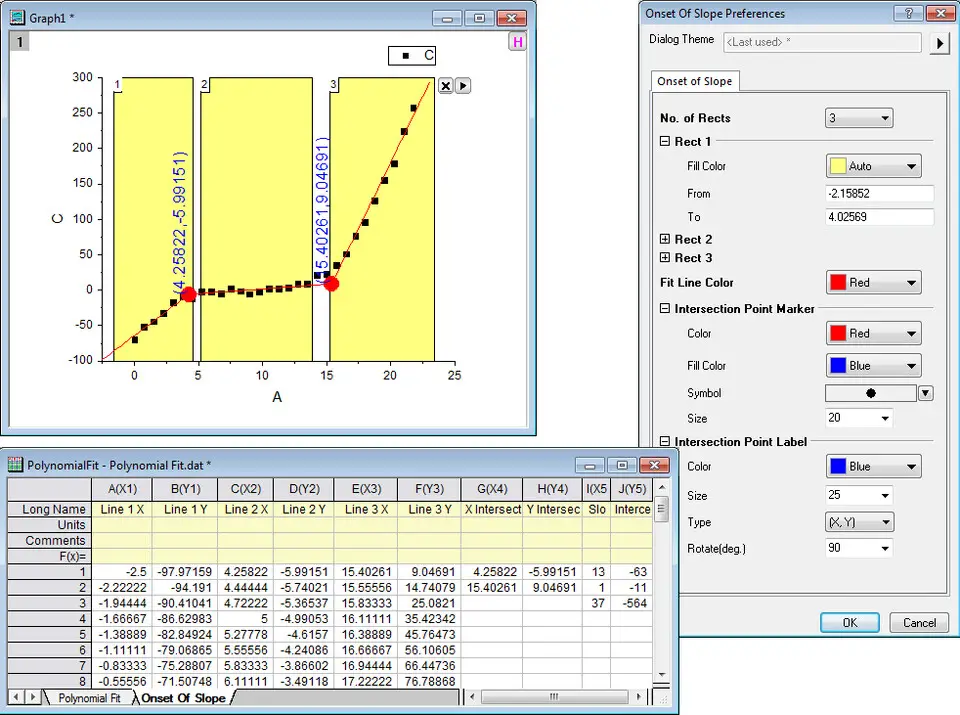
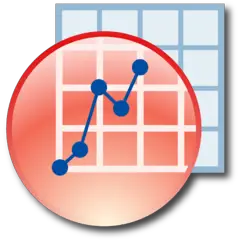
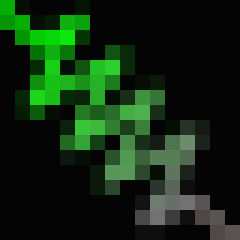
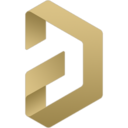

What is your favorite Originlab Origin 2020 (Mac keyboard) hotkey? Do you have any useful tips for it? Let other users know below.
1082047
486442
404792
345871
293724
268579
21 hours ago
1 days ago
2 days ago
3 days ago
3 days ago Updated!
3 days ago Updated!
Latest articles