Global |
|||
|
|
Close or deselect |
||
|
|
Edit a record |
||
|
Note: This shortcut doesn’t work with Lightning Knowledge articles, reports, dashboards, feed items, approval requests, and email messages.
|
|||
|
|
(Windows) Insert quick text |
||
|
|
(macOS) Insert quick text |
||
|
|
Open or close Macros |
||
|
|
Open or close Notes |
||
|
|
(Windows) Post to feed |
||
|
|
(macOS) Post to feed |
||
|
|
(Windows) Save record. The focus must be on a field |
||
|
|
(macOS) Save record. The focus must be on a field |
||
|
|
Search |
||
|
|
Show shortcut menu |
||
|
|
(macOS) Show shortcut menu |
||
Navigation |
|||
|
|
Focus notifications |
||
|
|
Focus notifications (reverse order) |
||
|
|
Go to composer window |
||
|
|
Go to publisher |
||
|
|
(Windows) Go to other region |
||
|
|
(macOS) Go to other region |
||
|
|
Go to utility bar |
||
Advertisement
|
|
Open the overflow menu from anywhere on the page |
||
|
|
Move through the list of open composer windows in the overflow menu |
||
|
|
Move between open composer windows |
||
|
|
Move focus to inside the composer window (from a composer window's header) |
||
|
|
Cycle through the fields inside the composer window |
||
|
|
Move focus from a composer window to the window's header |
Global |
|||
|
|
(Windows) Save |
||
|
|
(macOS) Save |
||
|
|
(Windows) Display shortcut menu |
||
|
|
(macOS) Display shortcut menu |
||
|
|
Switch panel focus |
||
|
Canvas
|
|||
|
|
Select focused element |
||
|
or
|
|||
|
|
Switch focus to next element |
||
|
|
Switch focus to previous element |
||
|
Instructions
|
|||
|
|
Switch focus to next instruction |
||
|
or
|
|||
|
|
Enter keyboard shortcuts mode |
||
|
|
Hide or show left sidebar |
||
|
|
Hide or show right sidebar |
||
|
|
Move down |
||
|
|
Move up |
||
|
|
Hide or show top sidebar |
||
|
|
Hide or show bottom sidebar |
||
|
|
Open drop-down button on tabs |
||
|
|
Open a new tab |
||
|
|
Zoom in or out on primary tabs |
||
|
|
Close tab |
Lens |
|||
|
|
Clip to dashboard designer |
||
|
|
Save |
||
|
|
Clone in new tab |
||
|
|
(Windows) Open JSON Editor |
||
|
|
(macOS) Open JSON Editor |
||
Dashboard |
|||
|
|
Focus on next item in the dashboard |
||
|
|
Focus on previous item in the dashboard |
||
|
|
Select a widget to move it when editing the dashboard |
||
|
|
Move the selected widget when editing the dashboard |
||
|
|
Share the dashboard when viewing it |
||
|
|
Toggle between previewing or editing the dashboard |
||
|
|
Save the dashboard |
||
|
|
Redo the change |
||
|
|
Undo the latest change |
||
|
|
Delete the selected widgets while editing the dashboard |
||
|
+ + |
(drag the widget before pressing Shift) Reflow other widgets down when dragging a widget in the dashboard canvas |
||
|
|
(Windows) Select multiple widgets while editing the dashboard |
||
|
|
(macOS) Select multiple widgets while editing the dashboard |
||
|
|
(Windows) Select all widgets in the canvas while editing the dashboard |
||
|
|
(macOS) Select all widgets in the canvas while editing the dashboard |
||
Json Editor |
|||
|
|
(macOS) View dashboard with changes to JSON. |
||
|
|
(Windows) Disregard changes and load the original JSON. |
||
|
|
(macOS) Disregard changes and load the original JSON. |
||
|
|
(Windows) Delete line |
||
|
|
(macOS) Delete line |
||
|
|
(Windows) Copy lines down |
||
|
|
(Windows) Copy lines up |
||
|
|
(macOS) Copy lines up |
||
|
|
(Windows) Move lines down |
||
|
|
(macOS) Move lines down |
||
|
|
(Windows) Move lines up |
||
|
|
(macOS) Move lines up |
||
|
|
(Windows) Delete to end of line |
||
|
|
(macOS) Delete to end of line |
||
|
|
(Windows) Delete to start of line |
||
|
|
(macOS) Delete to start of line |
||
|
|
(Windows) Delete word to the right |
||
|
|
(Windows) Select all |
||
|
|
(macOS) Select all |
||
|
|
(Windows) Select character to the left |
||
|
|
(macOS) Select character to the left |
||
|
|
(Windows) Select character to the right |
||
|
|
(macOS) Select character to the right |
||
|
|
(Windows) Select word to the left |
||
|
|
(macOS) Select word to the left |
||
Advertisement |
|||
|
|
(Windows) Select word to the right |
||
|
|
(macOS) Select word to the right |
||
|
|
(Windows) Select to start of line |
||
|
|
(macOS) Select to start of line |
||
|
|
(Windows) Select to end of line |
||
|
|
(macOS) Select to end of line |
||
|
|
(Windows) Select up |
||
|
|
(macOS) Select up |
||
|
|
(Windows) Select down |
||
|
|
(macOS) Select down |
||
|
|
(Windows) Select page up |
||
|
|
(Windows) Select page down |
||
|
|
(Windows) Select to start |
||
|
|
(macOS) Select to start |
||
|
|
(Windows) Select to end |
||
|
|
(macOS) Select to end |
||
|
|
(Windows) Duplicate selection |
||
|
|
(macOS) Duplicate selection |
||
|
|
(Windows) Select to matching bracket |
||
|
|
(Windows) Go to left |
||
|
|
(macOS) Go to left |
||
|
|
(macOS) Go to left |
||
|
|
(Windows) Go to right |
||
|
|
(macOS) Go to right |
||
|
|
(macOS) Go to right |
||
|
|
(Windows) Go to word left |
||
|
|
(macOS) Go to word left |
||
|
|
(Windows) Go to word right |
||
|
|
(macOS) Go to word right |
||
|
|
(Windows) Go line up |
||
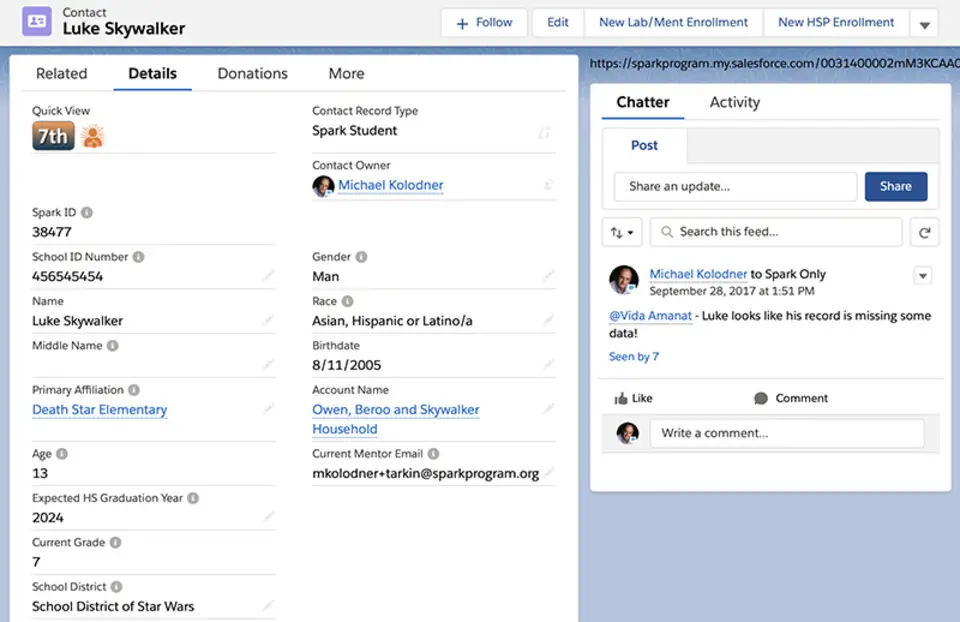





What is your favorite Salesforce hotkey? Do you have any useful tips for it? Let other users know below.
28678
14499
11937
8557
8066
6748
Yesterday Updated!
Yesterday Updated!
Yesterday Updated!
Yesterday Updated!
2 days ago Updated!
3 days ago
Latest articles