Advertisement
Polyline |
|
Note: SketchBook Pro Mobile for iOS doesn't currently support keyboard shortcuts.
|
|
Source: Autodesk SketchBook Pro help
|
|||
|
|
Color Picker |
||
|
|
Open Preference window |
||
|
|
Preference |
||
|
|
Interface controls |
||
|
|
Tools |
||
|
|
Brushes |
||
|
|
Colors |
||
|
|
Edit |
||
|
|
File |
||
|
|
Undo |
||
|
|
Redo |
||
|
|
Show Color Picker |
||
|
|
|
||
|
|
Add keyframe (on next frame) |
||
|
|
Press ‘Alt’ before selection, remove mode |
||
|
|
Color picker |
||
|
|
Clear Layer |
||
|
|
Open |
||
|
|
Add layer |
||
|
|
Open |
||
|
|
Actual size |
||
|
|
Invert Selection |
||
|
|
Next keyframe |
||
|
|
Toggle Title bar on/off |
||
|
|
Previous keyframe |
||
|
|
Next frame |
||
|
|
Hide Lagoon |
||
|
|
Adjust Slant |
||
|
|
Color picker |
||
|
|
Save As |
||
|
|
Fit to View |
||
|
|
Previous frame |
||
|
|
Copy Merged |
||
|
|
Fit canvas to window |
||
|
|
Show Color Picker |
||
|
|
In Transform mode, press Shift to drag corner and constrain scale |
||
|
|
Press ‘Shift’ during adding selection, get circle or square |
||
|
|
Press Shift, drag corner to get constrain scale |
||
|
|
In Distort mode, press shift to drag edge, only can move the edge alone the extension |
||
|
|
Press Shift key to get horizontal/ vertical line, square, circle |
||
|
|
Previous frame |
||
|
|
Next frame |
||
|
|
Previous keyframe |
||
|
|
Next keyframe |
||
|
|
Press ‘Shift’ after move selection, move horizontally or vertically |
||
|
|
Arrow key to move pixel |
||
|
|
Exit Selection tool |
||
|
Click outside of selection to cancel the current selection |
|||
|
|
Play/Stop |
||
|
|
Invoke Rectangle Selection |
||
|
|
SketchBook Pro Help |
||
|
|
Clear Layer |
||
|
|
Rotate canvas left |
||
Advertisement |
|||
|
|
Rotate canvas right |
||
|
|
Previous image/Next image |
||
|
|
Swap between two brushes |
||
|
|
Add Group |
||
|
|
Merge with below |
||
|
|
Increase brush size |
||
|
|
Decrease brush size |
||
|
|
Adjust Opacity |
||
|
|
Adjust size |
||
|
|
New |
||
|
|
Invoke Perspective tool |
||
|
|
Invoke Lasso selection |
||
|
|
Marking menu 1 |
||
|
|
Marking menu 2 |
||
|
|
Marking menu 3 |
||
|
|
Marking menu 4 |
||
|
|
Marking menu 5 |
||
|
|
Marking menu 6 |
||
|
|
Invoke Symmetry X |
||
|
|
Transform Layer |
||
|
|
Hide UI |
||
|
or
|
|||
|
|
Zoom/Rotate/Move Canvas |
||
|
|
Commit the result |
||
|
|
Save |
||
|
|
Paste |
||
|
|
Select All |
||
|
|
Deselect |
||
|
|
Exit |
||
|
|
Undo |
||
|
|
Redo |
||
|
|
Cut |
||
|
|
Copy |
||
|
|
Save |
||
|
|
Cancel |
||
|
|
Clear selection |
||
|
|
New |
||
|
|
Switch to last brush |
||
|
|
Toggle fullscreen UI |
||
|
or
|
|||
|
|
Quit app |
||
|
|
Undo |
||
|
|
Redo |
||
|
|
Cut |
||
|
|
Copy |
||
|
|
Paste |
||
|
|
OK |
||
|
|
Exit the fill tool |
||
|
|
Snap or not |
||
|
|
Invoke Symmetry Y |
||
|
|
Ruler |
||
|
|
Ellipse |
||
|
|
French Curve |
||
|
|
Delete last point. Double-click to confirm |
||
|
Click the start point to confirm Enter key to confirm |
|||
|
|
Invoke Crop tool |
||
|
|
Copy |
||
|
|
Cut |
||
|
|
Paste |
||
|
|
Prompt to quit app |
||
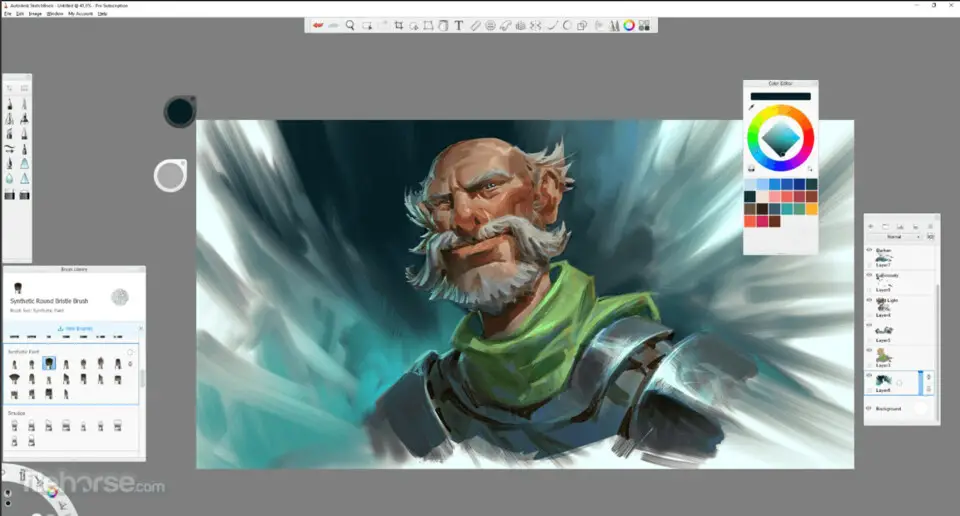

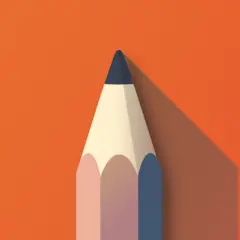


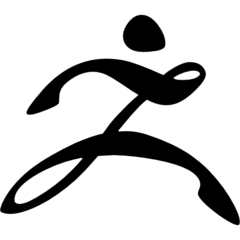
What is your favorite Autodesk SketchBook Pro 8.7 (Windows) hotkey? Do you have any useful tips for it? Let other users know below.
1108032
498772
411518
366987
307454
277921
Yesterday
2 days ago
2 days ago
3 days ago Updated!
3 days ago
3 days ago
Latest articles