|
|
Open the Help system at a topic relevant to the current screen area or dialog box. |
||
|
|
Switch between panels (such as the ribbon or the Panel bar). |
||
|
|
Check spelling in comments (Comment tab). |
||
|
|
Hide/show the ribbon and tabs. |
||
|
|
The equivalent of a right mouse click shows the shortcut menu of the object in focus. |
||
|
|
Close current document and the program on last document close. |
||
|
|
Close current document but not the program. |
Advertisement
|
|
Select All (Edit tab) - works on objects or text (in documents with a text layer). See selection tools for details. |
||
|
|
Create new bookmark – opens bookmark panel as necessary. |
||
|
|
Copy selection (Edit tab). |
||
|
|
Display Document Properties dialog box (File > Info). |
||
|
|
Open the Search panel. |
||
|
|
In Advanced Editor, displays the Find and Replace dialog box. |
||
|
|
On the Bookmarks panel, displays the Bookmark Properties dialog box. |
||
|
|
Opens the JavaScript Console dialog box (Edit tab). |
||
|
|
Open the Options dialog box to set preferences (File menu). |
||
|
|
Full screen mode on/off (View tab and View bar). |
||
|
|
Open the Zoom to dialog box (View tab and View bar). |
||
|
|
Open a new empty document. (File menu). |
||
|
|
Display Open file dialog box (File menu). |
||
|
|
Display the Print dialog box (File menu). |
||
|
|
Exit program (File menu) inviting any changes to be saved. |
||
|
|
Show/hide rulers (Edit tab). |
||
|
|
Save document (File menu). |
||
|
|
Show/hide grids (Edit tab). |
||
|
|
Paste selection (Edit tab). |
||
|
|
Close document (File menu). |
||
|
|
Cut selection (Edit tab). |
||
|
|
Redo action (Edit tab). |
||
|
|
Undo action (Edit tab). |
||
|
|
Fit page to window size (View tab). |
||
|
|
Show page at actual size (View tab). |
||
|
|
Fit page to window width (View tab). |
||
|
|
Fit the visible content to window size (View tab). |
||
|
|
Fit page to window height (View tab). |
||
|
|
Show or hide the ribbon. |
||
|
|
Close current document (File menu). |
||
|
|
Zoom in (View tab and View bar). |
||
|
|
Zoom out (View tab and View bar). |
||
|
|
Go to first page of current document. |
||
|
|
Go to last page of current document. |
||
|
|
Go to next page. |
||
|
|
Go to previous page. |
|
|
Deselect All (Edit tab). |
||
|
|
Text to speech: read to file (Advanced Processing tab). |
||
|
|
Open the Crop Pages dialog box (Edit tab). |
||
|
|
Open the Delete Pages dialog box (Edit tab). |
||
|
|
Open the Search floating window (Home tab). |
||
|
|
Text to speech: read the current page (Advanced Processing tab). |
||
|
|
Open the About Kofax Power PDF dialog box. |
||
|
|
Open the Open, then the Insert Pages dialog boxes (Home tab, Insert). |
||
|
|
Arrange the opened documents into cascade windows (View tab). |
||
|
|
Arrange the opened documents into windows tiled horizontally (View tab). |
||
|
|
Arrange the opened documents into windows tiled vertically (View tab). |
||
|
|
Open the New Pages dialog box. |
||
|
|
Text to speech: read to the end of the document (Advanced Processing tab). |
||
|
|
Open the Open, then the Replace Pages dialog boxes. |
||
Advertisement |
|||
|
|
Open the Rotate Pages dialog box to rotate pages, not just the view. |
||
|
|
Save As (File menu). |
||
|
|
Snap to Grid on/off (Edit tab). Turn off works only if the Align drop-down list is closed. |
||
|
|
Text to speech: Pause/resume (Advanced Processing tab). |
||
|
|
Close all documents (View tab). |
||
|
|
Open the Extract Pages dialog box. |
||
|
|
Move to the previous opened document in tabbed view. |
||
|
|
Zoom to fit the page and keep showing one page at a time. |
||
|
|
Zoom to page width and scroll pages continuously. |
||
|
|
Go to previous view. |
||
|
|
Go to next view. |
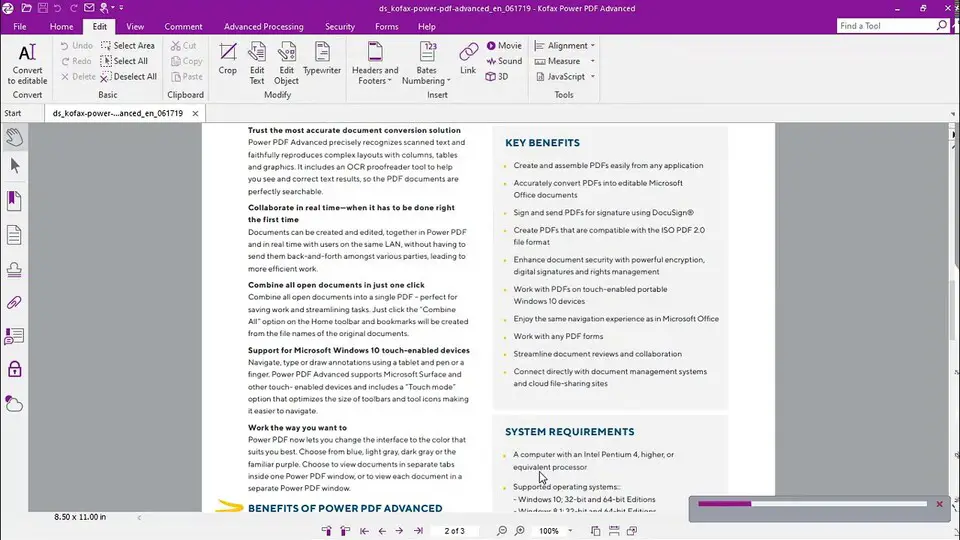



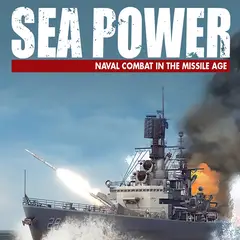
What is your favorite Kofax Power PDF hotkey? Do you have any useful tips for it? Let other users know below.
1106658
498232
411236
365986
306882
277318
20 hours ago
22 hours ago
2 days ago Updated!
3 days ago Updated!
3 days ago Updated!
3 days ago
Latest articles