|
|
Switch to the search for a chat room |
||
|
|
Open chat from the list of recent chats |
||
|
|
(click message menu) Cite the message |
||
|
Type >> before the quoted text in the input field: Cite the text
|
|||
|
|
(in the input field) Quick editing of a previous message |
||
|
|
(click a user's avatar) Inserting a name in the input field |
||
|
|
Use boldface for the highlighted text |
||
|
|
Make the highlighted text in slanted font |
||
|
|
Underline the highlighted text |
||
|
|
Cross out the highlighted text |
||
|
|
Change the layout of the highlighted text |
||
|
(click a user's avatar) User menu output |
|||
|
(click in the contact search field) Display all chats grouped by type |
|||
Advertisement
|
|
Turn the microphone on/off |
||
|
|
Turn on the microphone temporarily (push to talk) |
||
|
|
Enable/disable the screen display |
||
|
|
Turn the camera on/off |
||
|
|
Enable/disable call recording |
||
|
|
Raise/Lower Hand |
||
|
|
Collapse/uncollapse call |
||
|
|
Enable Speaker or Grid mode depending on the currently selected mode |
||
|
|
Enable/disable the sound, coming from the participants |
||
|
|
Open/close the list of participants (in the video conference) |
|
|
Switch to the search for a chat room |
||
|
|
Open chat from the list of recent chats |
||
|
|
(click message menu) Cite the message |
||
|
Type >> before the quoted text in the input field: Cite the text
|
|||
|
|
(in the input field) Quick editing of a previous message |
||
|
|
(on a user's avatar) Inserting a name in the input field |
||
|
|
Use boldface for the highlighted text |
||
|
|
Make the highlighted text in slanted font |
||
|
|
Underline the highlighted text |
||
|
|
Cross out the highlighted text |
||
|
|
Change the layout of the highlighted text |
||
|
(click a user's avatar) User menu output |
|||
|
(click in the contact search field) Display all chats grouped by type |
|||
|
(click your avatar at the top left) Saved messages for notes |
|||
|
The hotkey for sending message can be customized by clickining the "Enter" button at the bottom right corner. You can switch between Enter and Ctrl + Enter hotkeys.
|
|||
|
Source: Bitrix24.com
|
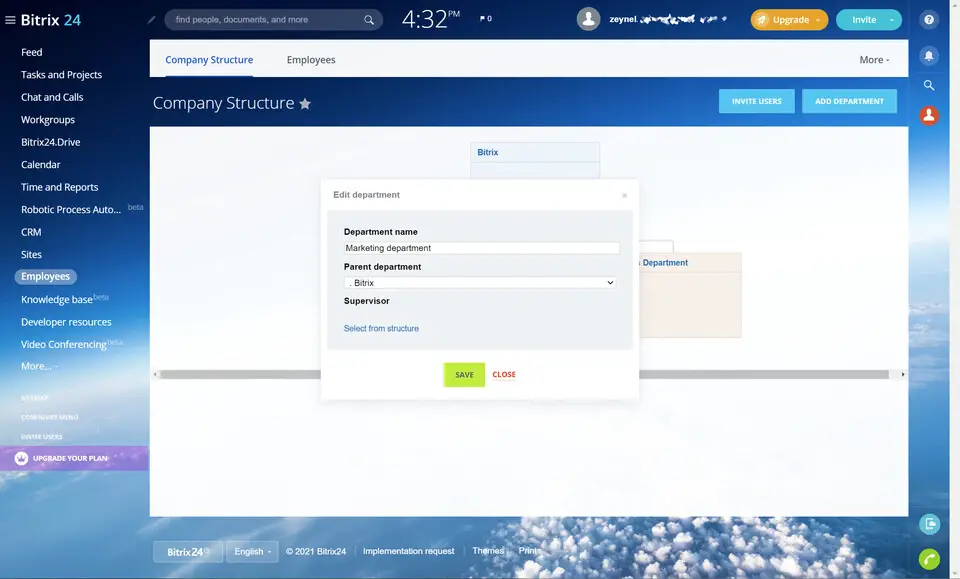


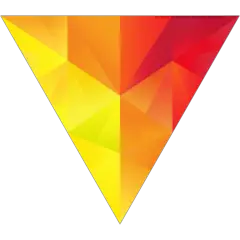

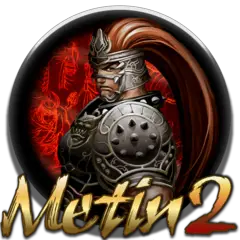
What is your favorite Bitrix24 hotkey? Do you have any useful tips for it? Let other users know below.
1092127
490275
407602
353136
298979
270954
11 hours ago
17 hours ago
18 hours ago Updated!
Yesterday
1 days ago Updated!
2 days ago Updated!
Latest articles