|
|
arrow Back |
||
|
|
Back |
||
|
|
arrow Forward |
||
|
|
Forward |
||
|
|
Home |
||
|
|
Open file |
||
|
|
Reload |
||
|
or
|
|||
|
|
Reload (Override cache) |
||
|
or
|
|||
|
|
Stop loading |
Advertisement
|
|
Find within page |
||
|
|
Find Again |
||
|
or
|
|||
|
|
Find Previous |
||
|
or
|
|||
|
|
Quick Find within link-text only |
||
|
|
Quick Find |
||
|
|
(When Find and Quick Find bar is active) Close the Find or Quick Find bar |
||
|
|
Search bar - Easily choose your favorite search engine |
||
|
|
arrow (When Search bar is active) Select or Manage Search Engines |
||
|
|
arrow (When Search bar is active) Select or Manage Search Engines |
||
|
|
(When Search bar is active) Select or Manage Search Engines |
|
|
Close Tab |
||
|
or
|
|||
|
Shortcuts above will not work for Extensions and Add-Ons tabs.
|
|||
|
|
Close Window |
||
|
|
Close window |
||
|
|
Move Foreground Tab to Left |
||
|
or
|
|||
|
|
Move Foreground Tab to Right |
||
|
|
aMove Foreground Tab to Left |
||
|
|
Move Foreground Tab to first position |
||
|
|
Move Foreground Tab to last position |
||
|
|
Mute/Unmute Audio |
||
|
|
New Tab |
||
|
|
New Window |
||
Advertisement |
|||
|
|
Next Tab |
||
|
or
|
|||
|
|
Open Address in New Tab |
||
|
|
Previous Tab |
||
|
or
|
|||
|
|
Undo Close Tab |
||
|
|
Undo Close Window |
||
|
|
to 8 Select Tab 1 to 8 |
||
|
|
Select Last Tab |
||
|
|
Tab Groups View |
||
|
|
Close Tab Groups View |
||
|
|
Next Tab Group |
||
|
|
Previous Tab Group |
||
|
|
History sidebar |
||
|
|
Library window (History) |
||
|
|
Clear browsing, search and download history |
||
|
|
|
|
|
Bookmark All Tabs |
||
|
|
Bookmark This Page |
||
|
|
Bookmarks sidebar |
||
|
or
|
|||
|
|
Library window (Bookmarks) |
|
|
Downloads |
||
|
|
Add-ons |
||
|
|
Toggle Developer Tools |
||
|
|
Web Console |
||
|
|
Inspector |
||
|
|
Debugger |
||
|
|
Profiler |
||
|
|
Scratchpad |
||
|
|
Style Editor |
||
|
|
Network |
||
|
|
Developer Toolbar |
||
|
|
Responsive Design View |
||
|
|
Page Source |
||
|
|
Error Console |
||
|
|
Toggle Private Browsing - Browse the web without storing history, form entries and so on |
||
|
|
Remove recent browsing, search and download history |
|
|
Complete .com Address |
||
|
|
Complete .net Address |
||
|
|
Complete .org Address |
||
|
|
Delete Selected Autocomplete Entry |
||
|
|
Toggle Full Screen |
||
|
|
Toggle Menu Bar (when hidden) |
||
|
or
|
|||
|
|
Toggle Menu Bar activation (when hidden) |
||
|
|
Show/Hide Add-on Bar |
||
|
|
Caret Browsing |
||
|
|
Select Location Bar |
||
|
or
|
|
|
Next page |
||
|
or
|
|||
|
|
Arrow Next page |
||
|
|
Previous page |
||
|
or
|
|||
|
|
Arrow Previous page |
||
|
|
Zoom in |
||
|
|
Zoom out |
||
|
|
Automatic Zoom |
||
|
|
Rotate the document clockwise |
||
|
|
Rotate counterclockwise |
||
|
|
Switch to Presentation Mode |
||
|
|
Toggle Hand Tool |
||
|
|
Activate the Page Number input box |
||
|
Source: Comodo help
|
|||
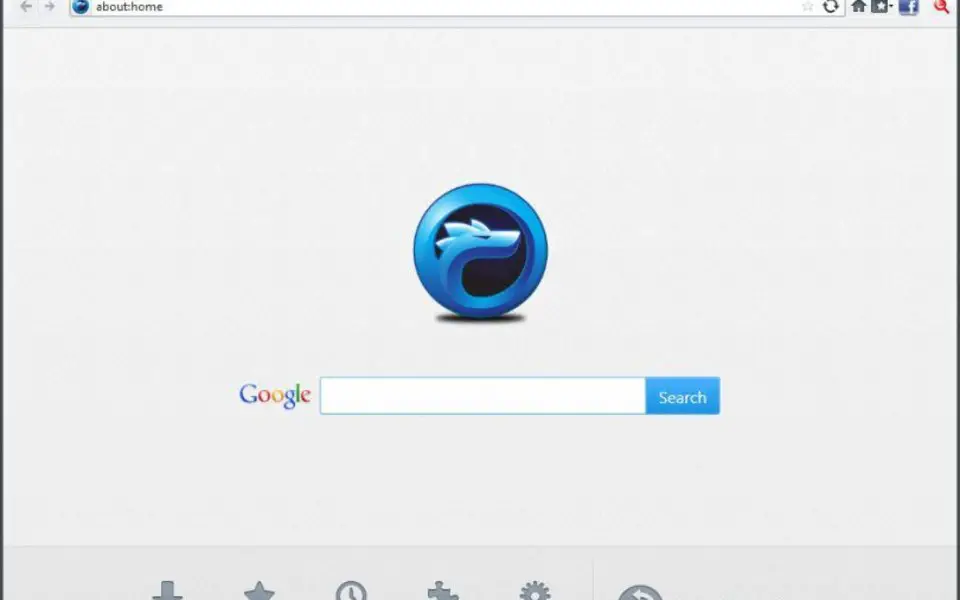
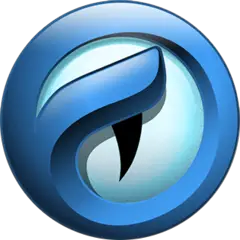
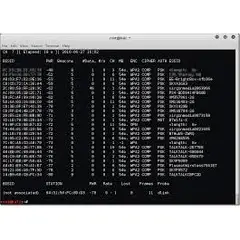

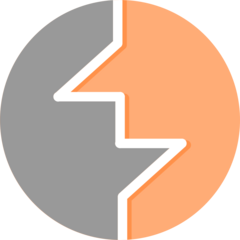
What is your favorite Comodo IceDragon hotkey? Do you have any useful tips for it? Let other users know below.
28678
14499
11937
8557
8066
6748
18 hours ago Updated!
18 hours ago Updated!
18 hours ago Updated!
18 hours ago Updated!
2 days ago Updated!
3 days ago
Latest articles