|
|
Show Alfred |
||
|
|
Select the next result in the list |
||
|
|
Select the previous item in the list |
||
|
|
Action on the currently selected item |
||
|
|
Action on the item directly (1-9) |
||
|
|
Open file or application in default application |
||
|
|
Show the Preferences Window |
||
|
|
Search the currently typed query in Spotlight |
||
|
|
Search the currently typed query in default web search |
||
|
|
Reveal in Finder (if the result is a local file) |
||
|
Type preferences to show Alfred preferences.
|
|||
Advertisement
|
Type app name then press
|
|
|
Navigate to home folder |
||
|
|
Navigate to your root folder |
||
|
|
Go to last browsed path in the File System Navigation |
||
|
|
Show list of available Actions for selected item |
||
|
or
|
|||
|
or
|
|||
|
|
Show list of available Actions for selected Finder item |
||
|
|
Browse selected folder in File System Navigation |
||
|
|
Enter a folder in File System Navigation |
||
|
|
Go one level up |
||
|
|
Auto complete |
||
|
|
Show hidden files in File System Navigation |
||
|
Hint: You can start typing in name of a folder/file to select it
|
|||
|
|
Navigate to home folder |
||
|
|
Navigate to your root folder |
||
|
|
Go to last browsed path in the File System Navigation |
||
|
|
Show list of available Actions for selected item |
||
|
or
|
|||
|
or
|
|||
|
|
Show list of available Actions for selected Finder item |
||
|
|
Browse selected folder in File System Navigation |
||
|
|
Enter a folder in File System Navigation |
||
|
|
Go one level up |
||
|
|
Auto complete |
||
|
|
Show hidden files in File System Navigation |
||
|
Hint: You can start typing in name of a folder/file to select it
|
|||
|
Clipboard History and Parçacıklar features are included in Powerpack
|
|||
|
|
Open Clipboard History viewer |
||
|
|
Copy selected clip to current Clipboard |
||
|
|
While in the Clipboard Viewer, save current clip as a snippet |
||
|
The iTunes Mini Player is a Powerpack feature.
|
|||
|
These keywords must be used while the Mini Player is showing. Set up iTunes workflows to add keywords to your default results or global hotkeys.
|
|||
|
|
Show the iTunes Mini Player |
||
|
|
Play / Pause |
||
|
|
Next track |
||
|
|
Previous track |
||
|
|
Play random album |
||
|
|
... to |
||
|
|
Go up a folder in iTunes Mini Player |
||
Advertisement |
|||
|
|
Reindex iTunes library |
||
|
For more information and for Alfred keywords, please check the source link below.
|
|||
|
Source: Alfred cheatsheet
|
|||
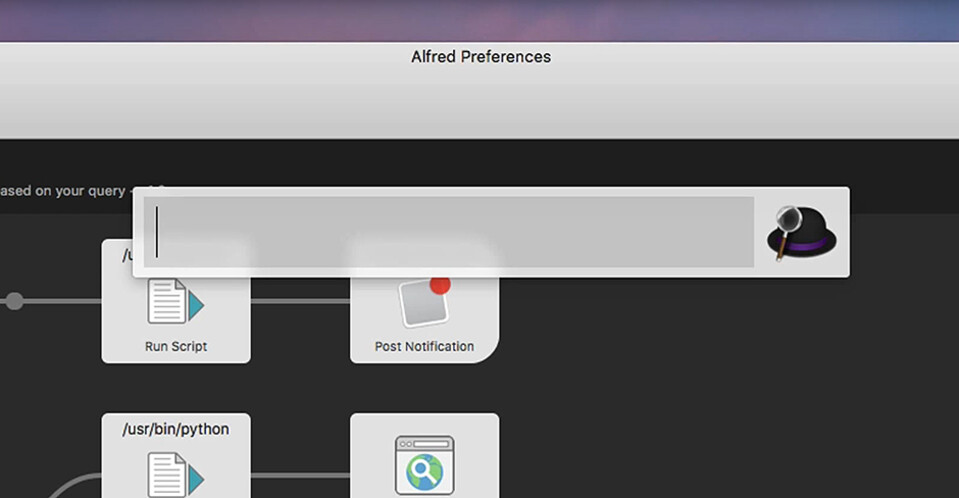



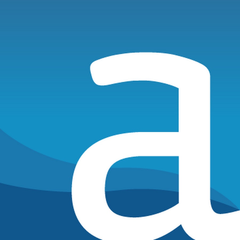

What is your favorite Alfred 4 hotkey? Do you have any useful tips for it? Let other users know below.
1098606
493800
409256
359110
302586
273321
10 hours ago
14 hours ago
15 hours ago Updated!
1 days ago
1 days ago Updated!
3 days ago Updated!
Latest articles