Advertisement
|
|
Go to the Code tab |
||
|
|
Go to the Issues tab. For more information, see "About issues." |
||
|
|
Go to the Pull requests tab. For more information, see "About pull requests." |
||
|
|
Go to the Actions tab. For more information, see "Learn GitHub Actions." |
||
|
|
Go to the Projects tab. For more information, see "About projects (classic)." |
||
|
|
Go to the Wiki tab. For more information, see "About wikis." |
||
|
|
Go to the Discussions tab. For more information, see "About discussions." |
|
|
Inserts Markdown formatting for bolding text |
||
|
|
Inserts Markdown formatting for italicizing text |
||
|
|
Inserts Markdown formatting for creating a link |
||
|
|
Inserts Markdown formatting for an ordered list |
||
|
|
Inserts Markdown formatting for an unordered list |
||
|
|
Inserts Markdown formatting for a quote |
||
|
|
Open source code file in the Edit file tab |
||
|
|
Start searching in file editor |
||
|
|
Find next |
||
|
|
Find previous |
||
|
|
Replace |
||
|
|
Replace all |
||
|
|
Jump to line |
||
|
|
Undo |
||
|
|
Redo |
||
|
|
Toggles between the Edit file and Preview changes tabs |
||
|
|
Write a commit message |
|
|
Activates the file finder |
||
|
|
Jump to a line in your code |
||
|
|
Switch to a new branch or tag |
||
|
|
Expand a URL to its canonical form. For more information, see "Getting permanent links to files." |
||
|
|
Show or hide comments on diffs. For more information, see "Commenting on a pull request." |
||
|
|
Show or hide annotations on diffs |
||
|
|
Open blame view. For more information, see "Viewing a file." |
|
|
Inserts Markdown formatting for bolding text |
||
|
|
Inserts Markdown formatting for italicizing text |
||
|
|
Inserts Markdown formatting for code or a command within a line |
||
|
|
Inserts Markdown formatting for creating a link |
||
|
|
Creates a Markdown link when applied over highlighted text |
||
|
|
Toggles between the Write and Preview comment tabs |
||
|
|
Pastes HTML link as plain text |
||
|
or
|
|||
|
|
Inserts Markdown formatting for an ordered list |
||
|
|
Inserts Markdown formatting for an unordered list |
||
|
|
Submits a comment |
||
|
|
Opens saved replies menu and then autofills comment field with a saved reply. For more information, see "About saved replies." |
||
|
|
Inserts Markdown formatting for a quote |
||
|
|
Quote the selected text in your reply. For more information, see "Basic writing and formatting syntax." |
|
|
Create an issue |
||
|
|
Focus your cursor on the issues or pull requests search bar. For more information, see "Filtering and searching issues and pull requests." |
||
|
|
Filter by author |
||
|
|
Filter by or edit labels. For more information, see "Filtering and searching issues and pull requests." |
||
Advertisement |
|||
|
|
While filtering by labels, exclude labels. For more information, see "Filtering and searching issues and pull requests." |
||
|
|
Filter by or edit milestones. For more information, see "Filtering issues and pull requests by milestone." |
||
|
|
Filter by or edit assignee. For more information, see "Filtering and searching issues and pull requests." |
||
|
|
Open issue |
||
|
or
|
|||
|
|
Request a reviewer. For more information, see "Requesting a pull request review." |
||
|
|
Set a milestone. For more information, see "Associating milestones with issues and pull requests." |
||
|
|
Apply a label. For more information, see "Managing labels." |
||
|
|
Set an assignee. For more information, see "Assigning issues and pull requests to other GitHub users." |
||
|
|
Link an issue or pull request from the same repository. For more information, see "Linking a pull request to an issue." |
||
|
|
Toggles between the Write and Preview tabs |
|
|
Open the Commits dropdown menu to filter which commits are shown in the diffs |
||
|
|
Move your cursor to the "Filter changed files" field |
||
|
|
Submit a review comment |
||
|
|
Toggle between collapsing and expanding all outdated or resolved review comments in a pull request (for example, by holding down Alt and clicking Show outdated or Hide outdated) |
||
|
then |
Comment on multiple lines of a pull request by clicking a line number, holding Shift, then clicking another line number. For more information, see "Commenting on a pull request." |
|
|
Toggle edit mode for the focused cell |
||
|
|
Cancel editing for the focused cell |
||
|
|
Open row actions menu |
||
|
|
Select item |
||
|
|
Open selected item |
||
|
|
Archive selected items |
|
|
Start moving the focused column |
||
|
or
|
|||
|
|
Cancel the move in progress |
||
|
|
Complete the move in progress |
||
|
|
Move column to the left |
||
|
or
|
|||
|
|
Move column to the leftmost position |
||
|
or
|
|||
|
|
Move column to the right |
||
|
or
|
|||
|
|
Move column to the rightmost position |
||
|
or
|
|
|
Start moving the focused card |
||
|
or
|
|||
|
|
Cancel the move in progress |
||
|
|
Complete the move in progress |
||
|
|
Move card down |
||
|
or
|
|||
|
|
Move card to the bottom of the column |
||
|
or
|
|||
|
|
Move card up |
||
|
or
|
|||
|
|
Move card to the top of the column |
||
|
or
|
|||
|
|
Move card to the bottom of the column on the left |
||
|
or
|
|||
|
|
Move card to the top of the column on the left |
||
|
or
|
|||
|
|
Move card to the bottom of the leftmost column |
||
|
or
|
|||
|
|
Move card to the top of the leftmost column |
||
|
or
|
|||
|
|
Move card to the bottom of the column on the right |
||
|
|
Move card to the top of the column on the right |
||
|
or
|
|||
|
|
Move card to the bottom of the rightmost column |
||
|
or
|
|||
|
or
|
|||
|
or
|
|
|
Close the card preview pane |
|
|
Mark as done |
||
|
|
Mark as unread |
||
|
|
Mark as read |
||
|
|
Unsubscribe |
|
|
Scroll left |
||
|
or
|
|||
|
|
Scroll right |
||
|
or
|
|||
|
|
Scroll up |
||
|
or
|
|||
|
|
Scroll down |
||
|
or
|
|||
|
|
Scroll all the way left |
||
|
|
Scroll all the way right |
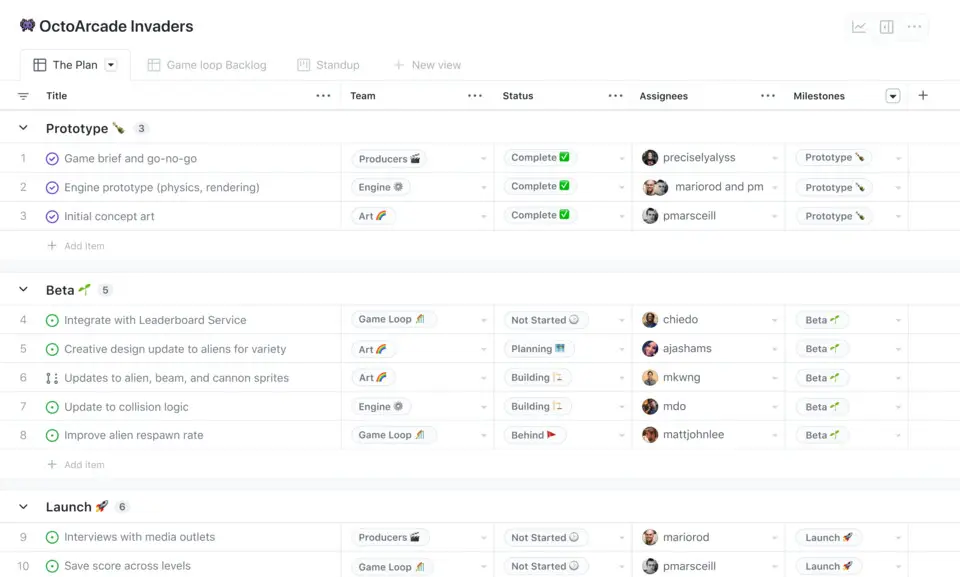
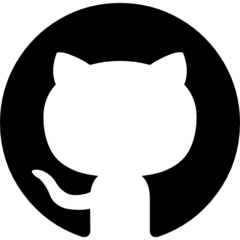
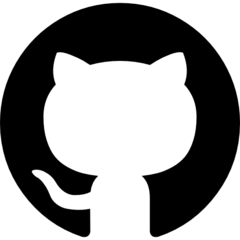
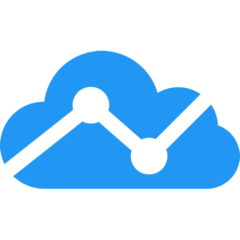

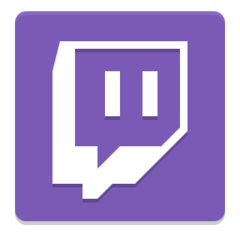
What is your favorite GitHub (MacOS, Enterprise Server 3.8) hotkey? Do you have any useful tips for it? Let other users know below.
1088428
488689
406504
350269
297036
269909
2 hours ago Updated!
2 hours ago Updated!
17 hours ago Updated!
19 hours ago Updated!
19 hours ago Updated!
20 hours ago Updated!
Latest articles