|
|
Reformat the current paragraph/comment block. Note this does NOT reformat code correctly - use only within comment blocks! |
||
|
|
Toggle view whitespace. |
||
|
|
Expand the word at the cursor. Pressing the key again expands to the next match. |
||
|
|
Auto expand the attribute. Eg, typing "string." will display a listbox with the contents of the string module. Select an item with |
||
|
|
Toggle focus to/from the interactive window. |
Advertisement
|
|
Zoom-in for the current window. Non True-Type fonts may require multiple presses. |
||
|
|
Zoom-out for the current window. Non True-Type fonts may require multiple presses. |
||
|
|
Delete the word to the left of the cursor. |
||
|
|
Undo |
||
|
|
Redo |
||
|
|
Cut |
||
|
|
Copy |
||
|
|
Paste |
||
|
|
Select All |
||
|
|
Delete the current line |
||
|
|
Transpose (swap) the current line with the line above |
||
|
|
Convert the selection to lower case |
||
|
|
Convert the selection to upper case |
|
|
Move to the next bookmark. |
||
|
|
Add or remove a bookmark on the current line. |
||
|
|
Prompt for and goto a specific line number. |
||
|
|
Adds a simple comment banner at the current location. |
||
|
|
Block comment the selected region. |
||
|
|
Uncomment the selected region. |
||
|
|
Uncomment the selected region (IDLE default keystroke) |
||
|
|
Tabify the selected region. |
||
|
|
Untabify the selected region. |
||
|
|
Remove selected region or one character or indent to the left. |
||
|
|
Toggle the use of tabs for the current file (after confirmation) |
||
|
|
Change the indent width for the current file. |
||
|
|
Insert a newline and indent. |
||
|
|
Insert an indent, perform a block indent if a selection exists, or accept an attribute selection. |
||
|
|
Block dedent the selection. |
||
|
|
Toggle view when editor splitter is open. |
||
|
|
If the current line is a collapsed fold, expand it (see Folding) |
||
|
|
Expand all folds in the current file (see Folding ) |
||
|
|
If the current line is an expanded fold, collapse it (see Folding) |
||
|
|
Collapse all folds in the current file. regardless of how deep the fold becomes. (see Folding) |
||
|
|
Expand or collapse all top-level folds in the current file. No second level or deeper folds are changed. If the first fold in the file is collapsed, all top-level folds are opened. Otherwise, all top-level folds are collapsed (see Folding) |
|
|
Toggle breakpoint |
||
|
|
Run (ie, go) |
||
|
|
Stop debugging |
||
|
|
Single step into functions |
||
|
|
Step over functions |
||
|
|
Step out of the current function |
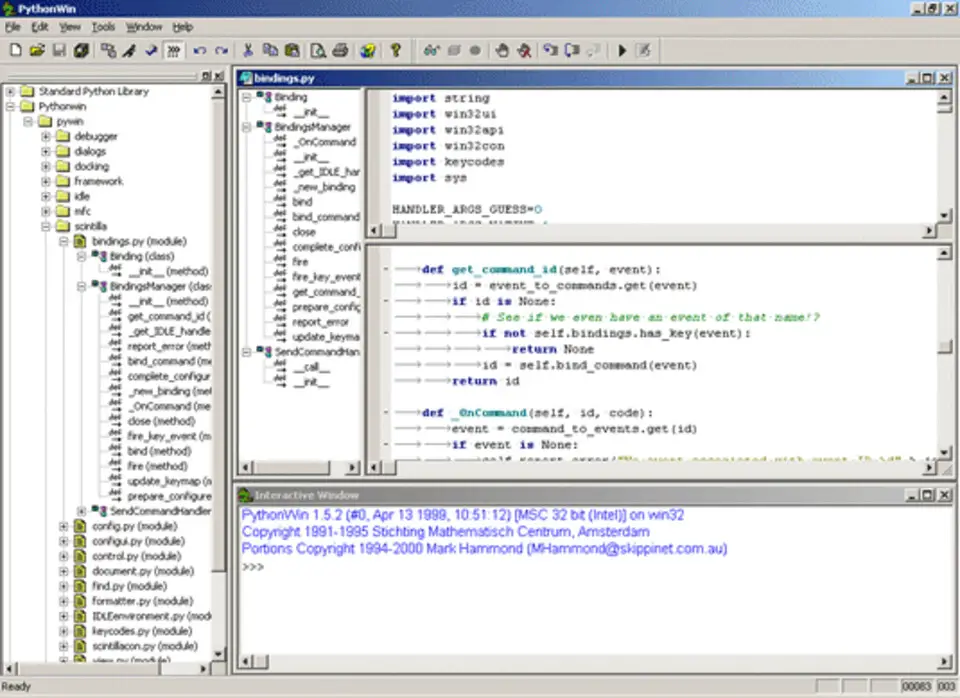
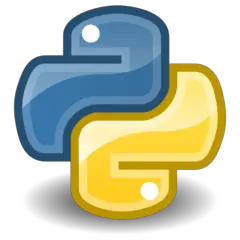

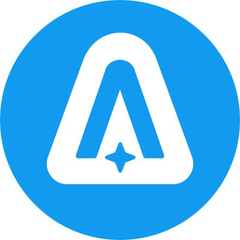


What is your favorite PythonWin hotkey? Do you have any useful tips for it? Let other users know below.
1094330
491330
408184
355191
300039
271479
15 hours ago Updated!
23 hours ago Updated!
2 days ago Updated!
2 days ago Updated!
2 days ago
2 days ago Updated!
Latest articles