|
|
Toggle Lights Dim mode |
||
|
|
Go to Library module |
||
|
|
Rotate photo right (clockwise) |
||
|
|
Show/hide toolbar |
||
|
|
(click Sync button) Toggle Auto Sync |
||
|
|
Constrain aspect ratio when Crop tool is selected |
||
|
|
Increase/decrease brush feathering |
||
|
|
Switch between Normal and full-screen, hide panels |
||
|
|
Assign a blue label |
||
|
|
Assign a yellow label |
||
|
|
Copy/paste metadata |
||
|
|
Show/hide Library Filter bar |
||
|
|
(click a panel) Toggle solo mode |
||
|
|
Open Preferences |
||
|
|
Enter Compare view |
||
|
|
Enter full-screen mode (requires a second monitor) |
||
|
|
Zoom in / zoom out |
||
|
|
Show/hide side panels |
||
|
|
Unflag photo |
||
|
|
Rotate photo left (counterclockwise) |
||
|
|
Select multiple contiguous photos |
||
|
|
Edit in Photoshop |
||
|
|
… to |
||
|
|
Match total exposures |
||
|
|
Select Targeted Adjustment tool to apply a Grayscale Mix adjustment |
||
|
|
Increase/decrease brush size |
||
|
|
Enable Auto Sync |
||
|
|
Rotate photo right (clockwise) |
||
|
|
Rotate photo left (counterclockwise) |
||
|
|
Rotate photo right (clockwise) |
||
|
|
Rotate photo left (counterclockwise) |
||
|
|
Copy Before settings to After |
||
|
|
Edit in Photoshop |
||
|
|
Copy/paste Develop settings |
||
|
|
Auto tone |
||
|
|
Reset all settings |
||
|
|
Play slide show |
||
|
|
Go to previous page |
||
|
|
Create a new print template folder |
||
|
|
Rotate photo right (clockwise) |
||
|
|
Rotate photo left (counterclockwise) |
||
|
|
Select only active photo |
||
|
|
Select flagged photos |
||
|
|
Show/hide badges |
||
|
|
Increase/decrease Grid thumbnail size |
||
|
|
Delete selected photo(s) |
||
|
|
Save metadata to file |
||
|
|
Cycle forward / backward through keyword sets |
||
|
|
Clear Quick Collection |
||
|
|
Set as target collection |
||
|
|
Set a keyword shortcut |
||
|
|
Show/hide Module Picker |
||
|
|
(click a panel) Open/close all panels |
||
|
|
… to |
||
|
|
Go to Normal screen mode |
||
|
|
Cycle screen modes |
||
|
|
Go back / go forward |
||
|
|
Enter Library Compare view |
||
|
|
Enter Library Survey view |
||
Advertisement |
|||
|
|
Cycle forward / backward through Lights Out modes |
||
|
|
Import photos from disk |
||
|
|
Create new subfolder (segmented tethered capture) |
||
|
|
Create a new folder in the Library module |
||
|
|
Export selected photo(s) |
||
|
|
Export with previous settings |
||
|
|
Show/hide guides |
||
|
|
Create a new preset folder |
||
|
|
Show/hide info overlay |
||
|
|
View Before only |
||
|
|
Create a new snapshot |
||
|
|
Create a new preset |
||
|
|
Open Develop view options |
||
Advertisement
|
|
Play impromptu slide show |
||
|
|
Pause slide show |
||
|
|
Preview slide show |
||
|
|
End slide show |
||
|
|
Go to next slide |
||
|
|
Go to previous slide |
||
|
|
Go to next page |
||
|
|
Show/hide guides |
||
|
|
Show/hide rulers |
||
|
|
Show/hide page bleed |
||
|
|
Show/hide margins and gutters |
||
|
|
Show/hide image cells |
||
|
|
Show/hide dimensions |
||
|
|
Play impromptu slide show |
||
|
|
Save print settings |
|
|
Reload web gallery |
||
|
|
Preview in browser |
||
|
|
Play impromptu slide show |
||
|
|
Export web gallery |
||
|
|
Create a new web gallery template |
||
|
|
Create a new web gallery template folder |
||
|
|
Save web gallery settings |
|
|
Display current module shortcuts |
||
|
Hide current module shortcuts |
|||
|
|
Go to current module Help |
||
|
|
Open Community Help |
||
|
Source: Adobe
|
|||
|
|
Create a new print template |
||
|
|
Export PDF slide show |
||
|
|
Export JPEG slide show |
||
|
|
Export video slide show |
||
|
|
Create a new slide show template |
||
|
|
Create a new slide show template folder |
||
|
|
Save slide show settings |
|
|
|
||
|
|
Print one copy |
||
|
|
Open Page Setup dialog box |
||
|
|
Open Print Settings dialog box |
||
|
|
Go to first page |
||
|
|
Go to last page |
||
|
|
Toggle between Loupe and 1:1 Zoom preview |
||
|
or
|
|||
|
|
Zoom in / zoom out |
||
|
or
|
|||
|
|
Play impromptu slide show |
||
|
|
View Before and After left/right |
||
|
|
View Before and After top/bottom |
||
|
|
View Before and After in a split screen |
||
|
|
Select White Balance tool (from any module) |
||
|
|
Select the Crop tool (from any module) |
||
|
|
Increase/decrease brush size |
||
|
|
Deselect Targeted Adjustment tool |
||
|
|
Show clipping |
||
|
|
Sync settings |
||
|
|
Sync settings bypassing Synchronize Settings dialog box |
||
|
|
Auto white balance |
||
|
|
Copy/paste Develop settings |
||
|
|
Paste settings from previous photo |
||
|
|
Copy After settings to Before |
||
|
|
Swap Before and After settings |
||
|
|
Increase/decrease selected slider in small increments |
||
|
or
|
|||
|
or
|
|||
|
|
Increase/decrease selected slider in larger increments |
||
|
or
|
|||
|
or
|
|||
|
|
Cycle through Basic panel settings (forward/backward) |
||
|
or
|
|||
|
(on slider name) Reset a slider |
|||
|
|
(click group name) Reset a group of sliders |
||
|
|
Increase/decrease brush feathering |
||
|
|
Switch between local adjustment brush A and B |
||
|
|
Temporarily switch from brush A or B to Eraser |
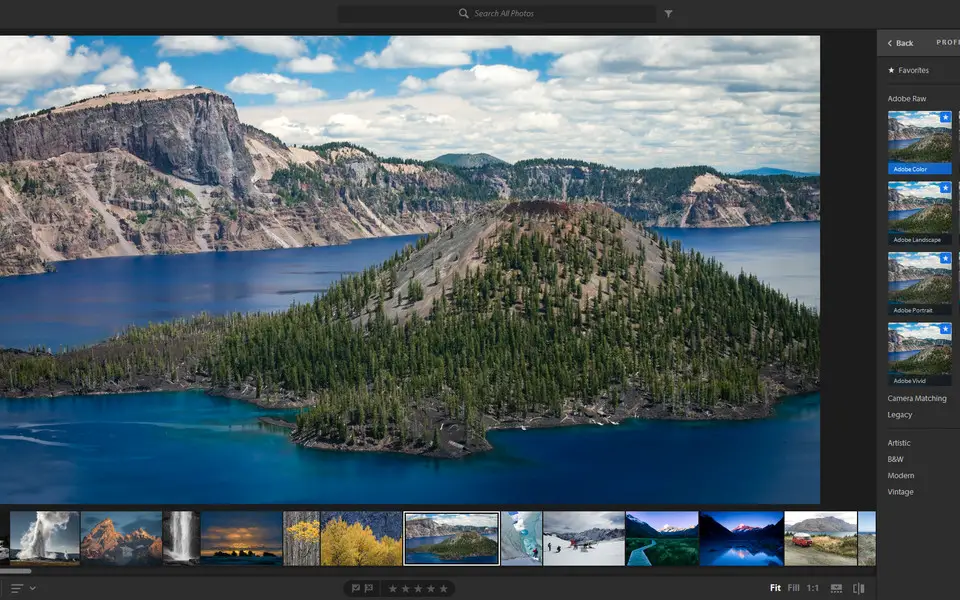



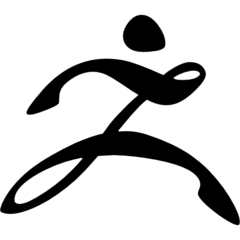
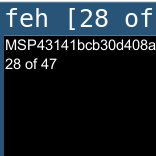
What is your favorite Adobe Lightroom Classic hotkey? Do you have any useful tips for it? Let other users know below.
1107734
498648
411440
366798
307339
277788
18 hours ago
21 hours ago
Yesterday Updated!
Yesterday
2 days ago
2 days ago Updated!
Latest articles