|
|
Undo |
||
|
|
Redo |
||
|
|
Cut |
||
|
|
Copy |
||
|
|
Paste |
||
|
|
Save changes within a topic |
||
|
|
Select All |
||
|
|
Find |
||
|
|
Replace |
||
|
|
Insert Hyperlink |
||
|
|
Duplicate |
||
|
|
Open the properties for selected folder or object when the library explorer has the focus |
||
|
|
Print a topic when the cursor is in the open topic or the topic is selected in the book's content pane (on premises only) |
||
|
|
Opens the Quick Search window |
||
|
|
Displays previous topic in Editor |
||
|
|
Displays next topic in Editor |
||
|
|
Insert Non-breaking Hyphen |
||
|
|
Insert Non-breaking Space |
||
|
|
Show/Hide Control Characters |
||
|
|
Remove Character Style |
||
|
|
Expand or Collapse the Ribbon Bar |
||
|
|
Select text in a topic then use ALT + ENTER to create an embedded topic from the selected text, or Place cursor in topic, use ALT + ENTER to split the topic into two topics, the new topic (with all content after the cursor) is added to the open book. |
||
|
|
Opens the File Menu in the Library Explorer or in the Editor (depending which has the focus) |
||
|
|
Opens the Author ribbon and displays the keyboard shortcuts in the Library Explorer (when the Explorer has the focus) |
||
|
|
Opens the Edit ribbon and displays the keyboard shortcuts in the Editor (when the Editor has the focus) |
||
|
|
Minimizes Author screen when running in browser mode. |
||
|
|
Maximizes Author screens when running in browser mode. Note that Author will cycle through all open screens. |
||
|
|
Help |
||
|
|
Refresh |
||
|
|
Spell Check |
||
|
|
Close Window |
||
|
or
|
|||
|
|
Toggle Case |
||
|
|
Delete or Remove Selected Objects or Text |
||
|
Hold down these keys while you're dragging to specify object positioning when you're dropping an object into a book's content pane or an Index object:
|
|||
|
|
Insert directly above the object |
||
|
|
Insert demoted, as a child of the object |
||
|
|
Insert a copy directly below the object |
||
|
|
Insert a copy directly above the object |
||
|
|
Insert a copy demoted, as a child of the object |
||
Advertisement
|
|
Press Alt to display tab shortcuts. Press again to return focus to the content |
||
|
|
Expand / Collapse ribbon |
||
|
Source: kc.author-it.com
|
|||
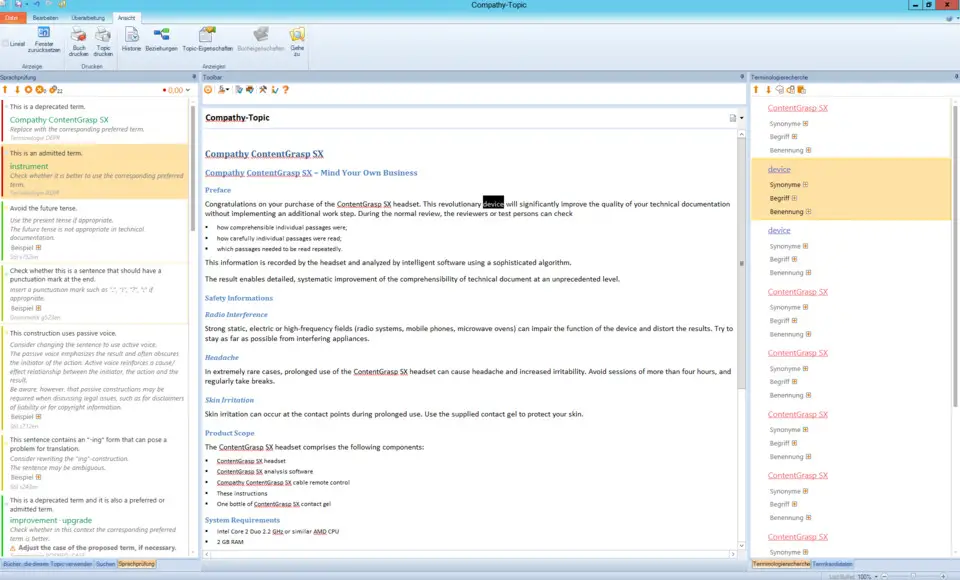
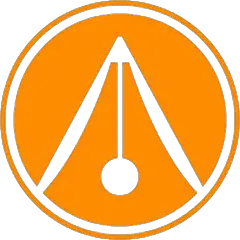
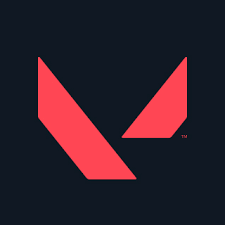

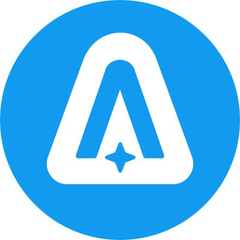
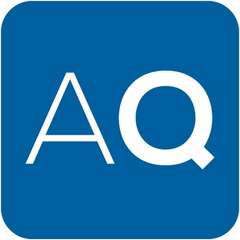
What is your favorite Author-It hotkey? Do you have any useful tips for it? Let other users know below.
1080316
485704
404344
344583
292767
268245
8 hours ago
8 hours ago
24 hours ago Updated!
Yesterday
Yesterday
Yesterday Updated!
Latest articles