|
|
Move item up |
||
|
|
Remove item |
||
|
|
Move item down |
||
|
|
Move item left |
||
|
|
Move item right |
||
|
|
Split at the selection |
||
|
|
Split with selection as name |
||
|
|
Set selection as name |
||
|
|
Duplicate item with subdocuments |
||
|
|
Duplicate item without subdocuments |
||
|
|
Take a snapshot |
||
|
|
Take a snapshot with name |
||
|
|
Open in editor |
||
|
|
Open in other editor |
||
|
|
Open in external editor |
||
|
|
Group selection |
||
|
|
Ungroup selection |
||
|
|
Merge documents |
Advertisement
|
|
Add current to completions |
||
|
|
Show spelling |
||
|
|
Insert image |
||
|
|
Insert current date and time |
||
|
|
Project search |
||
|
|
Undo |
||
|
|
Redo |
||
|
|
Cut |
||
|
|
Copy |
||
|
|
Paste |
||
|
|
Select all |
||
|
|
Find dialog |
||
|
|
Find next |
||
|
|
Find previous |
||
|
|
Replace and find next |
||
|
|
Paste and match style |
||
|
|
Find by format dialog |
||
|
|
Find next by format |
||
|
|
Find previous by format |
||
|
|
Complete current word |
||
|
|
Complete current title |
|
|
New project |
||
|
|
Open project |
||
|
|
Page setup |
||
|
|
|
||
|
|
Print preview |
||
|
|
Close project |
||
|
|
Save |
||
|
|
Save as |
||
|
|
Compile |
||
|
|
Import files |
||
|
|
Import web page |
||
|
|
Export files |
|
|
Underlined |
||
|
|
Toggle typewriter scrolling |
||
|
|
Toggle ruler |
||
|
|
Toggle invisibles |
||
|
|
Toggle ghost notes |
||
Advertisement |
|||
|
|
To title case |
||
|
|
To straight quotes |
||
|
|
To smart quotes |
||
|
|
To single spaces |
||
|
|
Super script |
||
|
|
Sub script |
||
|
|
Strike through |
||
|
|
Single line spacing |
||
|
|
Single half line spacing |
||
|
|
Shrink font |
||
|
|
Enlarge font |
||
|
|
Show citations |
||
|
|
Script writing |
||
|
|
Script elements popup |
||
|
|
Paste ruler |
||
|
|
Paste formatting |
||
|
|
Outlined |
||
|
|
Italic |
||
|
|
Inline footnote |
||
|
|
Inline annotation |
||
|
|
Footnote |
||
|
|
Fonts |
||
|
|
Double line spacing |
||
|
|
Copy ruler |
||
|
|
Copy formatting |
||
|
|
Comment |
||
|
|
Bold |
||
|
|
Align right |
||
|
|
Align left |
||
|
|
Align justified |
||
|
|
Align center |
||
|
|
Full screen go to |
|
|
Increase text indent |
||
|
|
Decrease text indent |
||
|
|
Increase left indent |
||
|
|
Decrease left indent |
|
|
Toggle keywords HUD |
||
|
|
Text statistics |
||
|
|
Show auto complete list |
||
|
|
Project targets |
||
|
|
Project statistics |
||
|
|
Edit meta data |
||
|
|
Add new text |
||
|
|
Edit new text |
||
|
|
Add new folder |
|
|
Toggle scratch pad |
||
|
|
Preferences |
||
|
|
Define in WordNet |
|
|
Zoom out |
||
|
|
Zoom in |
||
|
|
Vertical editor split |
||
|
|
Toggle inspector |
||
|
|
Toggle full screen |
||
|
|
Toggle editor lock |
||
|
|
Toggle collections |
||
|
|
Toggle binder |
||
|
|
Show text |
||
|
|
Show outliner tint |
||
|
|
Show outliner |
||
|
|
Show index card tint |
||
|
|
Show index card status |
||
|
|
Show index card label |
||
|
|
Show index card keywords |
||
|
|
Show icon tint |
||
|
|
Show corkboard |
||
|
|
Show binder tint |
||
|
|
Rewind action |
||
|
|
Reveal in binder |
||
|
|
Previous document |
||
|
|
Previous container |
||
|
|
Previous collection |
||
|
|
Play / Pause action |
||
|
|
No editor split |
||
|
|
Next document |
||
|
|
Next container |
||
|
|
Next collection |
||
|
|
Horizontal editor split |
||
|
|
Focus next major element |
||
|
|
Fast forward action |
||
|
|
Expand all |
||
|
|
Enclosing group |
||
|
|
Editor selection |
||
|
|
Current editor forward |
||
|
|
Current editor back |
||
|
|
Collapse all to current level |
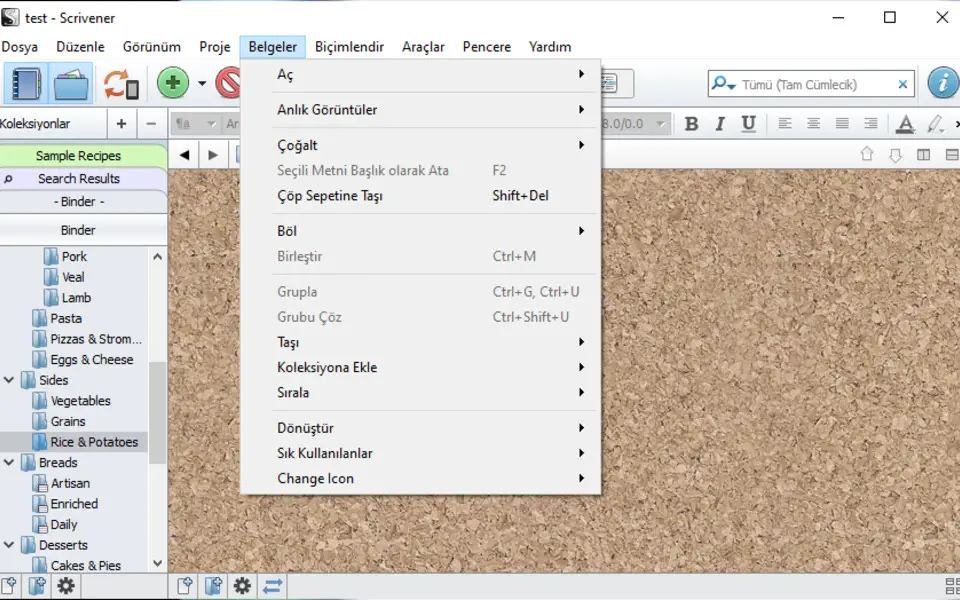




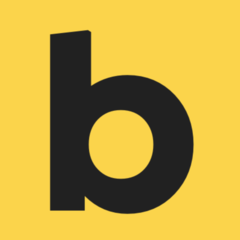
What is your favorite Scrivener 1.9.9 hotkey? Do you have any useful tips for it? Let other users know below.
1077599
484679
403552
342163
291162
267656
5 hours ago Updated!
5 hours ago Updated!
5 hours ago Updated!
5 hours ago Updated!
5 hours ago Updated!
5 hours ago Updated!
Latest articles