|
|
Displays the 'Toolbox Shortcut' menu, from which you can select to create and add an element of one of a wide range of types. |
||
|
|
Display the Responsibilities window |
||
|
|
Open and/or shift focus to the Relationships window. |
||
|
|
Select the first editable feature of the item in focus. This is generally the element name but if you select a Tagged Value that has multiple system-defined values (such as the SearchName tag) you can cycle through the list of values to obtain the correct one. |
||
|
|
Keep an element selected as you move to another element (using the keyboard arrow keys), so that you can select multiple elements using the keyboard. |
||
|
|
Display the Construct window |
||
|
|
When you have selected an attribute, open the Features window at the 'Attributes' tab. |
||
|
|
When no element is currently selected, select the element nearest the top left corner of the diagram or of the section of diagram in view. |
||
|
|
key View the element 'Properties' dialog (when the element is selected). |
||
|
|
Display the 'New Element' dialog to create a new element. |
||
|
|
Add a way-point to the current connector. (This does not act on every line style.) |
||
|
|
Display the Perspective portal |
||
|
|
Copy text, or element ID for pasting an element on a diagram as a link. |
||
|
|
Save changes to a diagram. |
||
|
|
If the Inline Specification Manager window is open, set focus to that window. |
||
|
|
Display the Tagged Values window |
||
|
|
Refresh the selected Package in the Project Browser. |
||
|
|
Edit the selected property value. |
||
|
|
If no element property is selected, highlight the element name for in-place editing. If you have selected an element property, enable it for in-place editing. |
||
|
|
Undo a change. |
||
|
|
Display the Workspace portal |
||
|
|
Paste text. |
||
|
|
Toggle snap-to-grid on and off on the diagram. |
||
|
|
Open and/or shift focus to the Properties window. |
||
|
|
Delete selected element(s) in a diagram, but not from the model. |
||
|
|
Display the 'Generate Code' dialog for the selected element, to generate code from it. |
||
|
|
Display the Window portal |
||
|
|
Create a new connector of the same type as the last. |
||
|
|
Cut the selected text. |
||
|
|
Delete selected element(s) in a diagram, but not from the model. |
||
|
|
Create a new Enterprise Architect project. |
||
|
|
Open an Enterprise Architect project. |
||
|
|
When you have selected an operation, open the Features window at the 'Operations' tab. |
||
|
|
Display the Status portal |
||
|
|
Print the active diagram. |
||
|
|
Open and/or shift focus to the Notes window. |
||
|
|
Set an element's parent or implement interface(s). |
||
|
|
Batch synchronize selected elements. |
||
|
|
Configure an element's default appearance. |
||
|
|
Start a Debug session. |
||
|
|
Redo an undone change. |
||
|
|
Save an image to the clipboard. |
||
|
|
Display the Features window at the 'Attributes' tab. |
||
|
|
or F12 View source code in the default external editor. |
||
|
|
Synchronize the current element. |
||
|
|
Generate documents and reports. |
||
|
|
Save an image to file. |
||
|
|
Generate code on a selected element. |
||
|
|
Select the next element on the diagram above, below, to the left or to the right of the current element; when moving left or right, the selection tends to be upwards rather than downwards. |
||
|
|
Locate diagrams in which the element is used. |
||
|
|
Add a new element to a Package. |
||
|
|
Display the Features window at the 'Operations' tab. |
||
|
|
Transform selected elements. |
||
|
|
Synchronize the code generated from the selected element with the element content. |
||
|
|
Display the Extend portal |
||
|
|
click |
||
|
|
Display the Execute portal |
||
|
|
Copy an element, multiple elements or a Package plus any underlying structure to the clipboard for duplication in a target Package. |
||
|
|
Opens the Find in Files window at the 'Find File' tab, which you use as a File System Explorer to quickly locate specific files. |
||
Advertisement |
|||
|
|
Toggle selection between the current (source) element and its connector. |
||
|
|
Set cross references to other elements and diagrams. |
||
|
|
When no element is currently selected, select the element nearest the top left corner of the diagram or of the section of diagram in view. |
||
|
|
When an element is selected, change selection to the nearest child element closest to the top left of the selected parent element, on the diagram. |
||
|
|
View the Properties window. |
||
|
|
Add a single element to the clipboard list. |
||
|
|
Open a 'Lock |
||
|
|
Display the Revisit portal |
||
|
|
When no element is currently selected, select the element nearest the top left corner of the diagram or of the section of diagram in view. |
||
|
|
When an element is selected, change selection to the parent element of the selected child element, on the diagram |
||
|
|
Configure an element's default appearance. |
||
|
|
View the Notes window. |
||
|
|
View the Pan and Zoom window. |
||
|
|
Display the Guidebook portal |
||
|
|
Edit code generation templates. |
||
|
|
(click on the first and last object in the range) Select a range of objects for an operation. |
||
|
|
Add a new model to the project, using the Model Wizard. |
||
|
|
Add a Tagged Value to an element. |
||
|
|
Display the element 'Properties' dialog at the 'General' tab. |
||
|
|
Create an element of the same type as was last created on the diagram. |
||
|
|
Display the element 'Properties' dialog for the element shown in the scenario 'Context References' tab. |
||
|
|
(click each object) Select a number of individual objects for an operation. |
||
|
|
Set the visibility of connectors. |
||
|
|
Display the Learning portal |
||
|
|
Insert a new feature after the current selection. |
||
|
|
Displays the 'Toolbox Shortcut' menu, from which you can select to create and add an element of one of a wide range of types. |
||
|
|
Close the current window. |
||
|
|
Manage structural (embedded) elements. |
||
|
|
Override inherited features. |
||
|
|
Import a source directory. |
||
|
|
Create a new element of the same type as the last. |
||
|
|
Delete selected element(s) from the model (from the Project Browser and any diagram in which the element occurs). |
||
|
|
Delete selected element(s) in the diagram from the diagram and from the model. |
||
|
|
Transform the current Package |
||
|
|
Select an alternative image for an element. |
||
|
|
View the Properties window. |
||
|
|
View the Project Glossary. |
||
|
|
Toggle selection between the current (source) element and its connector. |
||
|
|
Move elements by small increments. |
||
|
|
Bookmark the current element with a red marker. |
||
|
|
Import and export to data CSV files. |
||
|
|
Step Out of a function call. |
||
|
|
Step Into a function call. |
||
|
|
Create a Test Script. |
||
|
|
View the Package Browser (Package Contents). |
||
|
|
Add a new diagram to a Package. |
||
|
|
View the Maintenance window, in Default mode. |
||
|
|
Paste element(s) from the clipboard as links to the original element(s). The 'Paste |
||
|
|
Configure Package Control. |
||
|
|
Locate the selected element in the Project Browser. |
||
|
|
Transform selected elements. |
||
|
|
Validate the current Package. |
||
|
|
Synchronize Package contents. |
||
|
|
Configure system options. |
||
|
|
Create a Workbench Instance of a Class. |
||
|
|
Batch generate selected elements. |
||
|
|
Spell check the model. |
||
|
|
Generate a Web Report in HTML. |
||
|
|
Check project data integrity. |
||
|
|
Automatically size selected elements. |
||
|
|
Move the selected elements along the horizontal axis or vertical axis. |
||
|
|
Create a bend in and change the direction of the connector line. |
||
|
|
Import a Package from XMI. |
||
|
|
Display the Diagram Toolbox. |
||
|
|
Manage Analyzer Scripts on the Execution Analyzer window. |
||
|
|
Display the Project Browser. |
||
|
|
Move the selected elements in any direction, including diagonally. |
||
|
|
Open the Resources window. |
||
|
|
Create a Run Script. |
||
|
|
View the Notes window. |
||
|
|
Manage Baselines. |
||
|
|
Specify which element features are visible on a diagram. |
||
|
|
Align the bottom edges of selected elements. |
||
|
|
Create a Linked Document on an element. |
||
|
|
Search for items in the project (search in the model). |
||
|
|
Add other types of feature to an element. |
||
|
|
Resize a selected element by small increments. |
||
|
|
Align the top edges of selected elements. |
||
|
|
Align the left boundaries of selected elements. |
||
|
|
Align the right boundaries of selected elements. |
||
|
|
Export a Package to XMI. |
||
|
|
Zoom in to or zoom out of the diagram. |
||
|
|
Open a source file. |
||
|
|
Open the Source Code window. |
||
|
|
View the Element Browser. |
||
|
|
View the System Output window. |
||
|
|
Delete the selected feature from the model. |
||
|
|
Open the Debugger window. |
||
|
|
Edit Transformation templates. |
||
|
|
View the Web Browser. |
||
|
|
Display the Responsibilities window. |
||
Enterprise Architect 14 keyboard shortcuts
Enterprise Architect 14
This shortcut list is sorted by user, meaning that original structure (headings) is disregarded. You can see the original page here:
Enterprise Architect 14 keyboard shortcuts.
Table of contents
Advertisement
Program information
Program name:
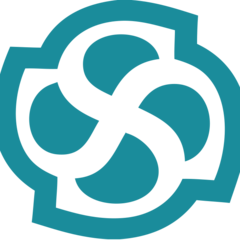
Web page: sparxsystems.com
How easy to press shortcuts: 81%
More information >>Similar programs
Tools
Enterprise Architect 14:Learn: Jump to a random shortcut
Hardest shortcut of Enterprise Arch...
Other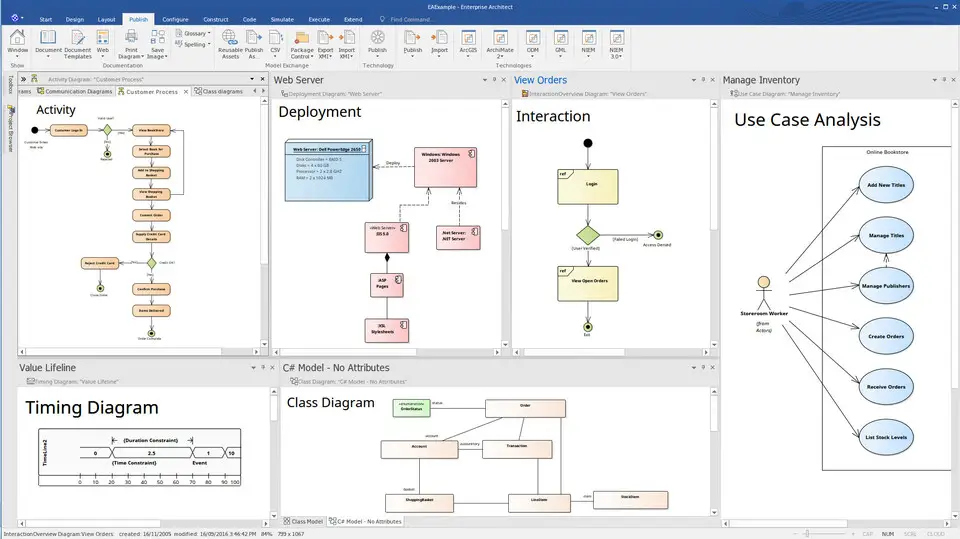



What is your favorite Enterprise Architect 14 hotkey? Do you have any useful tips for it? Let other users know below.
1105696
497894
411070
365288
306464
276920
3 hours ago
2 days ago
2 days ago Updated!
2 days ago Updated!
2 days ago Updated!
3 days ago Updated!
Latest articles