|
|
Add a new model to the project, using the Model Wizard. |
||
|
|
Make the current view occupy the full screen space. |
||
|
|
Close the current window. |
||
|
|
Delete selected element(s) from the model (from the Project Browser and any diagram in which the element occurs). |
||
|
|
Select the next element on the diagram above, below, to the left or to the right of the current element; when moving left or right, the selection tends to be upwards rather than downwards. |
||
|
|
Align the top edges of selected elements. |
||
|
|
Display the Tagged Values window |
||
|
|
Open and/or shift focus to the Notes window. |
||
|
|
Create a Deployment script. |
||
|
|
Manage structural (embedded) elements. |
||
|
|
Import and export to data CSV files. |
||
|
|
Toggle selection between the current (source) element and its connector. |
||
|
|
Toggle snap-to-grid on and off on the diagram. |
||
|
|
Automatically size selected elements. |
||
|
|
Create a Run Script. |
||
|
|
Delete selected element(s) in the diagram from the diagram and from the model. |
||
|
|
click |
||
|
|
View the Properties window. |
||
|
|
Pan the diagram horizontally or vertically. |
||
|
|
Display the Project Browser. |
||
|
|
Open and/or shift focus to the Properties window. |
||
|
|
Open and/or shift focus to the Relationships window. |
||
|
|
Display the Construct window |
||
|
|
Display the Responsibilities window |
||
|
|
View the Properties window. |
||
|
|
View the Project Glossary. |
||
|
|
View the Maintenance window, in Default mode. |
||
|
|
Display the Diagram Toolbox. |
||
|
|
Open the Resources window. |
||
|
|
View the Element Browser. |
||
|
|
Display the element 'Properties' dialog at the 'General' tab. |
||
|
|
Move focus to the Diagram View from a docked window. |
||
|
|
key View the element 'Properties' dialog (when the element is selected). |
||
|
|
View the Notes window. |
||
|
or
|
|||
|
|
View the element Relationships window. |
||
|
|
Display the Responsibilities window. |
||
|
|
View the Traceability window. |
||
|
|
Display Model Views. |
||
|
|
View the Tagged Values window. |
||
|
|
View the Resource Allocation window. |
||
|
|
View the System Output window. |
||
|
|
View the Package Browser (Package Contents). |
||
|
|
Open the Team Library. |
||
|
|
View the Web Browser. |
||
|
|
Display the Features window at the 'Attributes' tab. |
||
|
|
Display the Features window at the 'Operations' tab. |
||
|
|
Set focus to the current window. |
||
|
|
Add a Tagged Value to an element. |
||
|
|
Add an attribute to an element. |
||
|
|
Add an operation to an element. |
||
|
|
Add other types of feature to an element. |
||
|
|
Insert a new feature after the current selection. |
Advertisement
|
|
Search for items in the project (search in the model). |
||
|
or
|
|||
|
|
Opens the Find in Files window at the 'Find File' tab, which you use as a File System Explorer to quickly locate specific files. |
||
|
|
Search files for data names and structures. |
||
|
|
Locate the selected element in the Project Browser. |
||
Advertisement |
|||
|
|
Locate a selected object in the Project Browser. |
||
|
|
Locate diagrams in which the element is used. |
||
|
|
Add a single element to the clipboard list. |
||
|
|
Copy text, or element ID for pasting an element on a diagram as a link. |
||
|
|
Copy an element, multiple elements or a Package plus any underlying structure to the clipboard for duplication in a target Package. |
||
|
|
Cut the selected text. |
||
|
|
Paste text. |
|
|
Delete the selected feature from the model. |
|
|
Spell check the current Package. |
||
|
|
Spell check the model. |
|
|
Edit code generation templates. |
||
|
|
Open the Source Code window. |
||
|
|
Open a source directory. |
||
|
|
Open a source file. |
||
|
|
Import a source directory. |
||
|
|
Generate Package source code. |
||
|
|
Synchronize Package contents. |
||
|
|
Generate code on a selected element. |
||
|
|
Synchronize the current element. |
||
|
|
Batch generate selected elements. |
||
|
|
Batch synchronize selected elements. |
||
|
|
or F12 View source code in the default external editor. |
||
|
|
Edit Transformation templates. |
||
|
|
Transform selected elements. |
||
|
or
|
|||
|
|
Transform the current Package |
|
|
Check project data integrity. |
||
|
|
Validate the current Package. |
||
|
|
Import a Package from XMI. |
||
|
|
Export a Package to XMI. |
||
|
|
Autohide the current window. |
|
|
Generate documents and reports. |
||
|
|
Generate a Web Report in HTML. |
||
|
|
Generate a 'Diagrams Only' report. |
|
|
Add a new diagram to a Package. |
||
|
|
Add a new element to a Package. |
||
|
|
Create a new element of the same type as the last. |
|
|
Create a new Enterprise Architect project. |
||
|
|
Open an Enterprise Architect project. |
||
|
|
Reload the current project. |
|
|
Create a Test Script. |
||
|
|
Space elements evenly, horizontally. |
||
|
|
Space elements evenly, vertically. |
||
|
|
Move elements by small increments. |
||
|
|
Resize a selected element by small increments. |
||
|
|
Align the bottom edges of selected elements. |
||
|
|
Align the left boundaries of selected elements. |
||
|
|
Align the right boundaries of selected elements. |
|
|
Delete selected element(s) in a diagram, but not from the model. |
||
|
or
|
|||
|
|
If the Inline Specification Manager window is open, set focus to that window. |
||
|
|
When you have selected an operation, open the Features window at the 'Operations' tab. |
||
|
|
When you have selected an attribute, open the Features window at the 'Attributes' tab. |
||
|
|
Display the 'Generate Code' dialog for the selected element, to generate code from it. |
||
|
|
Synchronize the code generated from the selected element with the element content. |
||
|
|
Display the 'New Element' dialog to create a new element. |
||
|
|
View the Pan and Zoom window. |
|
|
Print the active diagram. |
|
|
Create an element of the same type as was last created on the diagram. |
||
|
|
Display the element 'Properties' dialog for the element shown in the scenario 'Context References' tab. |
||
|
|
(click each object) Select a number of individual objects for an operation. |
||
|
|
(click on the first and last object in the range) Select a range of objects for an operation. |
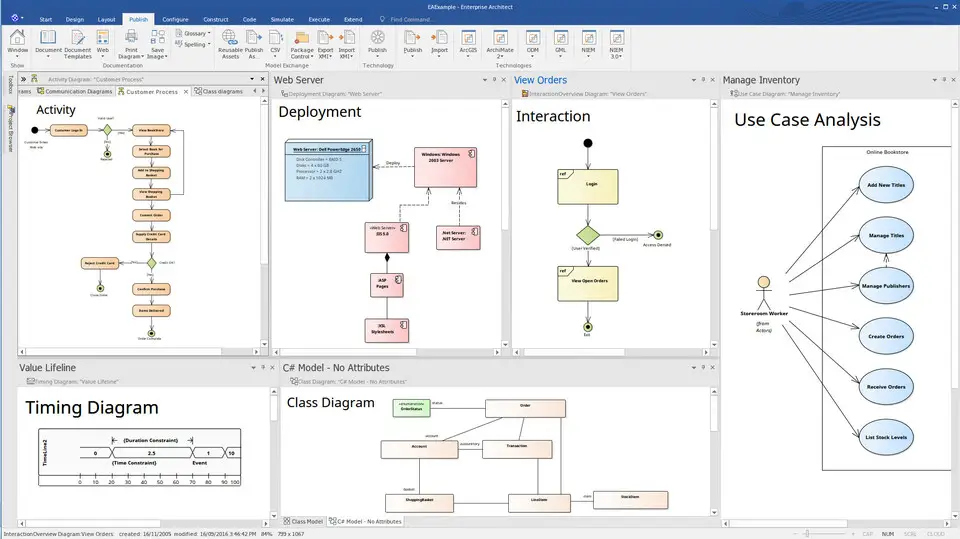
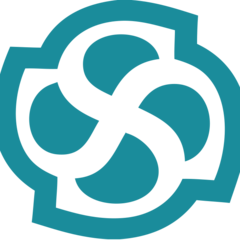



What is your favorite Enterprise Architect 14 hotkey? Do you have any useful tips for it? Let other users know below.
1105696
497894
411070
365288
306464
276920
3 hours ago
2 days ago
2 days ago Updated!
2 days ago Updated!
2 days ago Updated!
3 days ago Updated!
Latest articles