|
|
Open full task editor (Windows 10 only) |
||
|
|
Open search |
||
|
|
Open search (Windows 10) |
||
|
|
Undo last action |
||
|
|
Manually sync (Windows 10 only) |
||
|
|
Navigate to default page (Windows 10 only) |
||
|
|
Navigate back in 1-pane or 2-pane view (Windows 10 only) |
||
|
|
Navigate forward in 1-pane or 2-pane view (Windows 10 only) |
||
|
|
Add task |
||
|
|
Add new task at the bottom of the list |
||
|
|
Add new task at the top of the list |
||
|
|
Cancel current changes |
||
|
|
Save a newly created task and create a new one below it |
||
|
|
Select and change multiple tasks at once |
||
|
or
|
|||
|
|
Sort by date |
||
|
|
Sort by priority |
||
|
|
Sort by assignee |
||
|
|
(hold down Shift while completing the sub-task or recurring task) Complete a sub-task or recurring task and archive it |
||
|
|
Open search |
||
|
|
Open task Quick Add |
||
|
|
Today |
||
|
|
Next 7 days |
||
|
|
Projects |
||
|
|
Labels |
||
|
|
Manually sync |
||
|
|
Inbox |
||
|
|
Pick a project |
||
|
|
Add an assignee |
||
|
|
Add a label |
||
|
|
Save and go to comments (Windows 10 only) |
||
|
|
(Windows) Increase task indent (Works only inside projects) |
||
|
|
(Windows) Decrease task indent (Only works inside projects) |
||
|
|
Save changes to an existing task and create a new task below it |
||
|
|
Save a new task or save changes to an existing one and create a new task above it |
||
|
|
Move to the task above the task currently being edited |
||
|
|
Move to the task below the task currently being edited |
||
|
|
Open search |
||
|
|
Filters |
||
|
|
Submit comment |
||
|
|
Add a task to the top of the list |
||
|
|
Show/hide Todoist |
||
|
|
Team Inbox (Todoist Business only) |
||
|
|
Add a new filter |
||
|
|
(macOS) Decrease task indent (Only works inside projects) |
||
|
|
(macOS) Increase task indent (Works only inside projects) |
||
|
|
Add a comment to a newly created task (web, macOS, & Windows legacy only) |
||
|
|
Add a new project |
||
|
|
Add a new label |
||
|
|
Show/hide Todoist |
||
|
|
Open task Quick Add |
||
|
|
Quickly add a task |
||
|
|
Settings |
||
|
|
(Windows 10 app) Decrease task indent (Only works inside projects) |
||
|
|
(Windows 10 app) Increase task indent (Works only inside projects) |
||
|
(Use
|
|||
Advertisement
|
These shortcuts can be used anywhere in the app.
|
|||
|
Type p1, p2, p3, p4: Set a priority level
|
|
Type these shortcuts into task field. They work on any platform (web, desktop, and mobile).
|
|
Cursor should be in the task field for these shortcuts to work. Shortcut actions depends on wheter you're creating a new task or editing an existing one.
|
|
If you want to see the keyboard shortcuts on iPad, press Command.
|
|||
|
|
Search |
||
|
|
Open task Quick Add |
||
|
|
Settings |
||
|
|
Add a new project |
||
|
|
Add a new label |
||
|
|
Add a new filter |
||
|
|
Manually sync |
||
|
|
Inbox |
||
|
|
Team Inbox |
||
|
|
Today |
||
|
|
Next 7 Days |
||
|
|
Projects |
||
|
|
Labels |
||
|
|
Filters |
||
|
Source: Todoist
|
|||
|
You need to open a project view for these shortcuts to work.
|
|
Note: Windows 10 app doesn't support global shortcuts
|
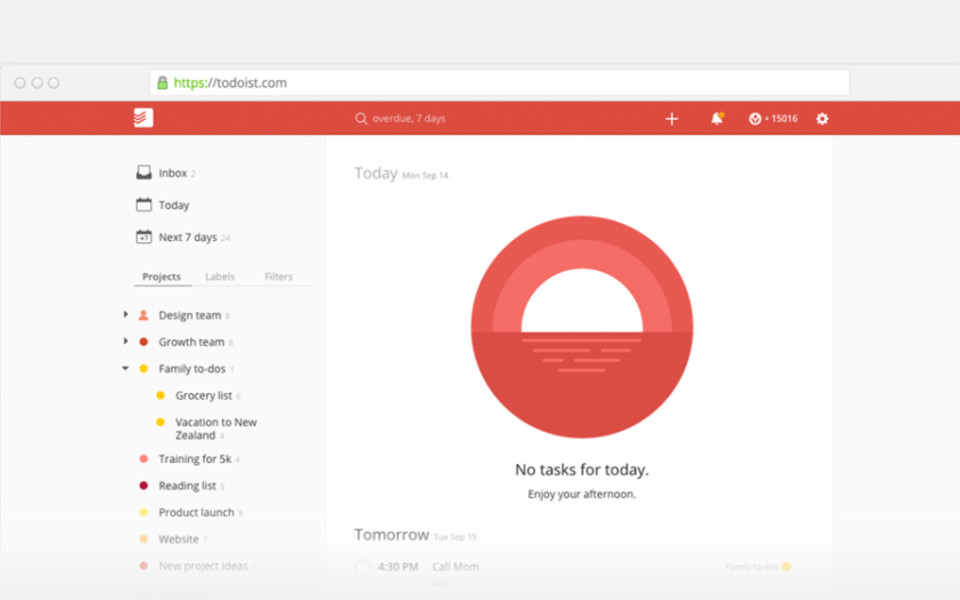
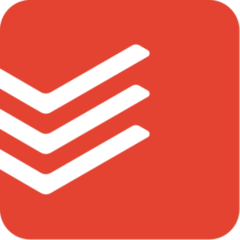



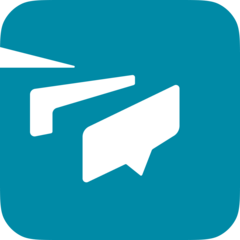
What is your favorite Todoist hotkey? Do you have any useful tips for it? Let other users know below.
1108032
498772
411518
366987
307454
277921
12 hours ago
18 hours ago
19 hours ago Updated!
1 days ago
2 days ago
2 days ago Updated!
Latest articles