|
|
Pan |
||
|
|
Selection |
||
|
|
Fillet Edge |
||
|
|
Rendering - Wireframe |
||
|
|
2D Polygon |
||
|
|
Snap to angle |
||
|
|
Flyover |
||
|
|
Fillet |
||
|
|
Rotate |
||
|
|
Door |
||
|
|
Set grid dialog box |
||
|
|
3D power pack - create planar caps |
||
|
|
Unified view |
||
|
|
Attribute Mapping |
||
|
|
Move by Points |
||
|
|
2D Locus |
||
|
|
Switch active layer |
||
|
|
Wall join |
||
|
|
Top |
||
|
|
Polyline |
||
|
|
Snap to distance |
||
|
|
Set datum |
||
|
|
Toggle SmartCursor cues |
||
|
|
Left rear isometric |
||
|
|
Triangle |
||
|
|
Building shell tool set |
||
|
|
5th group |
||
|
|
Walkthrough |
||
|
|
Mirror |
||
|
|
Suspend snapping |
||
|
|
Translate View |
||
|
|
Toggle automatic working plane |
||
|
|
Eyedropper |
||
|
|
Shell Solid |
||
|
|
Paste in Place |
||
|
|
Join and Fillet |
||
|
|
Scroll up / down |
||
|
|
Switch active classes |
||
|
|
3D power pack - create surface from curves |
||
|
|
(click on a existing object) Create a similar object |
||
|
|
Edge snaps dialog box |
||
|
|
Increase zoom by a factor of 2 |
||
|
|
Round wall |
||
|
|
Layer options - Gray others |
||
|
|
Align/Distribute 3D |
||
|
|
Multiple extrude |
||
|
|
Layer options - Show others |
||
|
|
Energos - Project settings |
||
|
|
Exit group (must be enabled from the Data Bar and Edit Group Options) |
||
|
|
Double-line Polygon |
||
|
|
Trim |
||
|
|
Intersect solids |
||
|
|
Class options - Gray others |
||
|
|
Clip Surface |
||
|
|
Compose |
||
|
|
Focus Instruments |
||
|
|
Find and Modify |
||
|
|
Offset |
||
|
|
Show Guides |
||
Advertisement |
|||
|
|
Sweep |
||
|
|
Auto Number Positions |
||
|
|
Tapered extrude |
||
|
|
3D snapping dialog box |
||
|
|
Move objects |
||
|
|
Attribute Mapping |
||
|
|
Layer options-Show / Snap others |
||
|
|
Palettes - Visualization |
||
|
|
Palettes - Hide enabled palettes |
||
|
|
Rendering - Sketch options |
||
|
|
Callout |
||
|
|
Rounded Rectangle |
||
|
|
(with tooltip displayed, press and hold Shift) Display additional tooltip information |
||
|
|
Palettes - Navigation |
||
|
|
Send Backward |
||
|
|
SmartCursor Settings |
||
|
|
Align Plane |
||
|
|
Hemisphere |
||
|
|
Move 3D |
||
|
|
Spiral |
||
|
|
Standard views - Top / Plan |
||
|
|
Left izometric |
||
|
|
Smart edge |
||
|
|
2nd group |
||
|
|
Move up by one cell |
||
|
|
To temporarily activate another tool, press and hold Space while you select and use another tool |
||
|
|
Move right by one cell |
||
|
|
Enable multiple view panes |
||
|
|
Analysis |
||
|
|
Snap loupe |
||
|
|
Light |
||
|
|
Snap to grid |
||
|
|
Line |
||
|
|
Snap to intersection |
||
|
|
Arc |
||
|
|
Left |
||
Advertisement
|
Source: Vectorworks.net
|
|||
|
These shortcuts cannot be modified.
|
|
|
Exit text editing mode |
||
|
|
Cancel the current operation |
||
|
|
Constrained Linear Dimension |
||
|
|
Coincident selection |
||
|
|
Close 2D polygon, polyline, polygonal wall network or path-based objects |
||
|
|
Snap to tangent (2D only) |
||
|
|
Create Contours |
||
|
|
Align/Distribute |
||
|
|
Select All |
||
|
|
Close |
||
|
|
|
||
|
|
Zoom - Fit to page area |
||
|
(hold) Pan the drawing view |
|||
|
|
Expand / Collapse all widget groups in the Object Info platte |
||
|
To activate Selection tool, double-click anywhere in the drawing (works for many tools, but not all tools) |
|||
|
To refresh the drawing view, double-click the Pan tool |
|||
|
To switch to a saved view, double-click the view name in the Navigation palette |
|||
|
|
Duplicate |
||
|
|
Send to Front |
||
|
|
Decrease zoom by a factor of 2 |
||
|
|
Scroll left / right |
||
|
|
Palettes - Snapping |
||
|
|
Convert to 3D Polys |
||
|
|
Rendering - Hidden line |
||
|
|
Palettes - Object Info |
||
|
|
Palettes - Working Planes |
||
|
|
Rotate Right 90° |
||
|
|
Rendering - OpenGL |
||
|
|
Create multiple viewports |
||
|
|
Exit group |
||
|
|
Edit |
||
|
|
Ungroup |
||
|
|
Undo |
||
|
|
Cut |
||
|
|
Copy |
||
|
|
Send to Back |
||
|
|
3D Locus |
||
|
|
Set Working Plane |
||
|
|
Convert to Group |
||
|
|
To decrease zoom by a factor of 2, hold Alt and double-click the Zoom tool |
||
|
|
Set Working Plane |
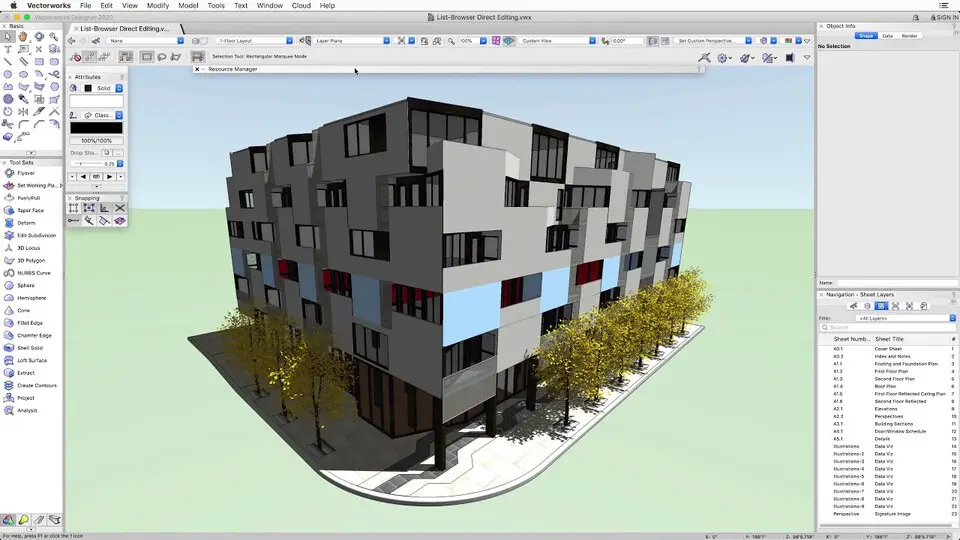
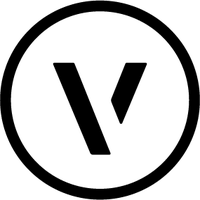
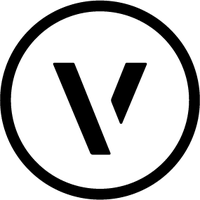
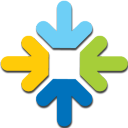
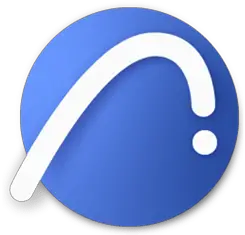
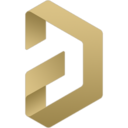
What is your favorite Vectorworks 2020 (macOS) hotkey? Do you have any useful tips for it? Let other users know below.
1106799
498270
411259
366077
306918
277367
9 hours ago
16 hours ago
17 hours ago
20 hours ago
21 hours ago Updated!
1 days ago Updated!
Latest articles