|
|
Selection |
||
|
|
Pan |
||
|
|
Move Page |
||
|
|
Flyover |
||
|
|
Zoom |
||
|
|
Text |
||
|
|
Callout |
||
|
|
2D Locus |
||
|
|
Symbol Insertion |
||
|
|
Line |
||
|
|
Double Line |
||
|
|
Rectangle |
||
|
|
Rounded Rectangle |
||
|
|
Circle |
||
|
|
Oval |
||
|
|
Arc |
||
|
|
Quarter Arc |
||
|
|
Freehand |
||
|
|
Polyline |
||
|
|
2D Polygon |
||
|
|
Triangle |
||
|
|
Double-line Polygon |
||
|
|
Regular Polygon |
||
|
|
Spiral |
||
|
|
Eyedropper |
||
|
|
Visibility |
||
|
|
Attribute Mapping |
||
|
|
Reshape |
||
|
|
Rotate |
||
|
|
Mirror |
||
|
|
Split |
||
|
|
Connect/Combine |
||
|
|
Trim |
||
|
|
Fillet |
||
|
|
Chamfer |
||
|
|
Offset |
||
|
|
Clip |
||
|
|
Move by Points |
||
|
|
Building shell tool set |
||
|
|
Wall |
||
|
|
Round wall |
||
|
|
Wall join |
||
|
|
Component join |
||
|
|
Door |
Advertisement
|
|
Flyover |
||
|
|
Set Working Plane |
||
|
|
Align Plane |
||
|
|
Push/Pull |
||
|
|
3D Locus |
||
|
|
NURBS Curve |
||
|
|
Sphere |
||
|
|
Hemisphere |
||
|
|
Fillet Edge |
||
|
|
Chamfer Edge |
||
|
|
Shell Solid |
||
|
|
Loft Surface |
||
|
|
Extract |
||
|
|
Create Contours |
||
Advertisement |
|||
|
|
Project |
||
|
|
Analysis |
||
|
|
Flyover |
||
|
|
Walkthrough |
||
|
|
Translate View |
||
|
|
Rotate View |
||
|
|
Light |
||
|
|
Attribute Mapping |
|
|
Undo |
||
|
|
Redo |
||
|
|
Cut |
||
|
|
Copy |
||
|
|
Paste |
||
|
|
Paste in Place |
||
|
|
Duplicate |
||
|
|
Duplicate Array |
||
|
|
Select All |
|
|
Zoom - Normal scale |
||
|
|
Zoom - Fit to page area |
||
|
|
Zoom - Fit to objects |
||
|
|
Class options - Active only |
||
|
|
Class options - Gray others |
||
|
|
Class options - Gray / Snap others |
||
|
|
Class options - Show others |
||
|
|
Class options - Show / Snap others |
||
|
|
Class options - Show / Snap / Modify others |
||
|
|
Layer options - Active only |
||
|
|
Layer options - Gray others |
||
|
|
Layer options - Gray / Snap others |
||
|
|
Layer options - Show others |
||
|
|
Layer options-Show / Snap others |
||
|
|
Layer options - Show / Snap / Modify others |
||
|
|
Standard views - Top / Plan |
||
|
|
Rendering - Wireframe |
||
|
|
Rendering - Sketch |
||
|
|
Rendering - Sketch options |
||
|
|
Rendering - OpenGL |
||
|
|
Rendering - Final quality renderworks |
||
|
|
Rendering - Hidden line |
||
|
|
Rendering - Dashed hidden line |
||
|
|
Rendering - Final shaded polygon |
||
|
|
Enable multiple view panes |
||
|
|
Set 3D view |
||
|
|
Unified view |
||
|
|
Create multiple viewports |
||
|
|
Next view |
||
|
|
Previous view |
|
|
Move |
||
|
|
Move 3D |
||
|
|
Send to Front |
||
|
|
Send Forward |
||
|
|
Send to Back |
||
|
|
Send Backward |
||
|
|
Align to Grid |
||
|
|
Align/Distribute |
||
|
|
Align/Distribute 3D |
||
|
|
Rotate Left 90° |
||
|
|
Rotate Right 90° |
||
|
|
Flip Horizontal |
||
|
|
Flip Vertical |
||
|
|
Set Working Plane |
||
|
|
Trim |
||
|
|
Join |
||
|
|
Join and Fillet |
||
|
|
Join (no Trim) |
||
|
|
Add Surface |
||
|
|
Clip Surface |
||
|
|
Intersect Surface |
||
|
|
Compose |
||
|
|
Convert to Group |
||
|
|
Convert to Mesh |
||
|
|
Convert to 3D Polys |
||
|
|
Convert to NURBS |
||
|
|
Group |
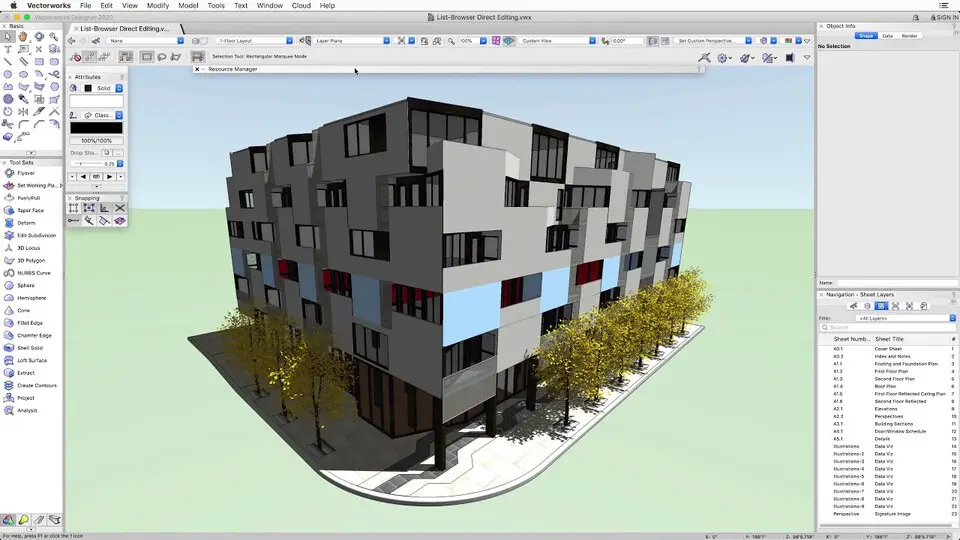
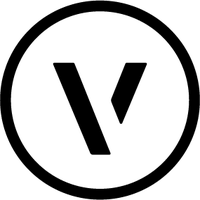
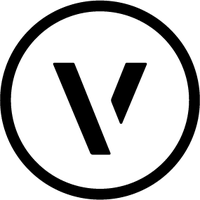
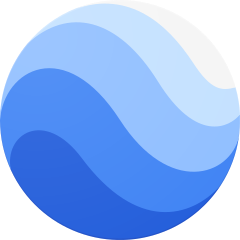


What is your favorite Vectorworks 2020 (macOS) hotkey? Do you have any useful tips for it? Let other users know below.
1108668 169
499007 8
411655 373
367529 6
307784 5
278296 38
4 hours ago Updated!
15 hours ago Updated!
Yesterday Updated!
1 days ago Updated!
2 days ago Updated!
2 days ago
Latest articles
Why I use Volume2, and why you would too
<div> has meaning to browsers
How to Turn Write Protection On or Off for a USB Flash Drive
What is a modifier key?
Sync time on Windows startup