Advertisement
|
|
Quits Vim but fails when file has been changed |
||
|
|
Save the file |
||
|
|
Save the file and quit Vim |
||
|
|
Quit Vim without saving the changes to the file |
||
|
|
Write file, if modified, and quit Vim |
||
|
|
Same as :q! Quits Vim without writing changes |
||
|
|
Copy current line into storage buffer |
||
|
|
Delete a word |
||
|
|
Delete to the beginning of a line |
||
|
|
Delete to the end of a line |
||
| D then ) |
Delete to the end of sentence |
||
|
|
Delete to the beginning of the file |
||
|
|
Delete to the end of the file |
||
|
|
Delete line |
||
|
|
Delete three lines |
||
|
|
Move backward five words |
||
|
|
Jump to the previous section |
||
|
|
Jump to the next section |
||
| [ then ] |
Jump to the end of the previous section |
||
|
|
Jump to the end of the next section |
||
|
|
Move forward five words |
||
|
|
Move the cursor up one line |
||
|
|
Move to the beginning of the file |
||
|
|
Move the cursor to the end of the line |
||
|
|
Move the cursor down one line |
||
|
|
“Insert mode” for inserting text. Keys behave as expected |
||
|
|
“Last-line mode”. In this mode, Vim expects you to enter a command such as to save the document |
||
|
|
Insert text before the cursor |
||
|
|
Jump to the next sentence |
||
|
|
Move the cursor to the first non-empty character of the line |
||
|
|
Shift right |
||
|
|
Shift left |
||
|
|
Switch case |
||
|
|
Delete a word |
||
|
|
Change |
||
|
|
Yank |
||
|
|
Filter through an external command |
||
|
|
Paste storage buffer after current line |
||
|
|
Paste storage buffer before current line |
||
|
|
undo the last operation |
||
|
|
Redo the last undo |
||
|
|
Replace characters instead of inserting them |
||
|
|
Move forward one word (next alphanumeric word) |
||
|
|
Move forward one word (delimited by a white space) |
||
|
|
Move the cursor one character to the right |
||
|
|
Move the cursor to the beginning of the line |
||
|
|
Move backward one word (previous alphanumeric word) |
||
|
|
Move backward one word (delimited by a white space) |
||
|
|
Gets out of the current mode into the “command mode”. All keys are bound of commands |
||
|
|
Move the cursor up one line |
||
Advertisement |
|||
|
|
Move the cursor one character to the left |
||
|
|
Move the cursor down one line |
||
|
|
Jump to the previous paragraph |
||
|
|
Jump to the next paragraph |
||
|
|
Insert text after the cursor |
||
|
|
Insert text at the end of the line |
||
|
|
Begin a new line below the cursor |
||
|
|
Begin a new line above the cursor |
||
|
|
Delete character at cursor |
||
|
|
Move to the end of the file |
||
|
|
Jump to the previous sentence |
||
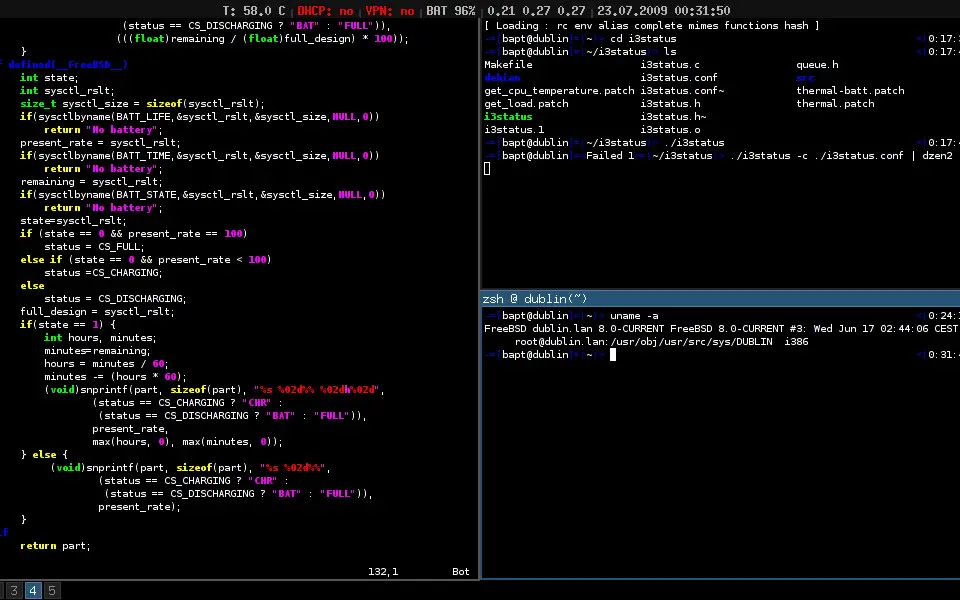

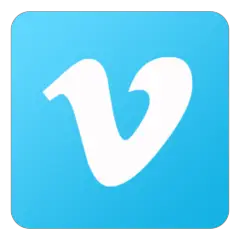
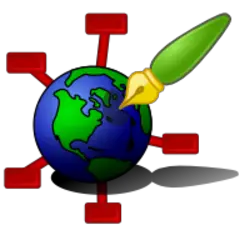
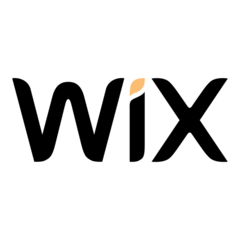
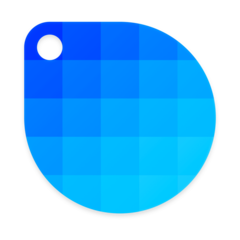
What is your favorite Vim hotkey? Do you have any useful tips for it? Let other users know below.
1108032
498772
411518
366987
307454
277921
9 hours ago
20 hours ago Updated!
Yesterday
2 days ago
2 days ago Updated!
3 days ago
Latest articles