|
|
Copy: Current selection as plain text |
||
|
|
Paste first line of clipboard contents, autoconvert paths for cygwin’s applications (ignored in Far) |
||
|
|
Show Tab context menu |
||
|
|
Show ConEmu System menu |
||
|
|
Make main font larger |
||
|
|
Make main font smaller |
||
|
|
Make main font original size |
||
|
|
Minimize ConEmu by Esc when no open consoles left (see option ‘Don’t close ConEmu on last console close’) |
||
|
|
Show alternative console buffer (last command output). This is sort of ‘Pause’ for the console |
||
|
|
Minimize or Restore ConEmu window. This is global hotkey, it works even ConEmu has no focus |
||
|
|
Minimize/Restore (Quake-style hotkey also) |
||
|
|
Show alternative console buffer (last command output) |
||
|
|
Pause current console |
||
|
|
Split: Duplicate active ‘shell’ split to right |
||
|
|
Buffer scrolling |
||
|
or
|
|||
|
|
Start text selection, ignored in Far, may be disabled on ‘Mark & Paste’ and ‘App distinct’ pages |
||
|
or
|
|||
|
or
|
|||
|
or
|
|||
|
|
Start block selection, ignored in Far, may be disabled on ‘Mark & Paste’ and ‘App distinct’ pages |
||
|
or
|
|||
|
|
Choose and paste file pathname |
||
|
|
Choose and paste folder path |
||
|
|
Full screen |
||
|
|
Show ConEmu System menu |
||
|
|
Move ConEmu window by dragging client area |
||
|
|
Maximize/restore |
||
|
|
Scroll buffer one line up (disabled in Far /w) |
||
|
|
Scroll buffer one line down (disabled in Far /w) |
||
|
|
Scroll buffer one page up (disabled in Far /w) |
||
|
|
Scroll buffer one page down (disabled in Far /w) |
||
|
|
Paste clipboard contents (ignored in Far) |
||
|
|
Copy: Current selection HTML formatted |
||
|
|
Switch tab to left (while Ctrl-Tab was pressed and Ctrl - hold) |
||
|
or
|
|||
|
|
Switch tab to right (while Ctrl-Tab was pressed and Ctrl - hold) |
||
|
or
|
|||
|
|
Highlighting: Switch ‘Highlight row under mouse cursor’ |
||
|
|
Show opened tabs list (works in Far too) |
||
|
|
Show tab bar |
||
|
|
Make screenshot of active window |
||
|
|
Scroll buffer one half-page up |
||
|
|
Scroll buffer one half-page down |
||
|
|
Scroll buffer to the top |
||
|
|
Scroll buffer to the bottom |
||
|
|
Show Tab context menu |
||
|
|
Duplicate tab with current state of root process |
||
|
|
Switch focus between ConEmu and child GUI application (e.g. PuTTY or Notepad) |
||
|
|
Create new console or new window (check ‘Multiple consoles in one ConEmu window’) |
||
|
|
Create new console tab with cmd.exe or some selected task |
||
|
|
Create a new console tab |
||
|
|
Split: Maximize/restore active pane |
||
|
|
Group keyboard input for visible splits |
||
|
|
Create new ‘cmd.exe’ console |
||
|
|
Show create new console popup menu |
||
|
|
Duplicate tab with current state of root process |
||
|
|
Close all tabs (same as ‘Cross’ click) |
||
|
|
Split: Duplicate active ‘shell’ split to bottom |
||
Advertisement |
|||
|
|
Group keyboard input for all consoles |
||
|
|
Add active console into group keyboard input |
||
|
|
Restart current console, all applications running in the current console will be terminated |
||
|
|
Block selection modifier |
||
|
|
Text selection modifier |
||
|
|
Highlighting: Hyperlinks and compiler errors (FarGotoEditor modifier) |
||
|
|
Drag from Far panels with right mouse button (RDrag modifier) |
||
|
|
Terminate (kill) active process in the current console |
||
|
|
Delete word leftward to the cursor (ignored in Far) |
||
|
|
Next tab (may be disabled) |
||
|
|
Drag ConEmu window with mouse by client area |
||
|
|
Rename current tab. In the current ConEmu version Far Manager editors/viewers can not be renamed |
||
|
|
Search text in the console |
||
|
|
When ‘Win + Arrows - resize window’ setting is checked, resize ConEmu window |
||
|
or
|
|||
|
|
Close active console |
||
|
|
Terminate current console. This hotkey is disabled by default. You may enable it in the ConEmu Settings |
||
|
|
Rename active tab |
||
|
|
Split: Put focus to nearest pane upward |
||
|
|
Split: Put focus to nearest pane downward |
||
|
|
Split: Put focus to nearest pane leftward |
||
|
|
Split: Put focus to nearest pane rightward |
||
|
|
Paste path from clipboard in Unix format |
||
|
|
Find text in active console |
||
|
|
Show window caption |
||
|
|
Show status bar |
||
|
|
Highlighting: Switch ‘Highlight row & col under mouse cursor’ |
||
|
|
Scroll buffer to the cursor position |
||
|
|
Snap ConEmu window to the monitor’s left edge |
||
|
|
Snap ConEmu window to the monitor’s right edge |
||
|
|
Switch next console |
||
|
|
Make screenshot of entire desktop |
||
|
|
Debug active process |
||
|
|
Previous tab (may be disabled) |
||
|
|
Setup ‘Tasks’ |
||
|
|
Open online help/wiki in your browser |
||
|
|
Split: Exchange (swap) with nearest pane |
||
|
|
Attach existing Console or GUI application |
||
|
|
Create new console tab with confirmation dialog, regardless of ‘Create confirmation’ setting |
||
|
|
Tabs switching. In lazy switching mode (tab bar must be visible) window will not be really switched, until Ctrl is released. When lazy tab switching was started in recent mode, You may use Left and Right keys to select tabs directly. Note, tabs must be shown in the ConEmu window |
||
|
|
Create new console (after ‘Create confirmation’) |
||
|
|
Activate next/previous console tab |
||
|
|
Tabs switching. In lazy switching mode (tab bar must be visible) window will not be really switched, until Ctrl is released. When lazy tab switching was started in recent mode, You may use Left and Right keys to select tabs directly. Note, tabs must be shown in the ConEmu window |
||
|
|
Switch tab to left/right |
||
|
or
|
|||
|
|
Split: Exchange (swap) with nearest pane upward |
||
|
|
Split: Exchange (swap) with nearest pane downward |
||
|
|
Split: Exchange (swap) with nearest pane leftward |
||
|
|
Split: Exchange (swap) with nearest pane rightward |
||
|
|
Split: Move splitter upward |
||
|
|
Split: Move splitter downward |
||
|
|
Split: Move splitter leftward |
||
|
|
Split: Move splitter rightward |
||
|
|
Split: Put focus to next visible pane |
||
|
|
Activate consoles by numbers (1, 2, 3, 4, 5, 6, 7, 8, 9, 0) |
||
|
|
Display ConEmu About dialog. You can also find useful information about comand line switches here. |
||
|
|
Show ‘About’ dialog |
||
|
|
Activate next/previous console tab |
||
|
|
Displays ConEmu Settings dialog |
||
|
|
Pop up ConEmu system menu |
||
|
|
Maximize ConEmu window and hide window caption (fullscreen mode) |
||
|
|
Split: Put focus to previous visible pane |
||
|
|
Close current tab |
||
|
|
Close all panes of the active group |
||
|
|
Settings dialog |
||
|
|
Setup ‘Hotkeys’ |
||
|
|
Show ConEmu menu |
||
|
|
Full screen |
||
|
|
Move ConEmu window to previous monitor |
||
|
|
Move ConEmu window to next monitor |
||
|
|
Snap ConEmu window to the monitor’s left/right edges (maximize width) |
||
|
|
Snap ConEmu window to the monitor’s top/bottom edges (maximize height) |
||
|
|
Terminate (kill) all but shell processes in the current console |
||
|
|
Show real console |
||
|
|
Move active tab leftward |
||
|
|
Move active tab rightward |
||
|
|
Reveal or hide the real console window. On some systems (Vista, i.e.), you may need to press Space twice |
||
|
|
Move active tab to left / right |
||
|
|
Enter TEXT fullscreen mode, when available. If not - standard fullscreen and always on top |
||
Advertisement
|
Multiconsole
|
|||
|
Source: ConEmu
|
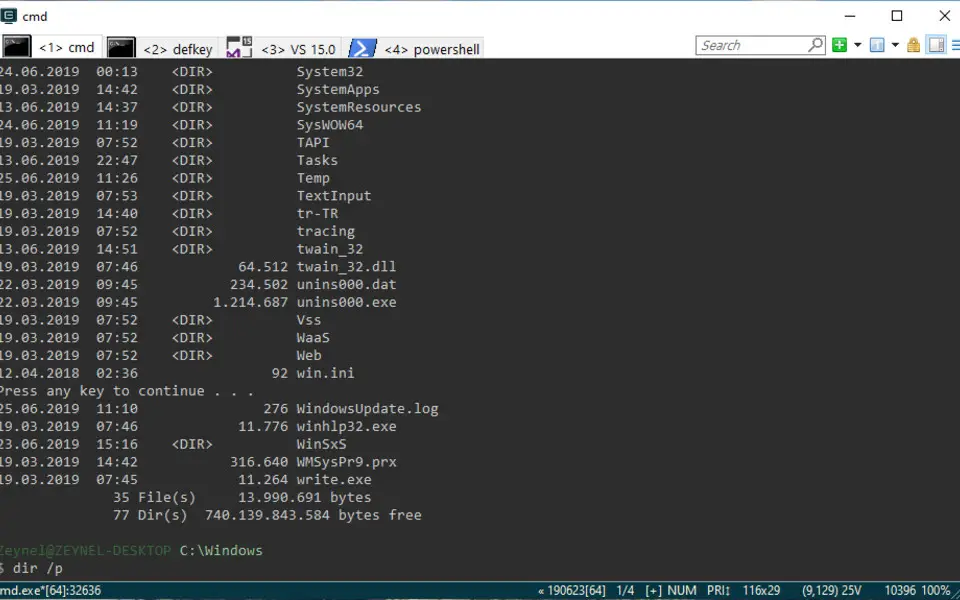



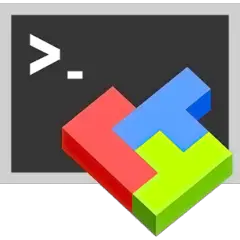
What is your favorite ConEmu (190623 alpha) hotkey? Do you have any useful tips for it? Let other users know below.
1108032
498772
411518
366987
307454
277921
12 hours ago
23 hours ago Updated!
Yesterday
2 days ago
2 days ago Updated!
3 days ago
Latest articles