|
|
Toggle Playback |
||
|
|
Starts or stops playback. |
||
|
|
Moves the playhead to the next transient in the selected tracks. |
||
|
|
Move Selection To Next Transient |
||
|
|
Frame Selection |
||
|
|
Fill the edit window with the selected clip or clips. If no clip is selected, fills the edit window with the nearest clip. Press E again to revert to the previous view. |
||
|
|
Zoom Out |
||
|
|
Trim From Clip End |
||
|
or
|
|||
|
|
Copy |
||
|
|
Trim From Clip Start |
||
|
or
|
|||
|
|
Scroll To Left Selection |
||
|
|
Create Marker |
||
|
|
Return To Zero |
||
|
|
Moves the playhead to the start of the session. |
||
|
|
Fade to Clip Start |
||
|
|
Fade To Clip Start (Fade In) |
||
|
|
Nudge Left Next Amount |
||
|
|
Nudge > Left Next Amount |
||
|
|
Zoom In |
||
|
|
Scroll To Right Selection |
||
|
|
Cut |
||
|
|
Paste |
||
|
|
Move Selection Up |
||
|
|
Moves the selection area from the current track to the track above. |
||
|
|
Separate Selection |
||
|
|
Clear |
||
|
or
|
|||
|
|
Fade to Clip Stop |
||
|
|
Fade To Clip Stop (Fade Out) |
||
|
|
Move Selection To Previous Clip Edge |
||
|
|
Moves the playhead to the previous clip edge on the selected track or tracks. |
||
|
|
Ends a selection during playback. |
||
|
|
Pitch Selected MIDI Notes up One Semitone |
||
|
|
Set Selection End (while playing back) |
||
|
|
Set Selection Start (while stopped or playing back) |
||
|
|
Pitch Selected MIDI Notes down One Semitone |
||
|
|
Starts a selection during playback or with the transport stopped. |
||
|
|
Toggle Metronome |
||
|
|
Extend Selection To Next Transient |
||
|
|
Extends the selection to the next transient in the selected tracks. |
||
|
|
Nudge Right Next Amount |
||
|
|
Nudge > Right Next Amount |
||
|
|
Nudge > Right |
||
|
|
Nudge Right |
||
|
|
Nudge Left |
||
|
|
Move Selection to Previous Bar |
||
|
|
Nudge > Left |
||
|
|
Moves the playhead to the previous bar. |
||
|
|
Extend Selection To Session Start |
||
|
|
Extends the selection to the start of the session. |
||
|
|
Move Selection to Next Bar |
||
|
|
Moves the playhead to the next bar. |
||
|
|
Scroll To Left Selection |
||
|
|
Scrolls the Timeline and centers the left edge of the current selection. |
||
|
|
Scrolls the Timeline and centers the right edge of the current selection. |
||
|
|
Scroll To Right Selection |
||
|
|
Pitch Selected MIDI Notes up One Octave |
||
Advertisement |
|||
|
|
Pitch Selected MIDI Notes down One Octave |
||
|
|
Scroll mixer up or down |
||
|
|
Scroll Mixer one track left or right |
||
|
|
Toggle Record Arm |
||
|
|
Spill Selected Bus |
||
|
|
Copy |
||
|
or
|
|||
|
|
Toggle Solo |
||
|
|
Undo |
||
|
or
|
|||
|
|
Paste |
||
|
or
|
|||
|
|
Auto Scroll |
||
|
|
Scrolls the timeline automatically one screen at a time during playback and record. |
||
|
|
Shift Clear |
||
|
|
Shift > Clear |
||
|
|
Save Bookmark |
||
|
or
|
|||
|
|
Create Fades |
||
|
or
|
|||
|
|
Shift > Cut |
||
|
|
Select All |
||
|
|
Extends the selection from the current track to the track above. |
||
|
|
Select All |
||
|
|
Extend Selection Up |
||
|
|
Extend Selection To Previous Clip Edge |
||
|
|
Extends the selection to the previous clip edge on the selected track or tracks. |
||
|
|
Import... |
||
|
|
Import |
||
|
|
Duplicate |
||
|
|
Duplicate selection |
||
|
|
Toggle Input Enable |
||
|
|
Redo |
||
|
|
Shift > Duplicate |
||
|
|
Toggle Mute |
||
|
|
Shift Duplicate |
||
|
|
Redo |
||
|
|
Cut |
||
|
or
|
|||
|
|
New |
||
|
|
New Session |
||
|
|
Close |
||
|
|
Separate Selection |
||
|
|
Close Floating Window |
||
|
|
Separate Selection |
||
|
|
Shift Paste |
||
|
|
Move Selection Down |
||
|
|
Toggle Pre/Post Roll |
||
|
|
Moves the selection area from the current track to the track below. |
||
|
|
Toggles pre-roll and post-roll on or off. |
||
|
|
Shift > Paste |
||
|
|
Shift > Insert Time |
||
|
|
Loop Playback |
||
|
|
Shift Insert |
||
|
|
New Track Group |
||
|
or
|
|||
|
|
Open... |
||
|
|
Open Session |
||
|
|
The current Timeline selection is applied to the Loop selection and loop length (Loop ruler selection matches the current Timeline selection). |
||
|
|
Trim Clip to Selection |
||
|
|
Move Selection to Next Bar |
||
|
|
Trim Clip to Selection |
||
|
|
Show/Hide Floating Windows |
||
|
|
Shows or hides floating windows (for example, plug-in windows). |
||
|
|
Save New Version |
||
|
or
|
|||
|
|
Toggle Count In |
||
|
|
Shift Cut |
||
|
|
Loop Select |
||
|
|
Quantize Selection |
||
|
|
Quantize |
||
|
|
The current Loop selection is applied to the Timeline (Timeline selection matches the current Loop selection). |
||
|
|
Preferences |
||
|
|
Suspend Groups |
||
|
or
|
|||
|
|
Toggle Count In |
||
|
|
Toggle Full Screen |
||
|
|
Toggles full screen mode for the LUNA app. |
||
|
|
Mute Selection |
||
|
or
|
|||
|
|
Move Selection to Previous Bar |
||
|
|
Zoom In |
||
|
|
Zoom in on the track horizontally. |
||
|
|
Quit |
||
|
|
Quit LUNA |
||
|
|
Select All Tracks |
||
|
|
Zoom Out |
||
|
|
Zoom out on the track horizontally. |
||
|
|
Resets the horizontal zoom for audio waveforms. |
||
|
|
Toggle Record |
||
|
or
|
|||
Luna (DAW) keyboard shortcuts
Luna (DAW)
Suggestion: This program has lots of (294) shortcuts. Try our shortened list of
20 basic Luna (DAW) shortcuts if you just want to get started.
This shortcut list is sorted by user, meaning that original structure (headings) is disregarded. You can see the original page here:
Luna (DAW) keyboard shortcuts.
Table of contents
Advertisement
Program information
Program name:

Web page: uaudio.com/luna.html
How easy to press shortcuts: 75%
More information >>Similar programs
Tools
Luna (DAW):Learn: Jump to a random shortcut
Hardest shortcut of Luna (DAW)
Other


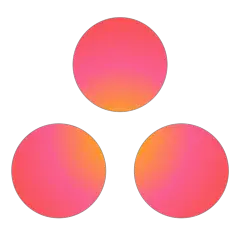

What is your favorite Luna (DAW) hotkey? Do you have any useful tips for it? Let other users know below.
1108032
498772
411518
366987
307454
277921
4 hours ago
8 hours ago
Yesterday
Yesterday Updated!
3 days ago
4 days ago
Latest articles