|
|
Ellipse |
||
|
|
Rectangle |
||
|
|
Pen |
||
|
|
Line |
||
|
|
Undo |
||
|
|
Redo |
||
|
or
|
|||
|
or
|
|||
|
|
Undo |
||
|
|
Redo |
||
|
|
Clear selection |
||
|
|
Move up |
||
|
|
Move backward |
||
|
|
Move left |
||
|
|
Arrow |
||
|
|
Move down |
||
|
|
Move right |
||
|
|
Text |
||
|
|
Map |
||
|
or
|
|||
|
|
Move forward |
||
|
|
Toggle full-screen mode |
||
|
|
Polygon |
||
|
|
Open project |
||
|
|
Send backward |
||
|
|
Bring forward |
||
|
|
Bring to front |
||
|
|
Send to back |
||
|
|
Home |
||
|
|
Zoom to fit |
||
|
|
Ruler |
||
|
or
|
|||
|
|
Open project |
||
|
|
Bring to front |
||
|
|
Home |
||
|
or
|
|||
|
|
Toggle Fly/Walk mode (if available) |
||
|
|
Edit mode |
||
|
|
Close currently opened tool |
||
|
|
Show/hide the filter pane (in the list of sheets) |
||
|
|
Expand or collapse the list of stamp templates (in stamp mode) |
||
|
|
Show/hide all panes |
||
|
|
Expand or collapse the list of stamp templates (in stamp mode) |
||
|
|
Show/hide filter, chat, and issue details panes |
||
|
|
Callout |
||
|
|
Toggle clash transparency |
||
|
|
Edit mode |
||
|
|
Set navigation mode to "Game" |
||
|
|
2D |
||
|
|
3D |
||
|
|
Issue tracker |
||
|
|
Set navigation mode to "Revit" |
||
|
|
Set navigation mode to "Navisworks Walk" |
||
|
|
Set navigation mode to "SketchUp" |
||
|
|
Set navigation mode to "Revizto" |
||
|
|
Hold to speed up |
||
|
|
Docs |
||
|
|
Copy markup |
||
|
|
Paste markup |
||
Advertisement |
|||
|
|
Issue tracker |
||
|
|
Object tree |
||
|
|
Section сut |
||
|
|
Section cut Kesit kes |
||
|
|
Viewpoints |
||
|
|
List of sheets |
||
|
|
Rooms |
||
|
|
Stamp mode |
||
|
|
View the selected object or the model part created by a section cut from the top front left |
||
|
|
Decrease the field of view (in Preferences > Camera) |
||
|
|
View the selected object or the model part created by a section from the front |
||
|
|
View the selected object or the model part created by a section cut from the top front right |
||
|
|
View the selected object or the model part created by a section cut from the bottom |
||
|
|
Increase the field of view (in Preferences > Camera) |
||
|
|
View the selected object or the model part created by a section cut from the left |
||
|
|
Create issue |
||
|
|
View the selected object or the model part created by a section cut from the top |
||
|
|
View the selected object or the model part created by a section cut from the right |
||
|
|
Teleport |
||
|
|
View the selected object or the model part created by a section cut from the top back left |
||
|
|
View the selected object or the model part created by a section cut from the back |
||
|
|
View the selected object or the model part created by a section cut from the top back right |
||
|
|
Select multiple objects |
||
|
|
Paste markup |
||
|
|
Issue tracker |
||
|
|
List of sheets |
||
|
|
Object tree |
||
|
|
Rooms |
||
|
|
Copy markup |
||
|
|
View the selected object or the model part created by a section cut from the top front left |
||
|
|
View the selected object or the model part created by a section from the front |
||
|
|
View the selected object or the model part created by a section cut from the top front right |
||
|
|
Viewpoints |
||
|
|
View the selected object or the model part created by a section cut from the right |
||
|
|
Decrease the field of view (in Preferences > Camera) |
||
|
|
Stamp mode |
||
|
|
View the selected object or the model part created by a section cut from the left |
||
|
|
View the selected object or the model part created by a section cut from the top |
||
|
|
Section сut |
||
|
|
Increase the field of view (in Preferences > Camera) |
||
|
|
View the selected object or the model part created by a section cut from the top back left |
||
|
|
Section cut |
||
|
|
Hide/unhide selected objects |
||
|
|
View the selected object or the model part created by a section cut from the bottom |
||
|
|
View the selected object or the model part created by a section cut from the back |
||
|
|
View the selected object or the model part created by a section cut from the top back right |
||
|
|
Create issue |
||
Revizto (macOS) keyboard shortcuts
Revizto (macOS)
This shortcut list is sorted by user, meaning that original structure (headings) is disregarded. You can see the original page here:
Revizto (macOS) keyboard shortcuts.
Table of contents
Advertisement
Program information
Program name:
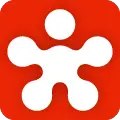
Web page: revizto.com
How easy to press shortcuts: 85%
More information >>Similar programs
Tools
Revizto (macOS):Learn: Jump to a random shortcut
Hardest shortcut of Revizto (macOS)
Other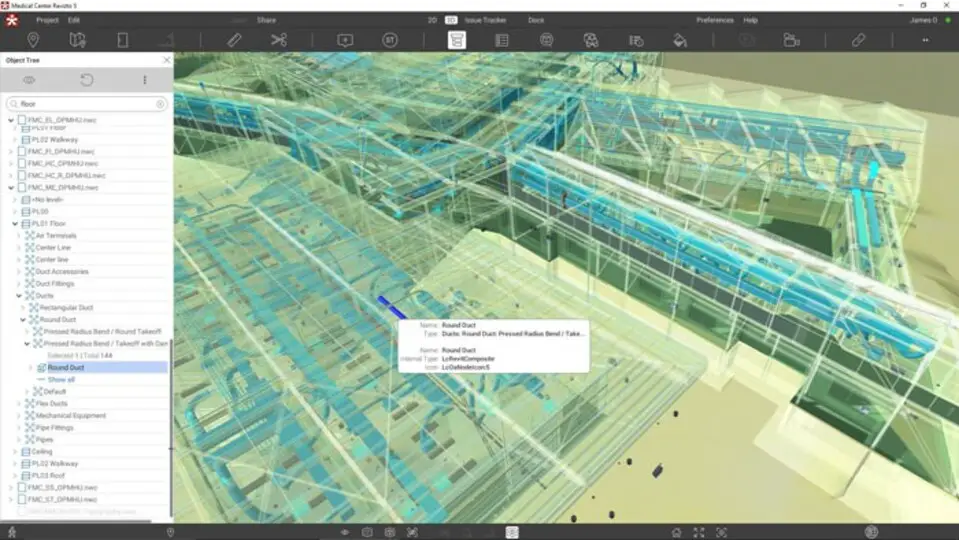
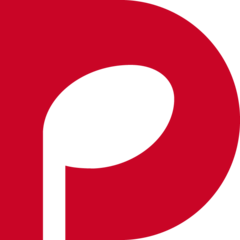

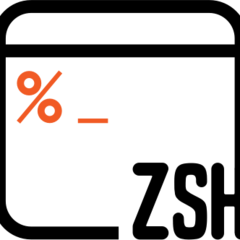
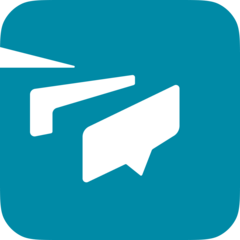
What is your favorite Revizto (macOS) hotkey? Do you have any useful tips for it? Let other users know below.
1106799
498270
411259
366077
306918
277367
8 hours ago
15 hours ago
16 hours ago
19 hours ago
20 hours ago Updated!
Yesterday Updated!
Latest articles