|
|
Flip between edit / project screens |
||
|
or
|
|||
|
|
Go to project screen |
||
|
|
Go to edit screen |
||
|
|
Go to settings screen |
||
|
|
Save the currently edit |
||
|
|
Save the current edit as |
||
|
|
Quit the application |
Advertisement
|
|
Start / stop playing |
||
|
or
|
|||
|
|
Forward |
||
|
|
Back |
||
|
|
Record |
||
|
|
Abort current recording and discard anything recorded |
||
|
|
Abort current recording, discard anything recorded and restart |
||
|
|
Arm or disarm all input devices |
||
|
|
Stop safe recording |
||
|
|
Toggle looping |
||
|
|
Toggle snapping |
||
|
|
Toggle click track |
||
|
|
Toggle punch-in |
||
|
|
Toggle scrolling |
||
|
|
Toggle MIDI timecode chasing |
||
|
|
Toggle timecode between bars / seconds |
||
|
|
Toggle playback-in-stop |
||
|
|
Punch out of automation record mode |
||
|
|
Punch out of automation record mode, clearing any subsequent curve data |
||
|
|
Toggle automation write mode |
||
|
|
Toggle automation read mode |
|
|
Move cursor to start of marked clips or edit |
||
|
|
Move cursor to end of marked clips or edit |
||
|
|
Scroll up to top of tracks |
||
|
|
Scroll down to bottom of tracks |
||
|
|
Move to previous marker |
||
|
|
Move to next marker |
||
|
|
Scroll tracks up |
||
|
|
Scroll tracks down |
||
|
|
Scroll tracks left |
||
|
|
Scroll tracks right |
||
|
|
Vertical zoom-in |
||
|
|
Vertical zoom-out |
||
|
|
Select the item above the current selection |
||
|
|
Select the item below the current selection |
||
|
|
Select the item to the left of the current selection |
||
|
|
Select the item to the right of the current selection |
||
|
|
Select the item to the top of the current selection |
||
|
|
Select the item to the bottom of the current selection |
||
|
|
Zoom in / out |
||
|
|
Zoom out to fit entire edit on-screen |
||
|
|
Zoom to fit horizontally and vertically |
||
|
|
Zoom in to show a few seconds around the cursor |
||
|
|
Zoom in to show marked region |
||
|
|
Zoom to show the selected clips |
||
Advertisement |
|||
|
|
Expand or contract the current track height |
||
|
|
Rescale all tracks to fit on-screen |
||
|
|
Set all tracks to default track height |
||
|
|
Expand or collapse folder tracks |
||
|
|
Show or hide the big input-meters |
||
|
|
Show or hide the inputs selection |
||
|
|
Show or hide the filters section |
||
|
|
Show or hide the left pane |
||
|
|
Show or hide the control section |
||
|
|
Show or hide the inputs, filters and controls |
||
|
|
Show or hide the global track |
||
|
|
Delete |
||
|
|
Cut |
||
|
|
Copy |
||
|
|
Paste |
||
|
|
Paste inserting |
||
|
|
Copy and paste selected clips directly into current edit |
||
|
|
Delete the selected clips and their source audio files |
||
|
|
Select all |
||
|
|
Deselect all |
||
|
|
Undo |
||
|
|
Redo |
||
|
|
Nudge selected clip in pressed direction |
||
|
|
Split selected clips at cursor |
||
|
|
Move start of selected clips to the cursor position |
||
|
|
Move end of selected clips to the cursor position |
||
|
|
Auto-crossfade selected clips |
||
|
|
Mute selected clips |
||
|
|
Pitch up 1 semitone |
||
|
|
Pitch down 1 semitone |
||
|
|
Pitch up 1 octave |
||
|
|
Pitch down 1 octave |
||
|
|
Mute selected tracks |
||
|
|
Solo selected tracks |
||
|
|
Move selected clips to back of z-order |
||
|
|
Clear marked region of selected clips |
||
|
|
Delete marked region of selected clips, and move up selected |
||
|
|
Delete marked region of selected clips, and move up all on track |
||
|
|
Enable / Disable selected plugins |
||
|
|
Change selected plugin to its next preset |
||
|
|
Change selected plugin to its previous preset |
||
|
|
Change to the previous take for a looped clip |
||
|
|
Change to the next take for a looped clip |
||
|
|
Reset all level meter overload indicators |
||
|
|
Lock / Unlock the properties panel |
||
|
|
Insert a new MIDI clip into the selected track |
||
|
|
Insert a new tracks into the edit |
||
|
|
Insert a new folder track into the edit |
||
|
|
Insert a tempo change at the current cursor position |
||
|
or
|
|||
|
|
Insert a time signature at the current cursor position |
||
|
|
Insert a pitch change at the current cursor position |
||
|
|
Import an audio or MIDI file |
||
|
|
Launch an external wave editor for the selected clip |
||
|
|
Show clipboard contents |
||
|
|
Show the MIDI controller mappings window |
||
|
|
Show or hide the video window |
||
|
|
Turn lock automation to clip on / off |
|
|
MIDI selection tool |
||
|
|
MIDI pencil tool |
||
|
|
MIDI eraser tool |
||
|
|
MIDI line tool |
||
|
|
Toggle the "velocities" panel in MIDI editor |
||
|
|
Toggle the "controllers" panel in MIDI editor |
||
|
|
Mute / Unmute MIDI note echo in the MIDI editor |
||
|
|
Enable / disable step-editor mode |
||
|
|
Insert a rest when in MIDI step-entry mode |
||
|
|
Toggle auto display of MIDI toolbar |

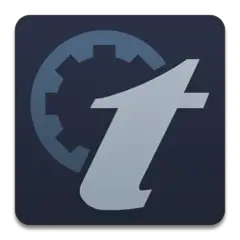



What is your favorite Tracktion T7 DAW (Windows) hotkey? Do you have any useful tips for it? Let other users know below.
1088766
488887
406639
350558
297279
270003
17 hours ago
18 hours ago
20 hours ago Updated!
Yesterday Updated!
Yesterday Updated!
Yesterday Updated!
Latest articles