|
|
Show Command Palette |
||
|
|
Quick Open, Go to File |
||
|
|
New window/instance |
||
|
|
Close window/instance |
||
|
|
User Settings |
||
|
|
Keyboard Shortcuts |
Advertisement
|
|
Cut line (empty selection) |
||
|
|
Copy line (empty selection) |
||
|
|
Move line up/down |
||
|
|
Copy line up/down |
||
|
|
Delete line |
||
|
|
Insert line below |
||
|
|
Insert line above |
||
|
|
Jump to matching bracket |
||
|
|
Indent/outdent line |
||
|
or
|
|||
|
|
Go to beginning of line |
||
|
|
Go to end of line |
||
|
|
Go to beginning of file |
||
|
|
Go to end of file |
||
|
|
Scroll line up/down |
||
|
|
Scroll page up |
||
|
|
Scroll page down |
||
|
|
Fold (collapse) region |
||
|
|
Unfold (uncollapse) region |
||
|
|
Fold (collapse) all subregions |
||
|
|
Unfold (uncollapse) all subregions |
||
|
|
Fold (collapse) all regions |
||
|
|
Unfold (uncollapse) all regions |
||
|
|
Add line comment |
||
|
|
Remove line comment |
||
|
|
Toggle line comment |
||
|
|
Toggle block comment |
||
|
|
Toggle word wrap |
|
|
Show all symbols |
||
|
|
Go to line |
||
|
|
Go to file |
||
|
|
Go to symbol |
||
|
|
Show Problems panel |
||
|
|
Go to next error or warning |
||
|
|
Go to previous error or warning |
||
|
|
Navigate editor group history |
||
|
|
Go back / forward |
||
|
|
Toggle Tab moves focus |
|
|
Find |
||
|
|
Replace |
||
|
|
Find next |
||
|
|
Find previous |
||
|
|
Select all occurences of Find match |
||
|
|
Add selection to next Find match |
||
|
|
Move last selection to next Find match |
||
|
|
Toggle case-sensitive |
||
|
|
Toggle regex |
||
|
|
Toggle whole word |
|
|
Insert cursor |
||
Advertisement |
|||
|
|
Insert cursor above / below |
||
|
|
Undo last cursor operation |
||
|
|
Insert cursor at end of each line selected |
||
|
|
Select current line |
||
|
|
Select all occurrences of current selection |
||
|
|
Select all occurrences of current word |
||
|
|
Expand selection |
||
|
|
Shrink selection |
||
|
|
Column (box) selection |
||
|
or
|
|||
|
|
Column (box) selection page up |
||
|
|
Column (box) selection page down |
||
|
|
Trigger suggestion |
||
|
|
Trigger parameter hints |
||
|
|
Format document |
||
|
|
Format selection |
||
|
|
Go to Definition |
||
|
|
Peek Definition |
||
|
|
Open Definition to the side |
||
|
|
Quick Fix |
||
|
|
Show References |
||
|
|
Rename Symbol |
||
|
|
Trim trailing whitespace |
||
|
|
M Change file language |
|
|
Close editor |
||
|
|
F Close folder |
||
|
|
Split editor |
||
|
|
Focus into first group |
||
|
|
Focus into second group |
||
|
|
Focus into third group |
||
|
|
Focus into previous/next editor group |
||
|
|
Move editor left |
||
|
|
Move editor right |
||
|
|
Move active editor group |
|
|
New File |
||
|
|
Open File |
||
|
|
Open folder |
||
|
|
Open recent |
||
|
|
Save |
||
|
|
Save As |
||
|
|
Save All |
||
|
|
Close |
||
|
|
Close All |
||
|
|
Reopen closed editor |
||
|
|
Enter Keep preview mode editor open |
||
|
|
Open next |
||
|
|
Open previous |
||
|
|
Copy path of active file |
||
|
|
Reveal active file in Explorer |
||
|
|
Show active file in new window/instance |
|
|
Toggle full screen |
||
|
|
Toggle editor layout (horizontal/vertical) |
||
|
|
Zoom in |
||
|
|
Zoom out |
||
|
|
Toggle Sidebar visibility |
||
|
|
Show Explorer / Toggle focus |
||
|
|
Show Search |
||
|
|
Show Source Control |
||
|
|
Show Debug |
||
|
|
Show Extensions |
||
|
|
Replace in files |
||
|
|
Toggle Search details |
||
|
|
Show Output panel |
||
|
|
Open Markdown preview |
||
|
|
Open Markdown preview to the side |
||
|
|
Zen Mode (Esc Esc to exit) |
|
|
Toggle breakpoint |
||
|
|
Start/Continue |
||
|
|
Stop |
||
|
|
Step into |
||
|
|
Step out |
||
|
|
Step over |
||
|
|
Show hover |
|
|
Show integrated terminal |
||
|
|
Create new terminal |
||
|
|
Copy selection |
||
|
|
Paste into active terminal |
||
|
|
Scroll up/down |
||
|
|
Scroll page up |
||
|
|
Scroll page down |
||
|
|
Scroll to top |
||
|
|
Scroll to bottom |
|
|
Pretty JSON formatting |
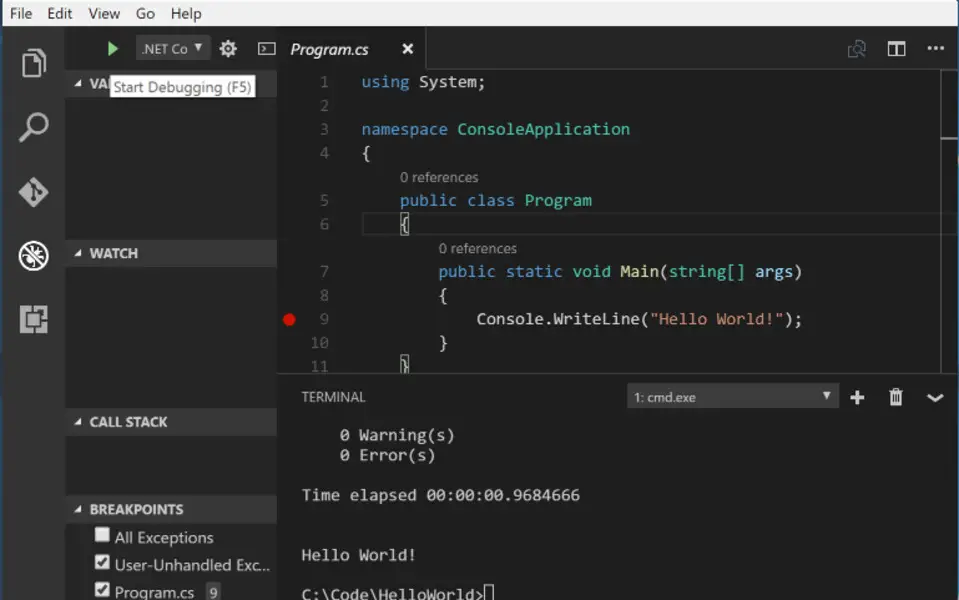



What is your favorite Visual Studio Code (Windows) hotkey? Do you have any useful tips for it? Let other users know below.
1083159
486840
405105
346571
294234
268808
44 minutes ago
2 hours ago
23 hours ago
2 days ago
2 days ago Updated!
2 days ago
Latest articles