|
|
Increase Font Size |
||
|
|
Select Parent |
||
|
|
Decrease Font Size |
||
|
|
Select Child |
||
|
|
Toggle Line Comment |
||
|
|
Toggle Block Comment |
||
|
|
(Mac) Toggle Block Comment |
||
|
|
Search Commands |
||
|
|
Show Shortcuts |
||
|
|
Restore Font Size |
||
|
|
Increase Font Size |
||
|
|
Select All |
||
|
|
Align Assignments |
||
|
|
Copy |
||
|
|
Live Highlight |
||
|
|
Collapse Current |
||
|
|
Duplicate |
||
|
|
Delete Line(s) |
||
|
|
Quick Edit |
||
|
|
Go to Open File |
||
|
|
Find |
||
|
|
Find in Files |
||
|
|
Go to Line |
||
|
|
Find next |
||
|
|
Initialize GitHubAccess |
||
|
|
Find previous |
||
|
|
Replace |
||
|
|
Hide Sidebar |
||
|
|
Jump to Definition |
||
|
|
Parse json file or highlighted string |
||
|
|
Quick Docs |
||
|
|
To Lower Case |
||
|
|
Beautify Document |
||
|
|
Minify Code |
||
|
|
Quick Markup Mode |
||
|
|
Quick Markup Help |
||
|
|
New File |
||
|
|
New Rule |
||
|
|
Edit File |
||
|
|
Open… |
||
|
|
Open Containing Folder |
||
|
|
Quick Open |
||
|
|
Live Preview |
||
|
|
Quit |
||
|
|
Reload in browser |
||
|
|
Recent Projects |
||
|
|
Save |
||
|
|
Save All |
||
|
|
Save As… |
||
|
|
Show Snippets |
||
|
|
Go to Definition |
||
|
|
Redo selection |
||
|
|
Undo selection |
||
|
|
To Upper Case |
||
|
|
Paste |
||
|
|
Run Snippet |
||
|
|
Close |
||
|
|
Close All |
||
|
|
Show Indentations |
||
Reklama |
|||
|
|
Cut |
||
|
|
Expand Current |
||
|
|
Redo |
||
|
|
Undo |
||
|
|
Redo |
||
|
|
Unindent |
||
|
|
Expand all code in current editor |
||
|
|
Collapse all code in current editor |
||
|
|
Indent |
||
|
|
Previous Document in List. |
||
|
|
Next Document in List. |
||
|
|
Delete previous group |
||
|
|
(Mac only) Delete To Line Start |
||
|
|
(Windows only) Delete To Line Start |
||
|
|
Delete next group |
||
|
|
(Mac only) Delete To Line End |
||
|
|
(Windows only) Delete To Line End |
||
|
|
Next Match |
||
|
|
Decrement Number |
||
|
|
Scroll Line Down |
||
|
|
Move Line(s) Down |
||
|
|
Go to end of document |
||
|
|
Open Line Below |
||
|
|
Open Line Above |
||
|
|
Rename |
||
|
|
Find Next |
||
|
|
Find Previous |
||
|
|
Toggle Bookmark |
||
|
|
Next Bookmark |
||
|
|
Clear Bookmarks |
||
|
|
Previous Bookmark |
||
|
|
Reload Brackets |
||
|
|
Grunt default |
||
|
|
Sort Lines |
||
|
|
Reverse Lines |
||
|
|
Sort Lines by length |
||
|
|
Shuffle Lines |
||
|
|
Remove Duplicate Lines |
||
|
|
Go to First Error/Warning |
||
|
|
Show Developer Tools |
||
|
|
Next Match |
||
|
|
Decrement Number |
||
|
|
Scroll Line Down |
||
|
|
Move Line(s) Down |
||
|
|
Go to end of document |
||
|
|
Open Line Below |
||
|
|
Open Line Above |
||
|
|
Go to beginning of document |
||
|
|
Go to beginning of line |
||
|
|
Go to the word on the left |
||
|
|
Go to end of line |
||
|
|
Go to the word on the right |
||
|
|
Show Code Hints |
||
|
|
Show Parameter Hint |
||
|
|
Previous Document |
||
|
|
Next Document |
||
|
|
Scroll Line Up |
||
|
|
Increment Number |
||
|
|
Previous Match |
||
|
|
Move Line(s) Up |
||
Reklama
|
|
Add next match to your selection |
||
|
|
Skip and add next match |
||
|
|
Undo last selection change |
||
|
|
Redo last selection change |
||
|
|
Find all and select |
||
|
|
Add to your selection |
||
|
|
Select a column |
||
|
|
Add cursor to previous line |
||
|
|
Add cursor to next line |
||
|
|
Split selection into lines |
||
|
|
Switch to a single selection |
||
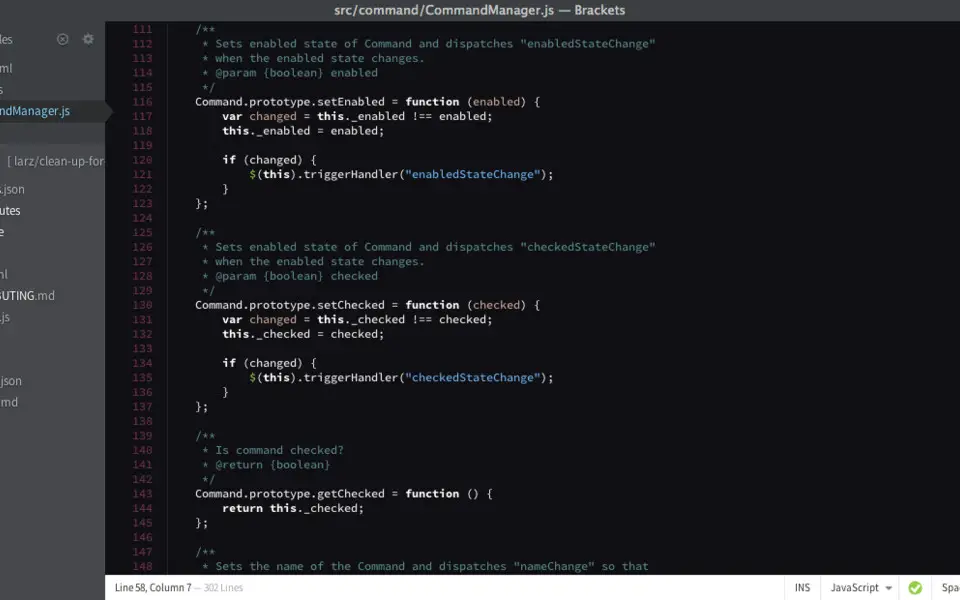
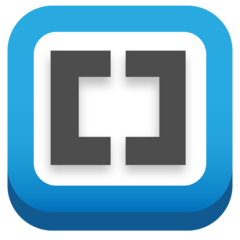
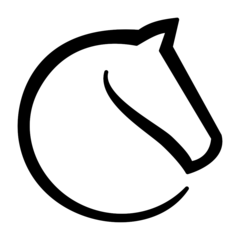


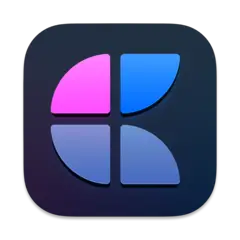
What is your favorite Brackets hotkey? Do you have any useful tips for it? Let other users know below.
1088766
488887
406639
350558
297279
270003
18 minutes ago
3 hours ago Updated!
4 hours ago Updated!
17 hours ago
17 hours ago
18 hours ago Updated!
Latest articles