|
|
Opens the Keyboard Shortcuts List popup |
||
|
|
Opens the Navigation panel |
||
|
|
Navigates to your homepage |
||
|
|
(during drag-drop) Cancels a drag & drop action |
Reklama
|
|
Closes the Navigation panel (selected module stay in focus for when the Navigation panel is next opened) |
||
|
|
(if sub menu items available) Opens the sub items menu |
||
|
|
(if no sub menu items available) Navigate to the selected sub Item page |
||
|
|
Move down (in a loop) to the next action item |
||
|
|
Move up (in a loop) to the next action item |
||
|
|
Open sub menu if available |
||
|
|
Close sub menu if in focus |
|
|
(Search input not in focus or with no value) Closes the Navigation panel |
||
|
|
(Search input with no value and in focus) clears the value (and search results) and keeps the Navigator panel open |
||
|
|
Search input in focus |
||
|
|
(Search box has no value) Closes Navigation panel, Returns to Main view |
||
|
|
(when characters present in the search box) Closes Navigation panel, Redirects Main page to search results, and Performs search in the Main page |
||
|
|
(when characters present in the search box) Focus on type ahead result - drills-down to the selected object |
||
|
|
Move down (in a loop) in the type ahead results (if available) |
||
|
|
Move up (in a loop) in the type ahead results (if available) |
|
|
If only one cell is selected, opens the popup editor of the selected cell and selects the content (if exists) |
||
|
|
If no cell or more than one cell are selected, does nothing |
||
|
|
If editor is opened selects the content if exists |
||
|
|
Get the previous page in the grid |
||
|
|
Get the next page in the grid |
||
|
|
Moves one cell up or down and sets the new cell as selected (The new selected cell needs to be visible and the entire row highlighted) |
||
|
|
Moves the selected cell one cell to the right (the new selected cell needs to be visible and the entire row highlighted) |
||
|
or
|
|||
|
|
Moves the selected cell one cell to the left (the new selected cell needs to be visible and the entire row highlighted) |
||
|
or
|
|||
|
|
(start typing) Opens the editor of the selected field (if applicable) and initiates data entry |
|
|
Copy (selected cell or rows) |
||
|
|
Paste (selected cells or rows) |
||
|
|
Cut (selected cells or rows) |
||
|
|
Inserts a task in the WBS in its correct hierarchy |
||
|
|
Deletes the entire line |
||
|
|
Creates new predecessor (silent; no popup message occurs as with Clarizen 5.4 and earlier versions) |
||
|
|
Removes dependencies |
||
|
|
Removes an indentation |
||
|
|
Adds an indentation |
||
|
|
Expands |
||
|
|
Collapses |
||
|
|
Refreshes the data inside the grid |
||
|
|
Adds a selection in relevant context (only when "only one" is available) |
|
|
Adds a new line when the cursor is in a multi-line text box |
||
|
|
Action on any selected object- simulates an OK or Save mouse click (DEFAULT) |
||
|
|
Saves (like ENTER for text box purposes) |
||
|
|
Saves and creates New (where applicable) |
||
|
|
When New is not available, closes the popup |
||
|
|
Simulates Cancel mouse click |
||
|
|
Moves focus between controls in the editor |
||
|
|
Moves focus between controls in an editor (reverse order) |
||
Reklama |
|||
|
|
(start typing) Opens the editor of a selected field (if applicable) and initiates data entry |
||
|
|
When selecting a reference to an object field, the content is highlighted and BACKSPACE deletes the entire content |
||
|
|
When in the middle of typing, delete the previous character (reference and list editor) |
||
|
|
When getting to the previous object (in multi select), first BACKSPACE selects the object and a further BACKSPACE deletes it |
||
|
|
Adds a new line when the cursor is in a multi-line text box |
||
|
|
Action on any selected object- simulates an OK or Save mouse click (DEFAULT) |
||
|
|
Saves (like enter - for text box purposes) |
||
|
|
Saves and adds New (where applicable) |
||
|
|
When New is not available, closes the popup |
||
|
|
Simulates Cancel mouse click |
||
|
|
Move focus between controls in the editor |
|
|
Moves the selected cell one cell to the right in days for days, work week, week and month views |
||
|
|
Same as above in reverse direction |
||
|
|
Moves one cell up or down and sets the new cell as selected in days for days, work week, week, and month views |
||
|
|
Move focus to the next timeframe for days, work week, week and month views |
||
|
|
Same as above in reverse direction |
|
|
Closes the popup |
|
|
Moves between the input fields |
||
|
|
Moves between the input fields(reverse direction) |
||
|
|
Adds a new line when the cursor is in a multi-line text box |
||
|
|
Performs relevant action if the focus is on a button (OK, Cancel, Done, etc.) |
||
|
|
If no button is in focus, performs the action of the DEFAULT button |
||
|
|
Simulates Cancel (closes without saving) in multiple button popup |
||
|
|
Simulates the one button (Done) in a single button popup |
||
|
|
Saves and adds New if applicable (same as ENTER if not) |
||
|
|
(start typing) Opens editor of selected field (if applicable) and initiates data entry |
|
|
Moves between the input fields |
||
|
|
Moves between the input fields (reverse direction) |
||
|
|
Performs relevant action if the focus is on a button (OK, Cancel, Today etc.) |
||
|
|
If no button is in focus, performs the action of the DEFAULT button |
||
|
|
Simulates Cancel (closes without saving) |
||
|
|
Moves between dates |
||
|
|
Makes selection (date in calendar) |
|
|
Moves between the input fields |
||
|
|
Moves between the input fields (reverse direction) |
||
|
|
Performs relevant action if the focus is on a button (OK, Cancel etc.) |
||
|
|
If no button is in focus, performs the action of the DEFAULT button |
||
|
|
In the textual search - removes the text and the filter |
||
|
|
If the filter popup is open - simulates Cancel (closes without saving) |
||
|
|
Makes selection (where applicable, as in checkboxes etc.) |
||
|
|
When the cursor is in module type ahead search - opens the Global filter |
|
|
Adds new line in the message |
||
|
|
Sends a post |
||
|
|
Links Users or Groups to a Discussion |
||
|
|
Links Items to a Discussion |
|
|
When running type ahead, searches on reference to object or relation fields or filters, ENTER/TAB selects the first object from the dropdown menu |
||
|
or
|
|||
|
or
|
|||
|
|
Sends email in the email popup window |
||
|
or
|
|||
|
|
Saves note |
||
|
or
|
|||
|
Source: Clarizen
|
|||
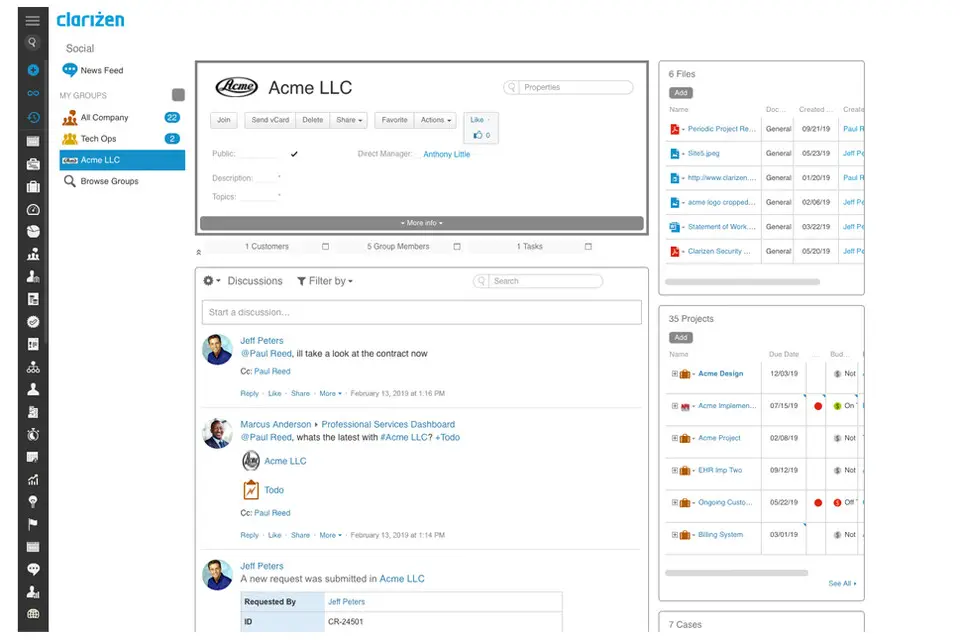


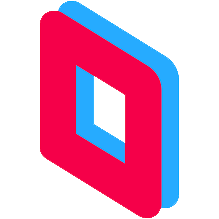
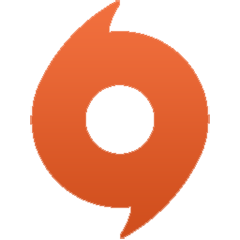

What is your favorite Clarizen hotkey? Do you have any useful tips for it? Let other users know below.
1088766
488887
406639
350558
297279
270003
58 minutes ago
4 hours ago Updated!
5 hours ago Updated!
17 hours ago
18 hours ago
19 hours ago Updated!
Latest articles