|
|
Show a list of keyboard shortcuts |
||
|
|
Search menus |
||
|
|
Copy |
||
|
|
Cut |
||
|
|
Paste |
||
|
|
Paste without formatting |
||
|
|
Undo |
||
|
|
Redo |
||
|
|
Insert or edit link |
||
|
|
Open link |
||
|
|
Show common keyboard shortcuts |
||
|
|
Save (Every change is automatically saved in Drive) |
||
|
|
|
||
|
|
Open |
||
|
|
Find |
||
|
|
Find and replace |
||
|
|
Find again |
||
|
|
Find previous |
||
|
|
Hide the menus (compact mode) |
||
|
|
Insert page break |
||
|
|
Search the menus |
||
|
or
|
|||
|
|
(Chrome) Search the menus |
||
|
|
Repeat last action |
||
|
|
Switch to editing |
||
|
|
Switch to suggesting |
||
|
|
Switch to viewing |
||
Text formatting |
|||
|
|
Bold |
||
|
|
Italicize |
||
|
|
Underline |
||
|
|
Strikethrough |
||
|
|
Superscript |
||
|
|
Subscript |
||
|
|
Copy text formatting |
||
|
|
Paste text formatting |
||
|
|
Clear text formatting |
||
|
or
|
|||
|
|
Increase font size |
||
|
|
Decrease font size |
||
Paragraph formatting |
|||
|
|
Increase paragraph indentation |
||
|
|
Decrease paragraph indentation |
||
|
|
Apply normal text style |
||
|
|
… to |
||
|
|
Left align |
||
|
|
Center align |
||
|
|
Right align |
||
|
|
Justify |
||
|
|
Numbered list |
||
|
|
Bulleted list |
||
|
|
Checklist |
||
|
|
Move paragraph up/down |
||
Images and drawings |
|||
|
|
Alt text |
||
|
|
Resize larger |
||
|
|
Resize larger horizontally |
||
|
|
Resize larger vertically |
||
|
|
Resize smaller |
||
Reklama |
|||
|
|
Resize smaller horizontally |
||
|
|
Resize smaller vertically |
||
|
|
Rotate clockwise by 15° |
||
|
|
Rotate counterclockwise by 15° |
||
|
|
Rotate counterclockwise by 1° |
||
|
|
Rotate clockwise by 1° |
||
|
|
Close drawing editor |
||
|
|
and footnotes: |
||
|
|
Insert comment |
||
|
|
Open discussion thread |
||
|
|
Enter current comment |
||
|
|
Insert footnote |
||
|
|
Move to current footnote |
||
|
|
Move to next footnote |
||
|
|
Move to previous footnote |
||
|
|
Move to next suggestion |
||
|
|
Move to previous suggestion |
||
|
|
Review suggested edits |
||
|
|
Move to next comment |
||
|
|
Move to previous comment |
||
|
|
Open comment history |
||
Use keyboard shortcuts on selected comments |
|||
|
|
Reply to current comment |
||
|
|
Move to next comment |
||
|
|
Move to previous comment |
||
|
|
Resolve current comment |
||
|
|
Exit current comment |
||
Menus |
|||
|
|
Context (right-click) menu |
||
|
or
|
|||
|
or
|
|||
|
|
(Chrome) File menu |
||
|
|
(other browsers) File menu |
||
|
|
(Chrome) Edit menu |
||
|
|
(other browsers) Edit menu |
||
|
|
(Chrome) View menu |
||
|
|
(other browsers) View menu |
||
|
|
(Chrome) Insert menu |
||
|
|
(other browsers) Insert menu |
||
|
|
(Chrome) Format menu |
||
|
|
(other browsers) Format menu |
||
|
|
(Chrome) Tools menu |
||
|
|
(other browsers) Tools menu |
||
|
|
(Chrome) Help menu |
||
|
|
(other browsers) Help menu |
||
|
|
(Chrome) Accessibility menu |
||
|
|
(other browsers) (present when screen reader support is enabled) Accessibility menu |
||
|
|
Input Tools menu |
||
|
|
Input Tools menu (available in documents in non-Latin languages) |
||
|
|
Show your browser's context menu |
||
Text selection with keyboard |
|||
|
|
Select all |
||
|
|
Select none |
||
|
|
Extend selection one character |
||
|
|
Extend selection one line |
||
|
|
Extend selection one word |
||
|
|
Extend selection to the beginning of the line |
||
|
|
Extend selection to the end of the line |
||
|
|
Extend selection to the beginning of the document |
||
|
|
Extend selection to the end of the document |
||
|
|
Select current list item |
||
|
|
Select all list items at current level |
||
|
After selecting one section of text, Ctrl + Alt + Shift + Left/right arrow. Use left/right arrow to move to a separate section of text you also want to select: Select multiple sections of text
|
|||
Text selection with mouse |
|||
|
Select word |
|||
| + |
Extend selection one word at a time |
||
|
Select paragraph |
|||
| + |
Extend selection one paragraph at a time |
||
Reklama
|
The shortcuts below help you work with a screen reader. Before you use them, turn on screen reader support. Learn how to turn on screen reader support.
|
|||
Screen reader support |
|||
|
|
Enable screen reader support |
||
|
or
|
|||
|
|
Enable braille support |
||
|
|
Verbalize selection |
||
|
|
Verbalize from cursor location |
||
|
|
Announce cursor location |
||
|
|
Announce formatting at cursor location |
||
|
|
Verbalize table row and column headers |
||
|
|
Verbalize table cell location |
||
|
|
Verbalize table row header |
||
|
|
Verbalize table column header |
||
|
|
Show live edits |
||
|
|
Verbalize comment |
||
|
|
Verbalize comment anchor |
||
|
|
Verbalize selection formatting |
||
|
|
Verbalize cursor location |
||
|
|
Verbalize word count |
||
|
Two groups of shortcuts below help you move quickly through your document or table:
|
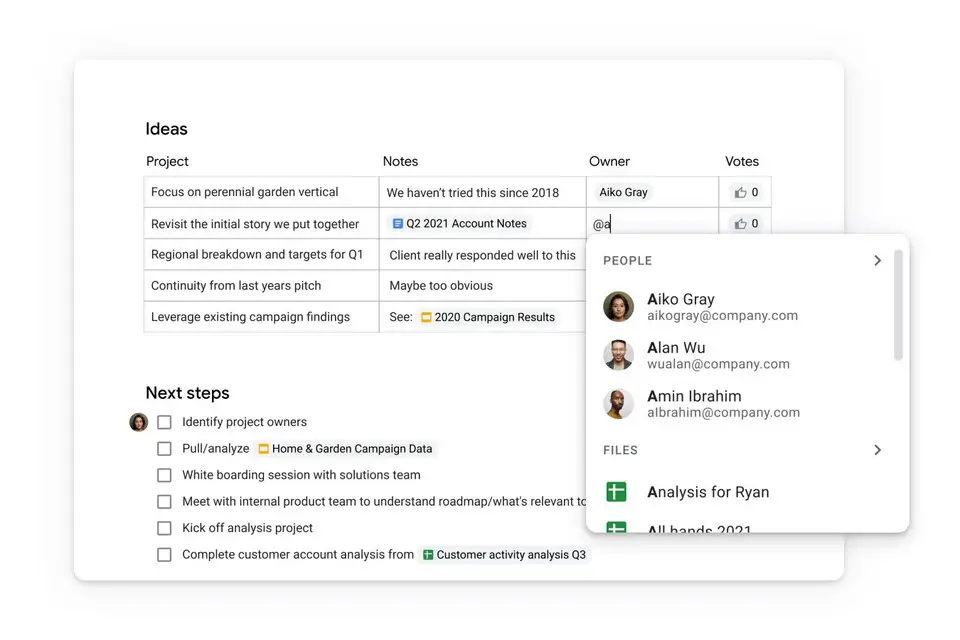

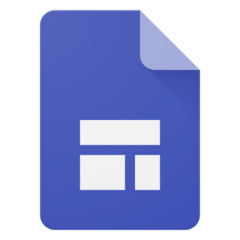

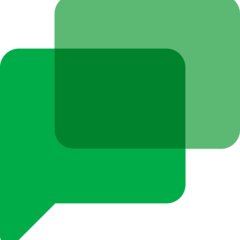
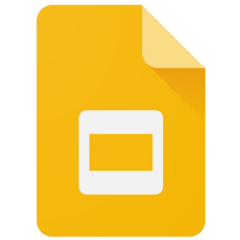
What is your favorite Google Docs (PC) hotkey? Do you have any useful tips for it? Let other users know below.
1110107
499624
411963
368513
308601
279017
12 hours ago
14 hours ago
Yesterday Updated!
Yesterday Updated!
Yesterday Updated!
1 days ago
Latest articles