|
|
Move one cell up, down, left, or right |
||
|
|
Move to the first cell of the current column |
||
|
|
Move to the last cell of the current column |
||
|
|
Move to the leftmost cell of the current row |
||
|
|
Move to the rightmost cell of the current row |
||
|
|
Enter the editing mode of the active cell |
||
|
|
Enter the editing mode of the active cell, and enter the pressed key's value into the cell |
||
|
|
Move to the next cell* (if there's only one column available, move one cell down) |
||
|
|
Move to the previous cell* (if there's only one column available, move one cell up) |
||
|
|
Move to the first non-frozen cell of the current row* |
||
|
|
Move one screen up |
||
|
|
Move one screen down |
||
|
* This action depends on your layout direction.
|
|||
Reklama
|
|
Select all cells and headers |
||
|
|
Extend the selection to the first cell of the current column** |
||
|
|
Extend the selection to the last cell of the current column** |
||
|
|
Extend the selection to the leftmost cell of the current row** |
||
|
|
Extend the selection to the rightmost cell of the current row** |
||
|
|
Extend the selection by one cell |
||
|
|
Extend the selection to the first non-frozen cell of the current row* |
||
|
|
Extend the selection by one screen up |
||
|
|
Extend the selection by one screen down |
||
|
|
Clear the contents of the selected cells |
||
|
or
|
|||
|
* This action depends on your layout direction.
|
|||
|
** In case of multiple selection layers, only the last selection layer gets extended.
|
|||
|
|
Move the cursor through the text |
||
|
|
Enter the pressed key's value into the cell |
||
|
|
Complete the cell entry and move to the cell below |
||
|
|
Complete the cell entry and move to the cell above |
||
|
|
Complete the cell entry and move to the next cell* |
||
|
|
Complete the cell entry and move to the previous cell* |
||
|
|
Delete one character after the cursor* |
||
|
|
Delete one character before the cursor* |
||
|
|
Move the cursor to the beginning of the text* |
||
|
|
Move the cursor to the end of the text* |
||
|
|
Move the cursor to the beginning or to the end of the text |
||
|
|
Extend the selection to the beginning or to the end of the text |
||
|
|
Complete the cell entry and move one screen up |
||
|
|
Complete the cell entry and move one screen down |
||
|
|
Cancel the cell entry and exit the editing mode |
||
|
* This action depends on your layout direction.
|
|||
|
These keyboard shortcuts work when the MergeCells plugin is enabled.
|
|||
|
|
Merge or unmerge the selected cells |
||
|
These keyboard shortcuts work when the UndoRedo plugin is enabled.
|
|||
|
|
Undo the last action |
||
|
|
Redo the last action |
||
|
or
|
|||
|
These keyboard shortcuts work in context menus. To activate them, enable the ContextMenu plugin.
|
|||
|
|
Move one available menu item up, down, left, or right |
||
|
|
Move to the first visible item of the context menu or submenu |
||
|
|
Move to the last visible item of the context menu or submenu |
||
|
|
Close the context menu or submenu |
||
|
|
Run the action of the selected menu item |
||
|
Source: Handsontable docs
|
|||
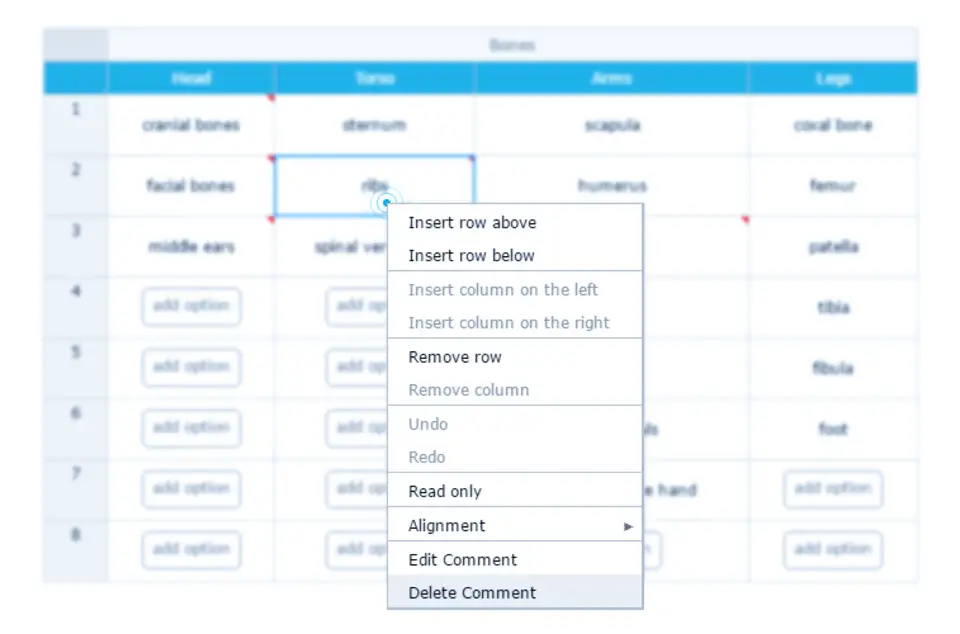




What is your favorite Handsontable (Excel) hotkey? Do you have any useful tips for it? Let other users know below.
1082047
486442
404792
345871
293724
268579
3 hours ago
11 hours ago Updated!
11 hours ago
2 days ago
2 days ago
3 days ago
Latest articles