Reklama
|
|
Goto File/Function |
||
|
|
Move cursor to Source Editor |
||
|
|
New document (except on Chrome/Windows) |
||
|
|
New document (Chrome only) |
||
|
|
Open document |
||
|
|
Save active document |
||
|
|
Close active document (except on Chrome) |
||
|
|
Close active document (Chrome only) |
||
|
|
Close all open documents |
||
|
|
Preview HTML (Markdown and HTML) |
||
|
|
Knit Document (knitr) |
||
|
|
Compile Notebook |
||
|
|
Compile PDF (TeX and Sweave) |
||
|
|
Insert chunk (Sweave and Knitr) |
||
|
|
Insert code section |
||
|
|
Run current line/selection |
||
|
|
Run current line/selection (retain cursor position) |
||
|
|
Re-run previous region |
||
|
|
Run current document |
||
|
|
Run from document beginning to current line |
||
|
|
Run from current line to document end |
||
|
|
Run the current function definition |
||
|
|
Run the current code section |
||
|
|
Run previous Sweave/Rmd code |
||
|
|
Run the current Sweave/Rmd chunk |
||
|
|
Run the next Sweave/Rmd chunk |
||
|
|
Source a file |
||
|
|
Source the current document |
||
|
|
Source the current document (with echo) |
||
|
|
Fold Selected |
||
|
|
Unfold Selected |
||
|
|
Fold All |
||
|
|
Unfold All |
||
|
|
Go to line |
||
|
|
Jump to |
||
|
|
Switch to tab |
||
|
|
Previous tab |
||
|
|
Next tab |
||
|
|
First tab |
||
|
|
Last tab |
||
|
|
Navigate back |
||
|
|
Navigate forward |
||
|
|
Extract function from selection |
||
|
|
Extract variable from selection |
||
|
|
Reindent lines |
||
|
|
Comment/uncomment current line/selection |
||
|
|
Reflow Comment |
||
|
|
Reformat Selection |
||
|
|
Show Diagnostics |
||
|
|
Move Lines Up/Down |
||
Reklama |
|||
|
|
Copy Lines Up/Down |
||
|
|
Jump to Matching Brace/Paren |
||
|
|
Expand to Matching Brace/Paren |
||
|
|
Select to Matching Brace/Paren |
||
|
|
Add Cursor Above Current Cursor |
||
|
|
Add Cursor Below Current Cursor |
||
|
|
Move Active Cursor Up |
||
|
|
Move Active Cursor Down |
||
|
|
Find and Replace |
||
|
|
(Windows) Find Next |
||
|
|
(Linux) Find Next |
||
|
|
(Windows) Find Previous |
||
|
|
(Linux) Find Previous |
||
|
|
Use Selection for Find |
||
|
|
Replace and Find |
||
|
|
Find in Files |
||
|
|
Check Spelling |
||
|
|
Undo |
||
|
|
Redo |
||
|
|
Cut |
||
|
|
Copy |
||
|
|
Paste |
||
|
|
Select All |
||
|
|
Jump to Word |
||
|
|
Jump to Start/End |
||
|
or
|
|||
|
or
|
|||
|
|
Delete Line |
||
|
|
Select |
||
|
|
Select Word |
||
|
|
Select to Line Start |
||
|
|
Select to Line End |
||
|
|
Select Page Up/Down |
||
|
|
Select to Start/End |
||
|
or
|
|||
|
or
|
|||
|
|
Delete Word Left |
||
|
|
(at beginning of line) Indent |
||
|
|
Outdent |
||
|
|
Yank line up to cursor |
||
|
|
Yank line after cursor |
||
|
|
Insert currently yanked text |
||
|
|
Insert assignment operator |
||
|
|
Insert pipe operator |
||
|
|
Show help for function at cursor |
||
|
|
Show source code for function at cursor |
||
|
|
Find usages for symbol at cursor (C++) |
|
|
Move focus to Source Editor |
||
|
|
Move focus to Console |
||
|
|
Move focus to Help |
||
|
|
Show History |
||
|
|
Show Files |
||
|
|
Show Plots |
||
|
|
Show Packages |
||
|
|
Show Environment |
||
|
|
Show Git/SVN |
||
|
|
Show Build |
||
|
|
Sync Editor & PDF Preview |
||
|
|
Show Keyboard Shortcut Reference |
|
|
Build and Reload |
||
|
|
Load All (devtools) |
||
|
|
Test Package (Desktop) |
||
|
|
Test Package (Web) |
||
|
|
Check Package |
||
|
|
Document Package |
|
|
Toggle Breakpoint |
||
|
|
Execute Next Line |
||
|
|
Step Into Function |
||
|
|
Finish Function/Loop |
||
|
|
Continue |
||
|
|
Stop Debugging |
|
|
Previous plot |
||
|
|
Next plot |
|
|
Diff active source document |
||
|
|
Commit changes |
||
|
|
Scroll diff view |
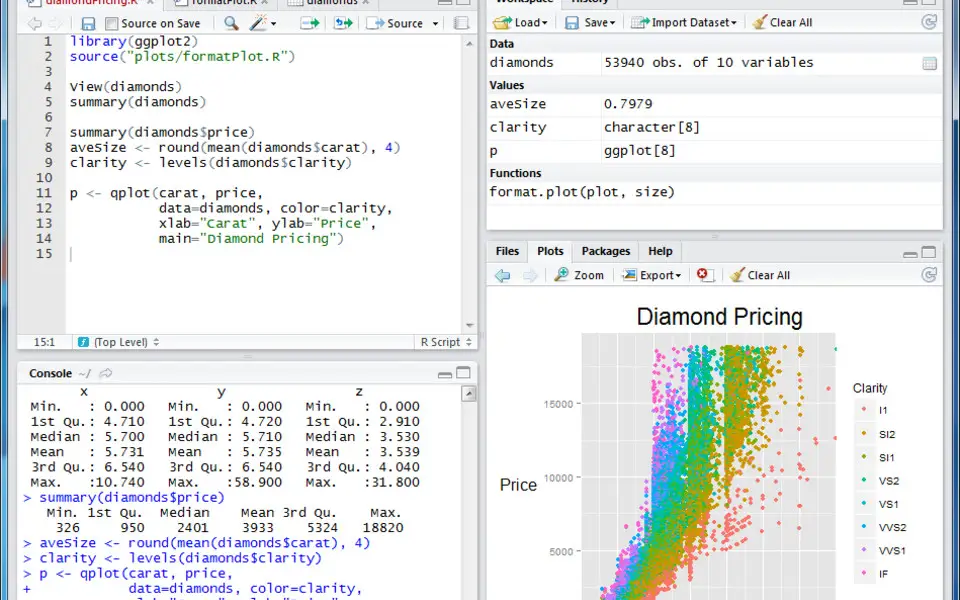
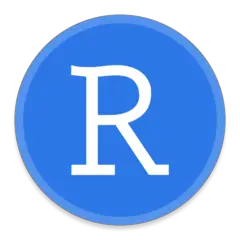
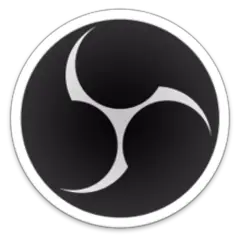
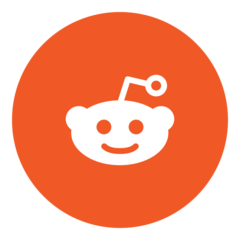

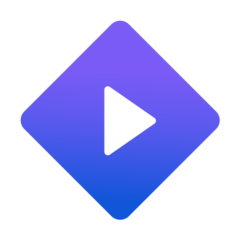
What is your favorite RStudio hotkey? Do you have any useful tips for it? Let other users know below.
1088766
488887
406639
350558
297279
270003
48 minutes ago
4 hours ago Updated!
5 hours ago Updated!
17 hours ago
18 hours ago
19 hours ago Updated!
Latest articles