|
|
(Click layer thumbnail) Add to current selection |
||
|
|
(Click layer thumbnail) Subtract from current selection |
||
|
|
(Click layer thumbnail) Intersect with current selection |
||
|
|
(Click filter mask thumbnail) Load filter mask as a selection |
||
|
|
New layer |
||
|
|
New layer via copy |
||
|
|
New layer via cut |
||
|
|
Group layers |
||
|
|
Ungroup layers |
||
|
|
Create/release clipping mask |
||
|
|
Select all layers |
||
|
|
Merge visible layers |
||
|
|
(Click New Layer button) Create new empty layer with dialog box |
||
|
|
(Click New Layer button) Create new layer below target layer |
||
|
|
Select top layer |
||
|
|
Select bottom layer |
||
|
|
Add to layer selection in Layers panel |
||
|
or
|
|||
|
|
Select next layer down/up |
||
|
or
|
|||
|
|
Move target layer down/up |
||
|
or
|
|||
|
|
Merge a copy of all visible layers into target layer |
||
|
|
(First, highlight layers you want to merge) Merge layers |
||
|
|
Move layer to bottom or top |
||
|
or
|
|||
|
|
(Use Merge Down command from the Panel pop‑up menu) Copy current layer to layer below |
||
|
|
(Use Merge Visible command from the Panel pop‑up menu) Merge all visible layers to a new layer above the currently selected layer |
||
|
|
(click the eye icon) Show/hide this layer/layer group only or all layers/layer groups |
||
|
|
(Click the eye icon) Show/hide all other currently visible layers |
||
|
|
Toggle lock transparency for target layer, or last applied lock |
||
|
(Double-click layer effect/style) Edit layer effect/style, options |
|||
|
|
(Double-click layer effect/style) Hide layer effect/style |
||
|
(Double-click the layer) Edit layer style |
|||
|
|
(Click vector mask thumbnail) Disable/enable vector mask |
||
|
(Double-click layer mask thumbnail) Open Layer Mask Display Options dialog box |
|||
|
|
(Click layer mask thumbnail) Toggle layer mask on/off |
||
|
|
(Click layer mask thumbnail) Toggle filter mask on/off |
||
|
|
(Click layer mask thumbnail) Toggle between layer mask/composite image |
||
|
|
(Click filter mask thumbnail) Toggle between filter mask/composite image |
||
|
|
Toggle rubylith mode for layer mask on/off |
||
|
or
|
|||
|
(Double-click type layer thumbnail) Select all type; temporarily select Type tool |
|||
|
|
(Click the line dividing two layers) Create a clipping mask |
||
|
(Double-click the layer name) Rename layer |
|||
|
(Double-click the filter effect) Edit filter settings |
|||
|
(Double-click the Filter Blending icon) Edit the Filter Blending options |
|||
|
|
(Click New Group button) Create new layer group below current layer/layer set |
||
|
|
(Click New Group button) Create new layer group with dialog box |
||
|
|
(Click Add Layer Mask button) Create layer mask that hides all/selection |
||
|
|
(Click Add Layer Mask button) Create vector mask that reveals all/path area |
||
|
|
(Click Add Layer Mask button) Create vector mask that hides all or displays path area |
||
|
|
panel |
||
|
|
(click layer group and choose Group Properties) Display layer group properties |
||
|
(Double-click on the group) Display layer group properties |
|||
|
|
Select/deselect multiple contiguous layers |
||
|
|
Select/deselect multiple discontiguous layers |
Advertisement
|
|
(Click Create New Layer Comp button) Create new layer comp without the New Layer Comp box |
||
Advertisement |
|||
|
(Double-click layer comp) Open Layer Comp Options dialog box |
|||
|
(Doubleclick layer comp name) Rename in-line |
|||
|
|
Select/deselect multiple contiguous layer comps |
||
|
|
Select/deselect multiple discontiguous layer comps |
||
|
|
(Click pathname) Load path as selection |
||
|
|
(Click pathname) Add path to selection |
||
|
|
(Click pathname) Subtract path from selection |
||
|
|
(Click pathname) Retain intersection of path as selection |
||
|
|
Hide path |
||
|
|
Set options for Fill Path with Foreground Color button, Stroke Path with Brush button, Load Path as a Selection button, Make Work Path from Selection button, and Create New Path button |
|
Result (Extract and Pattern Maker)
|
|||
|
|
Fit in window |
||
|
|
Zoom in |
||
|
|
Zoom out |
||
|
|
Cycle through controls on right from top |
||
|
|
Cycle through controls on right from bottom |
||
|
|
Temporarily activate Hand tool |
||
|
|
Change Cancel to Reset |
||
|
Result (Extract only)
|
|||
|
|
Edge Highlighter tool |
||
|
|
Fill tool |
||
|
|
Eyedropper tool |
||
|
|
Cleanup tool |
||
|
|
Edge Touchup tool |
||
|
|
(Click Edge Highlighter/Eraser tool) Toggle between Edge Highlighter tool and Eraser tool |
||
|
|
(With Edge Highlighter tool selected) Toggle Smart Highlighting |
||
|
|
Remove current highlight |
||
|
|
Highlight entire image |
||
|
|
(With Fill tool selected) Fill foreground area and preview extraction |
||
|
|
Move mask when Edge Touchup tool is selected |
||
|
|
Add opacity when Cleanup tool is selected |
||
|
|
Toggle Show menu options in preview between Original and Extracted |
||
|
|
Enable Cleanup and Edge Touchup tools before preview |
||
|
|
Cycle through Display menu in preview from top to bottom |
||
|
|
Cycle through Display menu in preview from bottom to top |
||
|
|
(In Brush Size text box) Increase/decrease brush size by 1 |
||
|
|
(With Brush Size Slider showing) Decrease/increase brush size by 1 |
||
|
|
Set strength of Cleanup or Edge Touch‑up tool |
||
|
Result (Pattern Maker only)
|
|||
|
|
Delete current selection |
||
|
|
Undo a selection move |
||
|
|
Generate or generate again |
||
|
|
(Select while holding) Intersect with current selection |
||
|
|
Toggle view: original/generated pattern |
||
|
|
Go to first tile in Tile History |
||
|
|
Go to last tile in Tile History |
||
|
|
Go to previous tile in Tile History |
||
|
or
|
|||
|
|
Go to next tile in Tile History |
||
|
or
|
|||
|
|
Delete current tile from Tile History |
||
|
|
Nudge selection when viewing the original |
||
|
|
Increase selection nudging when viewing the original |
||
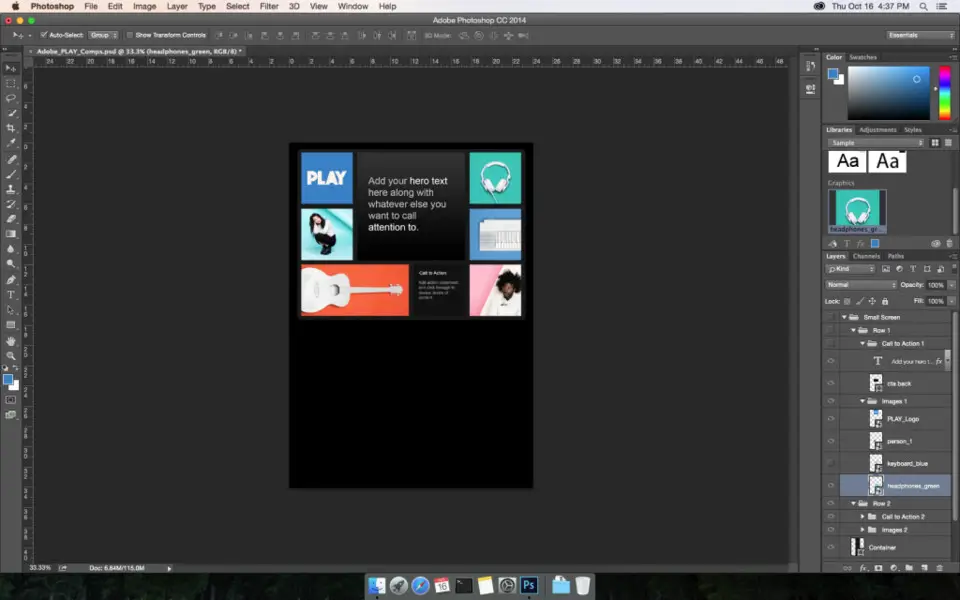



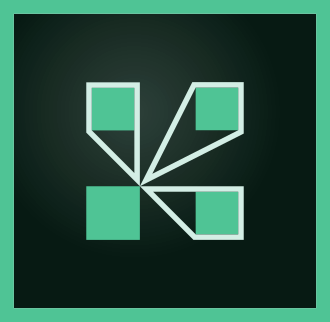
What is your favorite Adobe Photoshop (macOS) hotkey? Do you have any useful tips for it? Let other users know below.
1111393
500198
412256
369346
309189
279602
24 hours ago Updated!
Yesterday
2 days ago
2 days ago Updated!
2 days ago Updated!
2 days ago
Latest articles