|
|
(if you’ve assigned them in the Styles drawer) Apply a paragraph, character, or list style |
||
|
|
In the Formula Editor, discard changes |
||
|
|
Move to the last nonblank cell at the end of the row |
||
|
|
Scroll to the end of the document |
||
|
|
(if you’ve assigned them in the Styles drawer) Apply a paragraph, character, or list style |
||
|
|
Delete the previous character or selection |
||
|
|
Delete the selected table, border, or border segment, or the contents of selected cells |
||
|
|
(if you’ve assigned them in the Styles drawer) Apply a paragraph, character, or list style |
||
|
or
|
|||
|
|
Move one character to the right |
||
|
|
Move one character to the left |
||
|
|
(if you’ve assigned them in the Styles drawer) Apply a paragraph, character, or list style |
||
|
|
Move to the line below |
||
|
|
Move to the line above |
||
|
|
(if you’ve assigned them in the Styles drawer) Apply a paragraph, character, or list style |
||
|
|
Increase the list indent level |
||
|
|
Complete a cell entry and move the selection to the right |
||
|
|
Select the text in the next cell or, if the last cell is selected, add a new row |
||
|
|
Insert a paragraph break (hard return) when editing text in a cell and “Return key moves to next cell” isn’t selected in the Table inspector |
||
|
|
In the Formula Editor, save changes |
||
|
or
|
|||
|
|
Open the Formula Editor for the cell containing the formula or formatted number |
||
|
|
Complete a cell entry and select the cell |
||
|
|
Complete a cell entry and move the selection down |
||
|
|
Insert a paragraph break |
||
|
|
(In a selected cell) Begin text editing |
||
|
or
|
|||
|
|
Exit masking |
||
|
or
|
|||
|
|
(if you’ve assigned them in the Styles drawer) Apply a paragraph, character, or list style |
||
|
or
|
|||
|
|
Edit the linked text without disabling links |
||
|
|
Move the selected object one point |
||
|
|
(From a selected cell) Move one cell in a given direction |
||
|
|
(When editing text) Move one character left, right, to the beginning of text (up), or to the end of text (down) |
||
|
|
(From a selected cell) Select the next cell to the left, right, up, or down |
||
|
|
Move the selected table, border, or border segment one point |
||
|
|
Open the Formula Editor for the selected nonformula cell |
||
|
|
Open the Formula Editor for the cell containing the formula or formatted number |
||
|
Click the border of a selected table (double-click the border of an unselected table): Select a border |
|||
|
Click the border segment (double-click if the table isn’t selected): Select a border segment |
|||
|
(Double-click the corner point) Change a corner point of an editable shape into a curve point |
|||
|
(Double-click the corner point) Change a curve point of an editable shape into a corner point |
|||
|
Open the Formula Editor for the cell containing the formula or formatted number |
|||
|
Exit masking |
|||
|
(Double-click the masked image) Reenter masking |
|||
|
(In a unselected table) Select a cell |
|||
|
(on a word) Select a word |
|||
|
|
(Click in the destination cell) Extend the selection from the selected cell to the destination cell |
||
|
|
Select or deselect additional objects |
||
|
|
(Click the border) Add a border to (or remove it from) the selection |
||
|
|
(Click the border segment) Add a border segment to (or remove it from) the selection |
||
|
(in the paragraph) Select a paragraph |
|||
|
|
Create a glossary term from the selection |
||
|
|
Undo the last action |
||
|
|
Cut the selection |
||
|
|
Copy the selection |
||
|
|
Paste the selection |
||
|
|
Apply boldface to selected text |
||
Advertisement |
|||
|
|
Minimize a window |
||
| + |
(Drag the border or border segment) Move a border or border segment to a new position |
||
| + |
(Drag a selection handle) Resize the object |
||
| + |
(Drag the selected cell to another cell) Replace the contents of the selected cell with the contents of the destination cell |
||
|
|
(Click the table) Open the table formatting menu for a selected table or cells |
||
|
|
(Click the item) Open the shortcut menu for the selected item |
||
|
|
Open a new book |
||
|
|
(Click the border segment) Add a border segment to (or remove it from) the selection |
||
|
|
(Click the border) Add a border to (or remove it from) the selection |
||
|
|
(Click the selected cell) Stop editing the cell and select the table |
||
|
|
Select or deselect additional objects |
||
|
|
Add a cell to (or remove it from) the selection |
||
|
|
(Click the shape border where you want to add a point) Add a point to an editable shape |
||
|
|
Duplicate the object |
||
|
|
Find |
||
|
|
Save a book |
||
|
|
Show the document rulers |
||
|
|
Show the Fonts window |
||
|
|
Hide iBooks Author |
||
|
|
Quit iBooks Author |
||
|
|
Select all inline objects and text |
||
|
|
(Select one floating object and press Command + A) Select all floating objects |
||
|
|
Select all table borders or cell content, depending on the initial selection |
||
|
|
Find next |
||
|
|
Close a window |
||
|
|
Insert a line break (soft return) when editing text in a cell |
||
|
|
(not available on all keyboards) Delete the next character or selection |
||
|
|
Choose an object to insert |
||
|
|
Send the selected object to the back |
||
|
|
Show the Colors window |
||
|
|
Hide or show the glossary toolbar |
||
|
|
Deselect all inline objects and text |
||
|
|
Show the Styles drawer |
||
|
|
Arrow Extend the selection one character to the left |
||
|
|
Arrow Extend the selection one character to the right |
||
|
|
Arrow Extend the selection to the line above |
||
|
|
Arrow Extend the selection to the line below |
||
|
|
Extend the selection to the end of the text |
||
|
|
Extend the selection to the end of the row |
||
|
|
|||
|
|
Insert a line break (soft return) |
||
|
|
Complete a cell entry and move the selection up |
||
|
|
Open a new book from the Template Chooser |
||
|
|
Find previous |
||
|
|
Show or hide the Chart Data Editor |
||
|
|
Hide or show the format bar |
||
|
|
Mask or unmask the object |
||
|
|
Redo the last action |
||
|
|
Bring the selected object to the front |
||
|
|
Add a range to (or remove it from) the selection |
||
|
|
Specify absolute and relative attributes of selected cell references |
||
|
|
Hide or show the toolbar |
||
|
|
Copy the paragraph style |
||
|
|
Copy the graphic style |
||
|
|
Paste the graphic style |
||
|
|
Paste the character or paragraph style |
||
|
|
Apply underline to selected text |
||
|
|
Enter full-screen view |
||
|
|
Add a column to the left of the selected cells |
||
|
|
Move to the beginning of the current or previous word |
||
|
|
Arrow Move to the end of the current or next word |
||
|
|
Add a column to the right of the selected cells |
||
|
|
Increase the list indent level |
||
|
|
Decrease the list indent level |
||
|
|
Insert a line break |
||
|
|
Insert a paragraph break (hard return) when editing text in a cell |
||
|
|
Add a range to (or remove it from) the selection |
||
|
|
Open an existing book |
||
|
|
Hide other windows |
||
|
|
Stop editing the cell and select the cell |
||
|
|
Exit masking |
||
|
|
Exit text editing and select the object |
||
|
|
Lock selected objects |
||
|
|
Jump to a selection in a book when it’s scrolled out of view |
||
|
|
Check spelling |
||
|
|
Arrow Move to the beginning of the document |
||
|
|
Arrow Move to the end of the document |
||
|
|
Arrow Move to the beginning of the current line |
||
|
|
Arrow Move to the end of the current line |
||
|
|
Print a book |
||
|
|
Choose scrolling view (landscape template only) |
||
|
|
Add a row above the selected cells |
||
|
|
Arrow Move to the beginning of the current paragraph |
||
|
|
Arrow Move to the end of the current paragraph |
||
|
|
Add a row below the selected cells |
||
|
|
Insert a mathematical equation or expression |
||
|
|
Insert a nonbreaking space |
||
|
|
Constrain the movement of the object to 45° |
||
|
|
(Drag the table) Constrain the movement of the table and snap to guides |
||
|
|
(Drag a selection handle) Constrain the aspect ratio when resizing the object |
||
|
|
Zoom out |
||
Apple iBooks keyboard shortcuts
Apple iBooks
Suggestion: This program has lots of (219) shortcuts. Try our shortened list of
20 basic Apple iBooks shortcuts if you just want to get started.
This shortcut list is sorted by user, meaning that original structure (headings) is disregarded. You can see the original page here:
Apple iBooks keyboard shortcuts.
Table of contents
Advertisement
Program information
Program name:
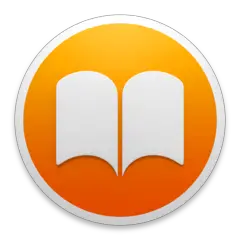
Web page: apple.com/ibooks
Last update: 14/3/1441 بعد الهجرة 8:10 م UTC
How easy to press shortcuts: 77%
More information >>Similar programs
Tools
Apple iBooks:Learn: Jump to a random shortcut
Hardest shortcut of Apple iBooks
Other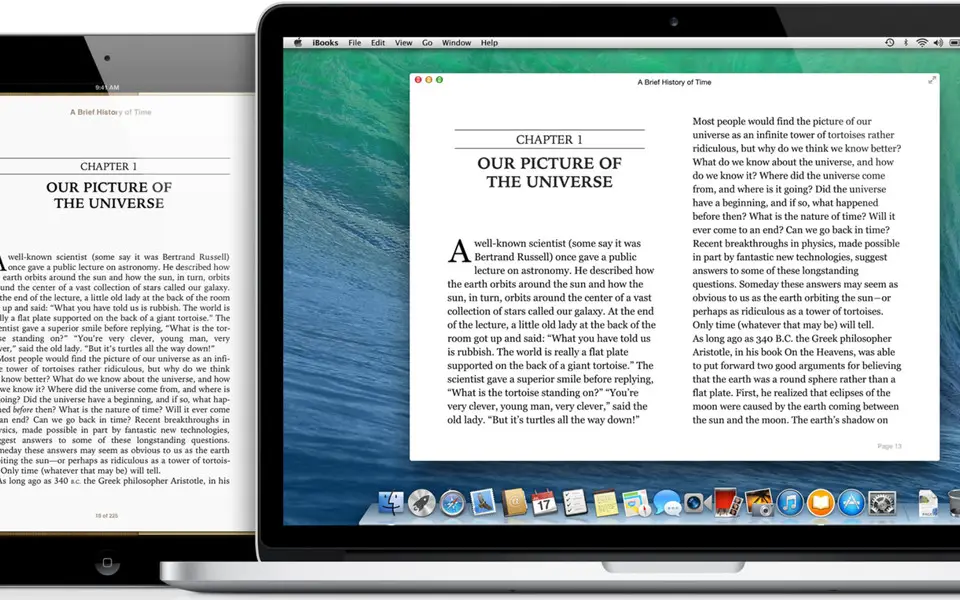

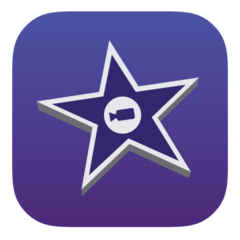


What is your favorite Apple iBooks hotkey? Do you have any useful tips for it? Let other users know below.
1104707
497416
410826
364470
305997
276422
4 hours ago
17 hours ago Updated!
Yesterday Updated!
Yesterday Updated!
Yesterday Updated!
2 days ago
Latest articles