Advertisement
|
Click in the text, then Shift + click in another location in the text to extend the text selection
|
|||
|
To select multiple words or blocks of text that are not next to each other, select the first text you want, then select additional text while holding down the Command key.
|
|
Source: Apple Support
|
|||
|
|
(Drag a selection handle) Rotate the object 45° around the opposite handle (instead of the center) |
||
|
|
(or press Option + Shift and an arrow key to select cells) Refer to another table below or above the current table |
||
|
or
|
|||
|
|
Make the text superscript |
||
|
|
Make the text subscript |
||
|
|
Find the selected item in the book |
||
|
|
Align the text flush left and flush right (justify) |
||
|
|
(Drag a selection handle) Rotate the object around the opposite handle (instead of the center) |
||
|
|
Define the object as a media placeholder |
||
|
|
(Drag a selection handle) Rotate the object 45° |
||
|
|
Stop editing the cell and select the table |
||
|
|
(Drag a selection handle) Constrain the aspect ratio when resizing the object from the center |
||
|
|
Extend or shrink a selected cell reference |
||
|
|
Navigate to the first or last nonheader cell in a row or column |
||
|
|
Edit chart data |
||
|
|
Draw a custom shape with the Pen tool |
||
|
|
Define the text as a placeholder |
||
|
|
Send the selected object one layer back |
||
|
|
Bring the selected object one layer forward |
||
|
|
Ungroup selected objects |
||
|
|
Copy the character style |
||
|
|
Insert a tab |
||
|
|
(When editing text) Insert a tab |
||
|
|
Navigate to and select a single cell |
||
|
|
Complete a cell entry and move the selection to the left |
||
|
|
Extend the selection by one cell |
||
|
then |
(Click on a point, then press delete) Delete a point of an editable shape |
||
| then |
(Click the shape, then click again) Make a custom shape editable |
||
|
|
Show the Spelling window |
||
|
|
Make the font size bigger |
||
|
|
Make the font size smaller |
||
|
|
one floating object and press Shift-Command-A (Select one floating object and press Shift + Command + A) Deselect all floating objects |
||
|
|
Move the selected object ten points |
||
|
|
Move the selected table, border, or border segment ten points |
||
|
|
(From a selected cell) Extend the cell selection by one cell |
||
|
|
Select the text in the previous cell |
||
|
|
Center the text |
||
|
|
Paste and match the style of the destination text |
||
|
|
Show the Inspector window |
||
|
|
Open iBooks Author Help |
||
|
|
Zoom in |
||
|
|
Align the text flush right |
||
|
|
Align the text flush left |
||
|
|
Apply italic to selected text |
||
|
|
(Drag the selected cell to another cell) Copy the contents of the selected cell into the destination cell |
||
|
|
(drag the file from the Finder or Media Browser) Insert a file as an inline object |
||
|
|
Group selected objects |
||
|
|
(Option + click Text Box, Shapes, Table, or Charts in the toolbar, then drag to size) Draw a floating text box, shape, table, or chart |
||
|
|
(Drag a selection handle) Rotate the object |
||
Advertisement |
|||
|
|
(Drag a selection handle) Resize the object from the center |
||
|
|
Unlock selected objects |
||
|
|
Duplicate the object |
||
|
|
Turn off alignment guides |
||
|
|
Show the Preferences window |
||
|
|
Specify absolute and relative attributes of the first and last cells of selected cell references |
||
|
|
Preview a selection of a book or the entire book (depending on the setting in General preferences) |
||
|
|
(click Table in the toolbar, then drag to size) Create a table by dragging |
||
|
|
Specify absolute and relative attributes of selected cell references |
||
|
|
Publish a book |
||
|
|
Zoom out |
||
|
|
Show or hide layout boundaries |
||
|
|
Show formatting characters (invisibles) |
||
|
|
Constrain the movement of the object to 45° |
||
|
|
(Drag a selection handle) Constrain the aspect ratio when resizing the object |
||
|
|
(Drag the table) Constrain the movement of the table and snap to guides |
||
|
|
Arrow Extend the selection to the beginning of the current paragraph |
||
|
|
Arrow Extend the selection to the end of the current paragraph |
||
|
|
Arrow Extend the selection to the beginning of the text |
||
|
|
Arrow Extend the selection to the end of the text |
||
|
|
Arrow Extend the selection to the end of the current word |
||
|
|
Arrow Extend the selection to the beginning of the current word |
||
|
|
Arrow Extend the selection to the end of the current line |
||
|
|
Arrow Extend the selection to the beginning of the current line |
||
|
|
Jump to a selection in a book when it’s scrolled out of view |
||
|
|
Arrow Move to the beginning of the document |
||
|
|
Arrow Move to the end of the document |
||
|
|
Move to the beginning of the current or previous word |
||
|
|
Arrow Move to the end of the current or next word |
||
|
|
Arrow Move to the beginning of the current line |
||
|
|
Arrow Move to the end of the current line |
||
|
|
Arrow Move to the beginning of the current paragraph |
||
|
|
Arrow Move to the end of the current paragraph |
||
|
|
Apply underline to selected text |
||
|
|
Copy the paragraph style |
||
|
|
Paste the character or paragraph style |
||
|
|
Add a range to (or remove it from) the selection |
||
|
|
Insert a nonbreaking space |
||
|
|
Decrease the list indent level |
||
|
|
Increase the list indent level |
||
|
|
Add a row above the selected cells |
||
|
|
Add a row below the selected cells |
||
|
|
Add a column to the right of the selected cells |
||
|
|
Add a column to the left of the selected cells |
||
|
|
Insert a mathematical equation or expression |
||
|
|
Exit text editing and select the object |
||
|
|
Exit masking |
||
|
|
Lock selected objects |
||
|
|
Copy the graphic style |
||
|
|
Paste the graphic style |
||
|
|
Hide other windows |
||
|
|
Choose scrolling view (landscape template only) |
||
|
|
Hide or show the toolbar |
||
|
|
Enter full-screen view |
||
|
|
Check spelling |
||
|
|
Open an existing book |
||
|
|
Print a book |
||
|
|
Insert a line break |
||
|
|
Specify absolute and relative attributes of selected cell references |
||
|
|
Stop editing the cell and select the cell |
||
|
|
Insert a paragraph break (hard return) when editing text in a cell |
||
|
|
Show or hide the Chart Data Editor |
||
|
|
Extend the selection to the end of the row |
||
|
|
Complete a cell entry and move the selection up |
||
|
|
Open a new book from the Template Chooser |
||
|
|
Find previous |
||
|
|
Hide or show the format bar |
||
|
|
Hide or show the glossary toolbar |
||
|
|
Show the Colors window |
||
|
|
Redo the last action |
||
|
|
Send the selected object to the back |
||
|
|
Bring the selected object to the front |
||
|
|
Mask or unmask the object |
||
|
|
Choose an object to insert |
||
|
|
Insert a line break (soft return) |
||
|
|
Add a range to (or remove it from) the selection |
||
|
|
Extend the selection to the end of the text |
||
|
|
(not available on all keyboards) Delete the next character or selection |
||
|
|
|||
|
|
Arrow Extend the selection to the line above |
||
|
|
Arrow Extend the selection to the line below |
||
|
|
Arrow Extend the selection one character to the right |
||
|
|
Arrow Extend the selection one character to the left |
||
|
|
Deselect all inline objects and text |
||
|
|
Show the Styles drawer |
||
|
|
Create a glossary term from the selection |
||
|
|
Select all inline objects and text |
||
|
|
Apply boldface to selected text |
||
|
|
Show the Fonts window |
||
|
|
Paste the selection |
||
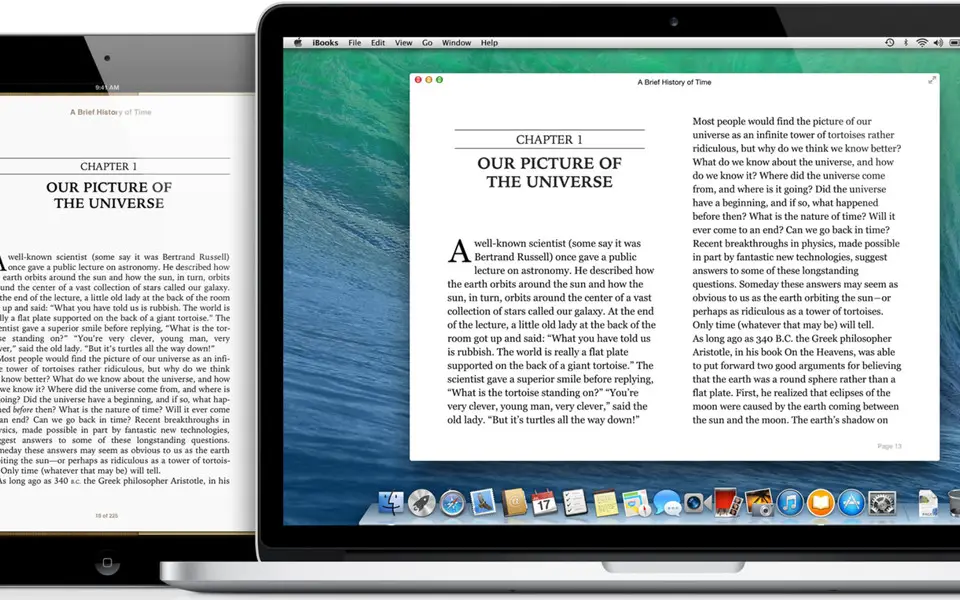
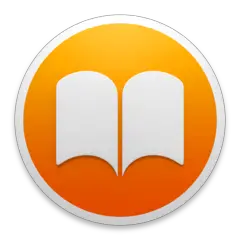

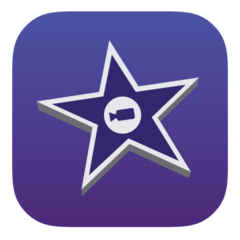


What is your favorite Apple iBooks hotkey? Do you have any useful tips for it? Let other users know below.
1104707
497416
410826
364470
305997
276422
4 hours ago
17 hours ago Updated!
Yesterday Updated!
Yesterday Updated!
Yesterday Updated!
2 days ago
Latest articles