|
|
Saves a page in a transaction. |
||
|
|
Moves to the Search or Add button on a search or look up page. |
||
|
|
Moves to the OK button on a secondary page. |
||
|
|
Returns to the search page from the transaction page. |
||
|
|
Views the next row in the list when the button is active. |
||
|
|
Views the previous row the in list when the button is active. |
||
|
|
Accesses the Look Up page. |
||
|
|
Opens the calendar prompt. |
||
|
|
Opens the pop-up window on a page. |
||
|
|
Inserts a row in a grid or scroll area. |
||
|
|
Deletes a row in a grid or scroll area. |
||
|
|
In Expert Entry mode, activates the Refresh button, which validates the data entered on the page. |
||
|
|
Views the next set of rows in a grid or scroll area. |
||
|
|
Views a previous set of rows in a grid or scroll area. |
||
|
|
Finds data in a grid or scroll area. |
||
|
|
Views all rows of data in a grid, scroll area, or search page results list. |
||
|
|
Toggles between the Add a New Value and Find an Existing Value fields on a search page. |
||
|
|
Displays the system information page if configured by an administrator to appear. |
||
|
|
On a search or transaction page, displays a list of keyboard navigation hot keys and access keys. |
||
|
|
Toggles the Main Menu drop-down menu between expand and collapse. |
||
|
|
Toggles the Menu pagelet between minimize and maximize. |
||
|
|
Moves the focus through the frame set. |
||
|
|
Activates the OK button, where appropriate. |
||
|
|
On a search page, activates the Search button. |
||
|
|
On a look up page, activates the Lookup button. |
||
|
|
Activates the Cancel button, where appropriate. |
Advertisement
|
|
Expands the Main Menu. |
||
|
|
If the search field is configured to appear in the Main Menu, expands the Main Menu and moves the cursor to a search field. |
||
|
|
Varies based on context: In an expanded menu, moves one item upward through the list of folders and content references. When moving through the navigation path, collapses the drop-down menu item. |
||
|
|
Varies based on context: In an expanded menu, moves one item downward through the list of folders and content references. When moving through the navigation path, expands the drop-down menu item. |
||
|
|
Note: This functionality applies only to left-to-right languages. Varies based on context: In an expanded menu, opens a folder to the right so that subfolders or content references appear. When moving through the navigation path, accesses the next menu item to the right. |
||
|
|
Note: This functionality applies only to right-to-left languages. Varies based on context: In an expanded menu, closes the current folder and sets focus on its parent folder. When moving through the navigation path, accesses the next menu item to the right. |
||
|
|
Note: Left-to-right languages only. Varies based on context: In an expanded menu, closes the current folder and sets focus on its parent folder. When moving through the navigation path, accesses the next menu item to the left. |
||
|
|
Varies based on context: Note: Right-to-left languages only. In an expanded menu, opens a folder to the right so that subfolders or content references appear. When moving through the navigation path, accesses the next menu item to the left. |
||
|
|
Closes all open menu items. Collapses all expanded menus. |
||
|
Note: The drop-down menu is the default navigation type in both standard and Accessible modes.
|
|||
|
Source: Oracle
|
|||
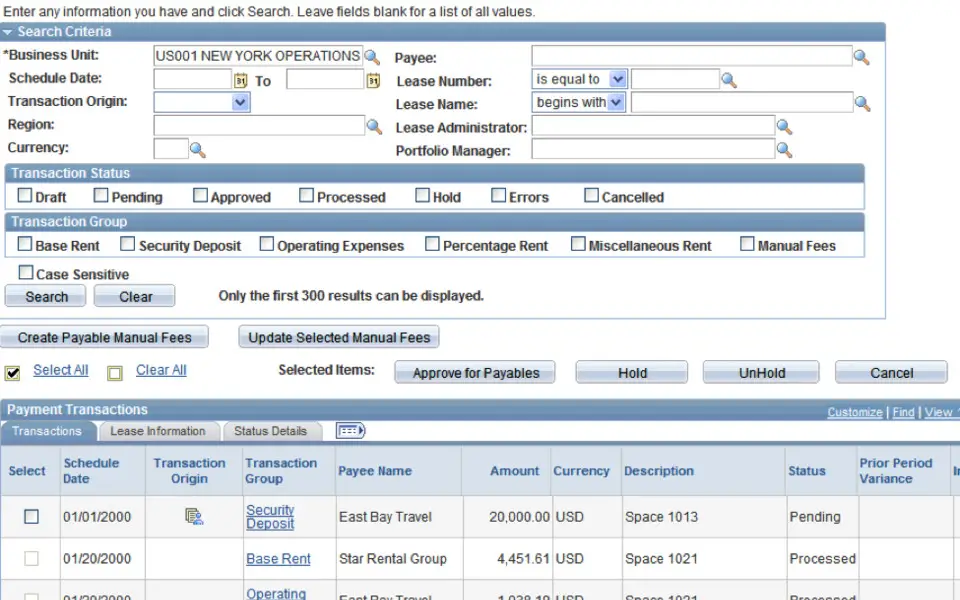




What is your favorite PeopleSoft PeopleTools hotkey? Do you have any useful tips for it? Let other users know below.
1088766
488887
406639
350558
297279
270003
10 hours ago
13 hours ago Updated!
14 hours ago Updated!
Yesterday
Yesterday
Yesterday Updated!
Latest articles