|
|
Open the Open dialog. |
||
|
|
Open the New dialog. |
||
|
|
Open the Open dialog. |
||
|
|
Open the Print dialog. |
||
|
|
Save current project. (If project has never been saved, then open Save As.. dialog) |
||
|
|
Close the active worksheet / graph / matrix window |
||
|
|
Activate the next window. |
||
|
|
Open the Project Explorer. |
||
|
|
Open the Results Log. |
||
|
|
Open the Command Window. |
||
|
|
Open the Code Builder. |
||
|
|
Open the Quick Help. |
||
|
|
Open the Messages Log. |
||
|
|
Open the Smart Hint Log. |
||
|
|
Open the Object Manager. |
||
|
|
Open the Apps. |
||
|
|
Open the Script Window. |
||
|
|
Go back to the previous activated window. |
||
|
|
Rename selected item in Project Explorer. If window is selected, change window Short Name (SN)/Long Name (LN), depending on which name you set when last time you used the in-place edit mode to rename window. You can also use Ctrl + N to switch between LN and SN |
||
|
|
Switch between LN (Long Name) and SN (Short Name) toggle mode when in-place editing workbook name in Project Explorer. |
||
|
|
Open the Find dialog for the selected folder when active Project Explorer. |
||
|
|
Navigate between different windows in the same folder. |
||
|
|
Update Origin from external Excel in Origin. |
Advertisement
|
|
Open the ASCII dialog. (Worksheet, Matrixsheet, Graph) |
||
|
|
Open the Import Wizard. (Worksheet, Matrix, Graph) |
||
|
|
Re-import Directly |
||
|
|
Open the Customize dialog. |
||
|
|
Open the Options dialog. |
||
|
|
Open the Theme Organizer. |
||
|
|
Open the Fitting Function Builder. |
||
|
|
Open the Fitting Function Organizer. |
||
|
|
Open the App Center. |
||
|
|
Open the Learning Center. |
|
|
Open the Find tab of the Find and Replace dialog. (Workbook, Graph) |
||
|
|
Open the simple Find dialog. (Notes) |
||
|
|
Open the dlgRowColGoto dialog box. (Workbook) |
||
|
|
Open the Replace tab of the Find and Replace dialog. (Workbook, Matrix) |
||
|
|
Open the simple Replace dialog. (Notes) |
||
|
|
Paste from the Clipboard. |
||
|
|
Cut the selected object(s). (May also add to Clipboard) |
||
|
|
Undo the last action. |
||
|
|
Switch to the Button Edit Mode. |
||
|
|
When an object has been copied. |
||
|
|
When an object has been selected. |
||
|
|
When worksheet cell(s) has been selected |
||
|
|
When an object has been selected. |
||
|
|
When entering special characters into text labels and worksheet cells, enter the Unicode four-digit hex value and immediately press ALT + X. |
|
|
Copy |
||
|
|
Select cells in the matrix / worksheet window. |
||
|
|
When one or multiple columns are highlighted, copy the column(s) with label rows. |
||
|
|
When one or multiple columns are highlighted, copy the column(s) with formula. |
||
|
|
When one or multiple columns are highlighted, just copy label rows of the column(s). |
||
|
|
When one or multiple columns are highlighted, copy the column(s) with label rows and formula. |
||
|
|
When one or multiple columns are highlighted, copy the column(s) with data, label rows and formula. |
|
|
Open the Add New Columns dialog box. (Workbook, Matrix) |
||
Advertisement |
|||
|
|
With the text object selected in in-place editing mode, open the Insert Variable dialog. |
||
|
|
While editing cell contents, opens the Character Map. |
||
|
|
Open the Set Values dialog. (Worksheet, Matrix) |
||
|
|
Open the NLFit dialog. (Worksheet, Graph) |
||
|
|
Open the Set Values - Multiple Columns dialog. (Worksheet) |
||
|
|
Hide/show formula row in the worksheet. |
||
|
|
Open the Worksheet Properties dialog. |
||
|
|
Go to the cell in row 1, column 1 of the active sheet. |
||
|
|
Go to the cell in the last occupied column and last occupied row in the active sheet. |
||
|
|
Navigate between different worksheets within the current workbook. |
||
|
|
Go to the last occupied cell in the column.† |
||
|
|
Go to the first occupied cell in the column.† |
||
|
|
Extend the selection to the leftmost occupied cell in the row.† |
||
|
|
Extend the selection to the rightmost occupied cell in the row.† |
||
|
|
Select the column to the left or right of the currently-selected column. Each press of the arrow key selects another column. Hold to scroll selection. |
||
|
|
Select the row up or down from the currently-selected row. Each press of the arrow key selects another row. Hold to scroll selection. |
||
|
|
Extend the selection to the last occupied cell in the column.† |
||
|
|
Extend the selection to the first occupied cell in the column.† |
||
|
|
Extend selection to the cell in row 1, column 1. |
||
|
|
Extend selection to the last cell in the rightmost occupied column, then to the last occupied row in the sheet. |
||
|
† can be disrupted by blank cells or missing values.
|
|||
|
|
Open the Set Values dialog. (Worksheet, Matrix) |
||
|
|
(When a matrix is active) Show Column/Row |
||
|
|
(When a matrix is active in image mode) View data mode |
||
|
|
(When a matrix is active in data mode) View image mode |
||
|
|
(When Matrix is active) Show image thumbnails |
||
|
|
(When a matrix or image is active) Region of Interest Tools |
||
|
|
Show the real X/Y value in current matrix |
|
|
Select all layers in current graphs. If the window is Layout, then select all objects(label, graph, worksheet...). |
||
|
|
(With the text object selected in in-place editing mode) Exit in-place editing mode |
||
|
|
Open Import and Export:expGraph (graph export) dialog for current graph window. |
||
|
|
With the text object selected in in-place editing mode, open the Insert Variable dialog. |
||
|
|
(With Graph or Layout window active) Copy Page |
||
|
|
(With Graph or Layout window active) Copy Page as Picture |
||
|
|
Reconstruct a Graph Legend. (Graph). |
||
|
|
Adjust scales to show all data in graph. (Graph) |
||
|
|
(With a text object selected in in-place editing mode) Open the Symbol Map dialog |
||
|
|
Open the NLFit dialog. (Worksheet, Graph) |
||
|
|
(When a Graph window or Layout window is active) Page View |
||
|
|
(When a Graph window or Layout window is active) Print View |
||
|
|
(When a Graph window is active) Sets cursor to Data Selection mode |
||
|
|
(When a Graph window is active. If Scale In tool has been used, Scale Out once for each Scale In step) Scale out |
||
|
|
(When a Graph window is active) Sets cursor to Scale In mode |
||
|
|
(When a Graph window or layout window is active. Click on page to read coordinates) Sets cursor to Screen Reader mode |
||
|
|
(When a Graph window is active. Click on data point to read data coordinates) Sets cursor to Data Reader mode |
||
|
|
(When a Graph window is active. Click on dataplot to draw markers. Position then double-click or press Enter to set) Sets cursor to Data Selection mode |
||
|
|
(When a Graph window is active. Double-click on graph to set a data point. Repeat as needed. Press Esc when done) Sets cursor to Draw Data mode |
||
|
|
(When a Graph window is active. Click on graph to establish text location and type. Click outside text object when done) Sets cursor to Add Text Tool |
||
|
|
(When a Graph window is active. Click and drag in graph to draw an Arrow object) Sets cursor to Arrow Tool |
||
|
|
(When a Graph window is active on current graph window) Sets cursor to Curved Arrow Tool |
||
|
|
(When a Graph window is active. Start to add line on current graph window) Line Tool(with graph active) |
||
|
|
Open the Page Properties page of Plot Details dialog for current graph window. |
||
|
|
With the text object selected, enter the in-place editing mode. |
||
|
|
Refresh the graph window after redrawn (Graph) |
||
|
|
Open the Layer Contents dialog for current graph window. |
||
|
|
When a graph is active, activate full screen view |
||
|
|
When the data reader is being used on graph window, switch plot |
|
Following shortcuts assume that the Pointer tool is selected, unless otherwise indicated.
|
|||
|
Panning on the Graph, Layout, Matrix in Image View
|
|||
|
|
Pan the graph page |
||
|
Zoom In/ Out the Graph, Layout, Matrix in Image View
|
|||
|
|
View: Zoom in |
||
|
|
View: Zoom out |
||
|
|
Zoom in and out |
||
|
or
|
|||
|
or
|
|||
|
or
|
|||
|
or
|
|||
|
or
|
|||
|
or
|
|||
|
or
|
|||
|
or
|
|||
|
|
View whole page |
||
|
Panning on the Graph Layer
|
|||
|
|
Panning in X direction only |
||
|
or
|
|||
|
or
|
|||
|
or
|
|||
|
|
Panning in Y direction only |
||
|
or
|
|||
|
or
|
|||
|
or
|
|||
|
Scale In or Out on the Graph Layer
|
|||
|
|
Scale in or out in X direction only |
||
|
or
|
|||
|
or
|
|||
|
|
Scale in or out in Y direction only |
||
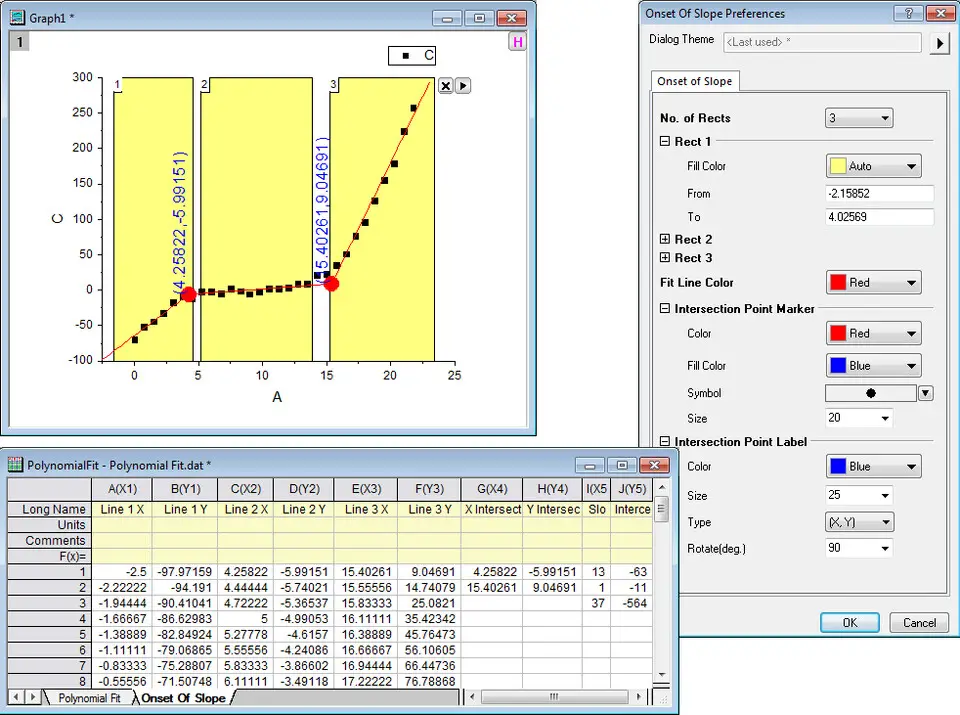
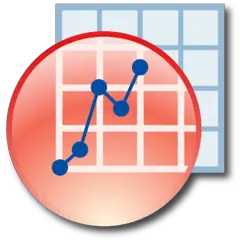
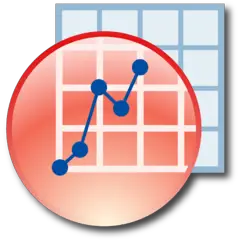
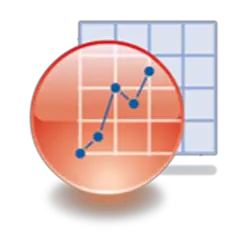
What is your favorite Originlab Origin 2020 hotkey? Do you have any useful tips for it? Let other users know below.
1108032
498772
411518
366987
307454
277921
4 hours ago
8 hours ago
Yesterday
Yesterday Updated!
3 days ago
4 days ago
Latest articles