|
|
Typing keyboard to Piano keyboard |
||
|
Note: Single key shortcuts will only work when 'Typing keyboard to piano' (Ctrl + T) is OFF.
|
|||
Advertisement
|
|
Undo / Redo last edit |
||
|
|
Undo step-by-step |
|
|
Open file |
||
|
|
Save file |
||
|
|
Save new version |
||
|
|
Save As... |
||
|
|
Export wave file |
||
|
|
Export mp3 file |
||
|
|
Export MIDI file |
||
|
|
Open recent files 0..9 |
||
|
|
(Re)arrange windows |
|
|
Mute/Unmute first 10 channels |
||
|
|
Solo/UnSolo first 10 channels |
||
|
|
Select previous channel |
||
|
|
Next channel |
||
|
|
Next channel Group |
||
|
|
Previous channel Group |
||
|
|
Delete selected channel/s |
||
|
|
Change the selected Channel, one step down |
||
|
|
Change the selected Channel, one step up |
||
|
|
Clone selected channels |
||
|
|
Group selected channels |
||
|
|
Toggle Mixer Track Selectors |
||
|
|
Unzip selected channel/s |
||
|
|
Zip selected channel/s |
||
|
|
Force restretch of all Audio Clip Channels |
||
|
|
Focus Playlist |
||
|
|
Clone channel/s |
||
|
|
Copy channel Steps/Score |
||
|
|
Route selected Channel/s to free mixer track/s |
||
|
|
Paste channel Steps/Score |
||
|
|
Cut channel Steps/Score |
||
|
|
Move selected channel/s Up |
||
|
|
Move selected channel/s Down |
||
|
|
Shift Steps Left |
||
|
|
Shift Steps Right |
|
|
Toggle Line/None Snap |
||
|
|
Start/Stop Playback |
||
|
|
Start/Pause Playback |
||
|
|
Switch Pattern/Song mode |
||
|
|
Switch On/Off recording (This also works during playback) |
||
|
|
Fast forward |
||
|
|
Previous bar (Song mode) |
||
|
|
Next bar (Song mode) |
||
|
|
Toggle Step Edit mode |
||
|
|
Stop sound (panic) |
||
Advertisement |
|||
|
|
Toggle typing keypad to piano keypad |
||
|
|
Toggle blend notes |
||
|
|
Toggle metronome |
||
|
|
Toggle recording metronome precount |
||
|
|
Toggle wait for input to start recording |
||
|
|
Cycle nested windows |
||
|
|
Open Plugin Picker |
||
|
|
Toggle Max/Min Playlist |
||
|
|
Closes a window |
||
|
|
Help |
||
|
|
Toggle Playlist |
||
|
|
Toggle Step Sequencer |
||
|
|
Toggle Piano roll |
||
|
|
Show/hide Sample Browser |
||
|
|
Show/hide Mixer |
||
|
|
Show/hide MIDI settings |
||
|
|
Show/hide song info window |
||
|
|
Close all windows |
||
|
|
Arrange windows |
|
|
Move selected mixer track/s Left/Right |
||
|
|
Select the channels Linked to the selected mixer track |
||
|
|
Toggle Peak-meter 'Wave' view |
||
|
|
Link selected channels to selected mixer track |
||
|
|
Link selected channels STARTING From selected mixer track |
||
|
|
Move selected mixer track/s Left/Right (mouse-over track) |
||
|
|
Select multiple mixer tracks |
||
|
|
Save Mixer track state |
||
|
|
Rename selected mixer track |
||
|
|
Solo Current track |
||
|
|
Alt Solo - Activate Current track and all tracks Routed TO/FROM It |
||
|
|
Render Armed tracks to .wav |
|
|
Paint tool |
||
|
|
Slice tool |
||
|
|
Delete tool |
||
|
|
Select tool |
||
|
|
Draw tool (pencil) |
||
|
|
Slip edit tool |
||
|
|
Mute tool |
||
|
|
Playback tool |
||
|
|
Zoom tool |
||
|
|
Bypass snap (very useful when combined with other modifiers) |
||
|
|
Ungroup selection |
||
|
|
Open the Picker Panel |
||
|
|
Add Time marker |
||
|
|
Jump to Next/Previous song marker (if present) |
||
|
or
|
|||
|
|
Grouped Tracks Mute switches - Mute/Unmute all |
||
|
|
Audition the clip selected |
||
|
|
Engage snap free 'Slice Mode', release Alt after clicking on the Clip to use snapping. |
||
|
|
Select All |
||
|
|
Toggle Global Snap (none, current setting) |
||
|
|
Duplicate selection (or all Clips in zoom range if nothing is selected) to the right. |
||
|
|
Copy selection |
||
|
|
Deselect selection |
||
|
|
Toggle Performance Mode |
||
|
|
Add Time Marker |
||
|
|
Paste selection |
||
|
|
Cut selection |
||
|
|
Consolidate selected Pattern/Audio Clips to audio, starting from the first selected Clip |
||
|
|
Consolidate selected Pattern/Audio Clips to audio, starting from the start of the Playlist |
||
|
|
Grid Color |
||
|
|
Toggle Resizing from Left |
||
|
|
Open Project Picker |
||
|
|
Add space at the start of the timeline selection of equal length to the selection |
||
|
|
Delete space according to the timeline selection |
||
|
|
Select time around selection |
||
|
|
Select time before/after selection equal to the selection length |
||
|
|
Select |
||
|
|
Add to selection |
||
|
|
Zoom to selected Clip |
||
|
|
Zoom on selection / Drag to make zoom selection (zoom on release) |
||
|
|
Delete selected clip/pattern source data |
||
|
(click on clip/pattern) Open clip/pattern properties (e.g. Channel settings, Piano roll) |
|||
|
|
Move the playback marker to the start of the Playlist. |
||
|
|
Slice Clip at mouse cursor position |
||
|
|
(click on Playlist) Add and resize clip/pattern (move mouse L/R after click and hold to resize). Must be in draw mode (pencil icon) |
||
|
|
Pan view |
||
|
Pan view (hold & drag left/right) |
|||
|
|
Zoom in / Zoom out |
||
|
|
(on draw tool) Swap to Paint |
||
|
Delete selected clip/pattern |
|||
|
|
Slice clip/pattern (click above/below clip/pattern & drag vertical) |
||
|
|
Vertical Slice clip. Release alt to engage snap |
||
|
|
Slice clip/pattern & delete smallest part (click above/below clip/pattern & drag vertical) |
||
|
|
Quantize selected |
||
|
|
Mute selected |
||
|
|
Select all Clips according to the currently selected Clip source |




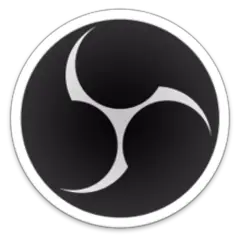
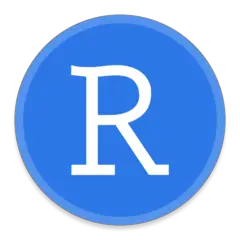

What is your favorite FL Studio 20 hotkey? Do you have any useful tips for it? Let other users know below.
1082047
486442
404792
345871
293724
268579
11 hours ago
Yesterday
Yesterday
2 days ago
2 days ago Updated!
2 days ago Updated!
Latest articles