|
|
Scale in or out in Y direction only |
||
|
or
|
|||
|
|
(click on zoom in tool and drag) Creates a new graph window named Enlarged that plots only that portion of the original graph inside a light gray region-of-interest. |
Advertisement
|
|
Add a frame |
||
|
Resize, Rotate and Skew the 3D Graph
|
|||
|
|
Select all graph layers and in a 3D openGL graph. This has the effect of showing the 3D floating button group. Once the button group is displayed, use the |
||
|
|
Move the graph layer (including all attached objects) on the graph page. |
||
|
Resize a 3D graph with aspect ratio retained.
|
|||
|
|
Resize the 3D graph in the X direction. |
||
|
|
Resize the 3D graph in the Y dimension. |
||
|
|
Resize the 3D graph in the Z dimension. |
||
|
|
Resize the 3D graph in the YZ plane. |
||
|
|
Resize the 3D graph in the XZ plane. |
||
|
|
Resize the 3D graph in the XY plane. |
||
|
|
Resize the 3D graph in any dimension. |
||
|
Rotate 3D graphs with the 3D floating buttons
|
|||
|
|
Rotate the 3D graph around the X axis. |
||
|
|
Rotate the 3D graph around the Y axis. |
||
|
|
Rotate the 3D graph around the Z axis. |
||
|
|
Rotate the 3D graph in screen. |
||
|
|
Rotate the 3D graph around any axes. |
||
|
Rotate 3D graphs using the R key
|
|||
|
|
Drag to rotate the 3D graph in an arbitrary direction. |
||
|
|
Rotate the 3D graph around the X axis. |
||
|
or
|
|||
|
|
Rotate the 3D graph around the Y axis. |
||
|
or
|
|||
|
|
Rotate the 3D graph around the Z axis. |
||
|
or
|
|||
|
Shear the 3D graph in X/Y direction
|
|||
|
|
Shear the 3D graph in X direction. |
||
|
|
Shear the 3D graph in Y direction. |
||
|
Switch the operation button
|
|||
|
|
Switch the operation button on the 3D floating button group (Move or resize the area button/Resize button/ Rotate button/ Skew button) |
||
|
Control the increment speed factor
|
|||
|
|
Increase the speed factor in increment of 5% |
||
|
|
Decrease the speed factor in increment of 5% |
||
|
|
Change lighting angles in horizontal and vertical planes |
||
|
or
|
|
|
Toggle Bold on & off |
||
|
|
Greek interpretation of characters |
||
|
|
Toggle Italic on & off |
||
|
|
Toggle Underline on & off |
||
|
|
Selected text: Increase Font |
||
|
or
|
|||
|
|
Selected text: Decrease Font |
||
|
or
|
|||
|
|
Selected text: Superscript |
||
|
or
|
|||
|
|
Selected text: Subscript |
||
|
|
Selected text: SuperSubscript |
||
|
|
Add a full height prime symbol. |
||
Advertisement |
|||
|
or
|
|||
|
|
Add a full height double prime symbol. |
||
|
|
Add a full height prime symbol. |
||
|
|
Select data plot in graph window. |
||
|
|
Clear Data Markers |
||
|
|
(When a range of data is marked and do an analysis) Hide analysis markers |
|
|
(After performing fitting on graph) Data->Lock Position->First Point |
||
|
|
(After performing fitting on graph) Data->Lock Position->Layer Icon |
||
|
|
(After performing fitting on graph) Data->Lock Position->Last Point |
||
|
Source: Originlab docs
|
|||
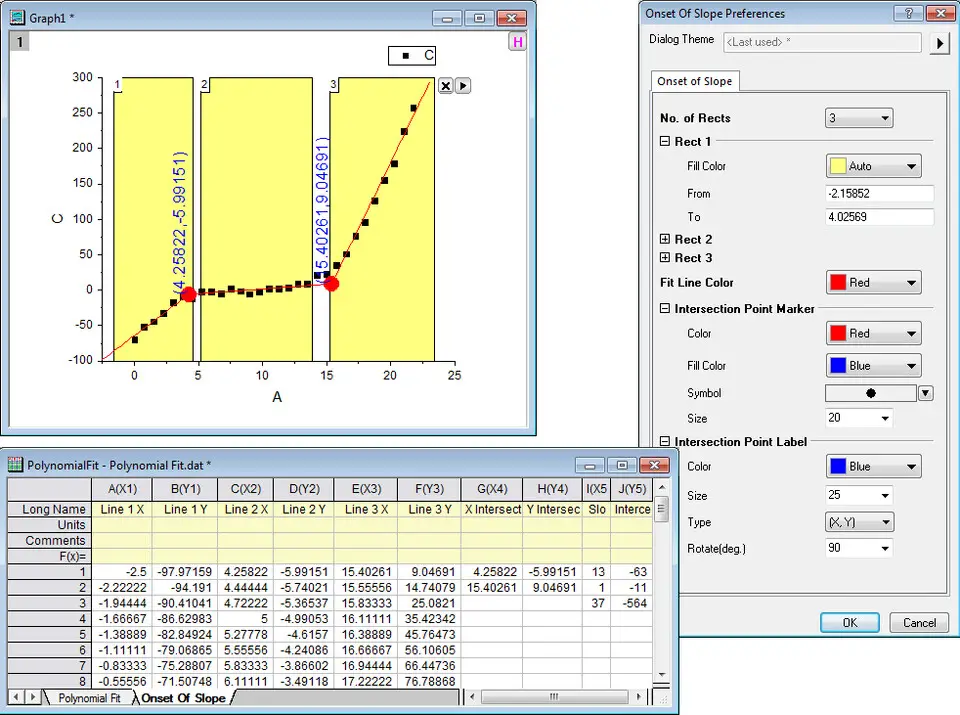
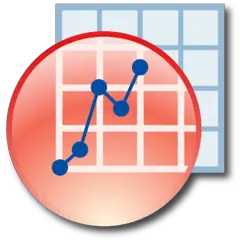
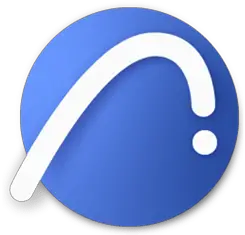


What is your favorite Originlab Origin 2020 hotkey? Do you have any useful tips for it? Let other users know below.
1088428
488689
406504
350269
297036
269909
7 hours ago
8 hours ago Updated!
9 hours ago Updated!
10 hours ago Updated!
10 hours ago Updated!
11 hours ago Updated!
Latest articles