|
|
Insert em dash |
||
|
|
Insert en dash |
||
|
|
Insert discretionary hyphen |
||
|
|
Toggle auto-hyphenation |
||
|
|
Insert double left quotation marks |
||
|
|
Insert double right quotation marks |
||
|
|
Insert single left quotation marks |
||
|
|
Insert single right quotation marks |
||
|
|
Insert em space |
||
|
|
Insert en space |
||
|
|
Insert thin space |
||
|
|
Show hidden characters |
||
|
Note: To change the increment value for type shortcuts, choose Edit > Preferences >Type(Windows) or Illustrator > Preferences >Type (macOS). Enter the values you want in the Size/Leading, Baseline Shift, and Tracking text boxes, and click OK.
|
|||
Advertisement
|
|
(click New button) Set options (except for Actions, Brushes, Swatches, and Symbols panels) |
||
|
|
Switch units of measurement |
||
|
|
(click Delete button) Delete without confirmation (except for Layers panel) |
||
|
|
Apply value and keep text box active |
||
|
|
Select range of actions, brushes, layers, links, styles, or swatches |
||
|
|
Select noncontiguous actions, brushes, layers (same level only), links, styles, or swatches |
||
|
|
Show/Hide all panels |
||
|
|
Show/Hide all panels except the Tools panel and Control panel |
||
|
|
Increase/ decrease values in logical fractions of the measurement unit |
||
|
|
Increase/ decrease measurement unit by 10x |
|
(double click brush) Open Brush Options dialog box |
|||
| + |
(drag brush to New Brush button) Duplicate brush |
|
|
Open the Character panel |
||
|
|
Open the Paragraph panel |
||
|
|
Increase/decrease the selected value by a small increment |
||
|
|
Increase/decreases the selected value by a large increment |
||
|
|
Increase/decrease the selected value by a fraction |
||
|
|
Highlight the font name field in the Character panel |
|
|
(click color bar) Select the complement for the current color fill/stroke |
||
|
|
(click color bar) Change the nonactive fill/stroke |
||
|
|
(click color bar) Select the complement for the nonactive fill/stroke |
||
|
|
(click color bar) Select the inverse for the current fill/stroke |
||
|
|
(click color bar) Select the inverse for the nonactive fill/stroke |
||
|
|
Open Color Guide |
||
|
|
(click color bar) Change the color mode |
||
|
|
(drag color slider) Move color sliders in tandem |
||
|
(double click to right of a numerical field) Switch between percentage and 0-255 values for RGB |
|
|
Duplicate color stops |
||
|
|
(drag color stop onto another stop) Swap color stops |
||
|
|
(click swatch in the Swatches panel) Apply swatch color to active (or selected) color stop |
||
|
|
(click Gradient Fill box in the Gradient panel) Reset the gradient fill to default black and white linear gradient |
||
|
|
Show/Hide gradient arrow |
||
|
|
(drag end point of gradient annotator) Modify angle and end-point together |
||
|
|
Constrain Gradient tool or Gradient annotator while dragging |
||
|
|
View Gradient annotator in selected gradient filled object |
|
|
Add a layer |
||
|
|
Add a layer while opening the New Layer dialog box |
||
|
|
(click layer name) Select all objects on the layer |
||
|
|
(click eye icon) Show/hide all layers but the selected one |
||
|
|
(click eye icon) Select Outline/Preview view for the selected layer |
||
|
|
(click eye icon) Select Outline/Preview view for all other layers |
||
|
|
(click lock icon) Lock/unlock all other layers |
||
|
|
(click expansion triangle) Expand all sublayers to display entire hierarchy |
||
|
|
(click New Layer button) Set options as you create new layer |
||
|
|
(click New Sublayer button) Set options as you create new sublayer |
||
|
|
(click New Sublayer button) Place new sublayer at bottom of layer list |
||
|
|
(click New Layer button) Place layer at top of layer list |
||
|
|
(click New Layer button) Place layer below selected layer |
||
|
|
(drag selection) Copy the selection to a layer, sublayer, or group |
|
|
(click New Swatch button) Create new spot color |
||
|
|
(click New Swatch button) Create new global process color |
||
|
|
(drag a swatch over another) Replace swatch with another |
|
|
Apply a value and keep focus in edit field |
||
|
|
Apply a value and copy object |
||
|
|
Apply a value and scale option proportionately for width or height |
|
|
Apply last effect to the selected object |
||
|
|
Apply last effect to the selected object by adjusting the values in the effects dialog box |
||
|
|
(click on mask thumbnail) Change mask to grayscale image for editing |
||
|
|
(click on mask thumbnail) Disable opacity mask |
||
|
|
(click on disabled mask thumbnail) Re-enable opacity mask |
||
|
+ |
(click opacity field then up or down) Increase/decrease opacity in 1% increments |
||
|
|
(Shift + click opacity field then up or down) Increase/decrease opacity in 10% increments |
|
|
Invoke Help |
||
|
|
Cut |
||
|
|
Copy |
||
|
|
Paste |
||
|
|
Show/hide Brushes panel |
||
|
|
Show/hide Color panel |
||
|
|
Show/hide Layers panel |
||
|
|
Create new symbol |
||
|
|
Show/hide Info panel |
||
|
|
Show/hide Gradient panel |
||
|
|
Show/hide Stroke panel |
||
|
|
Show/hide Attributes panel |
||
|
|
Revert |
||
|
|
Show/hide Graphic Styles panel |
||
|
|
Show/hide Appearance panel |
||
|
|
Show/hide Align panel |
||
|
|
Show/hide Transform panel |
||
|
|
Show/hide Pathfinder panel |
||
|
|
Show/hide Transparency panel |
||
|
|
Show/hide Symbols panel |
||
|
Source: Adobe
|
|||
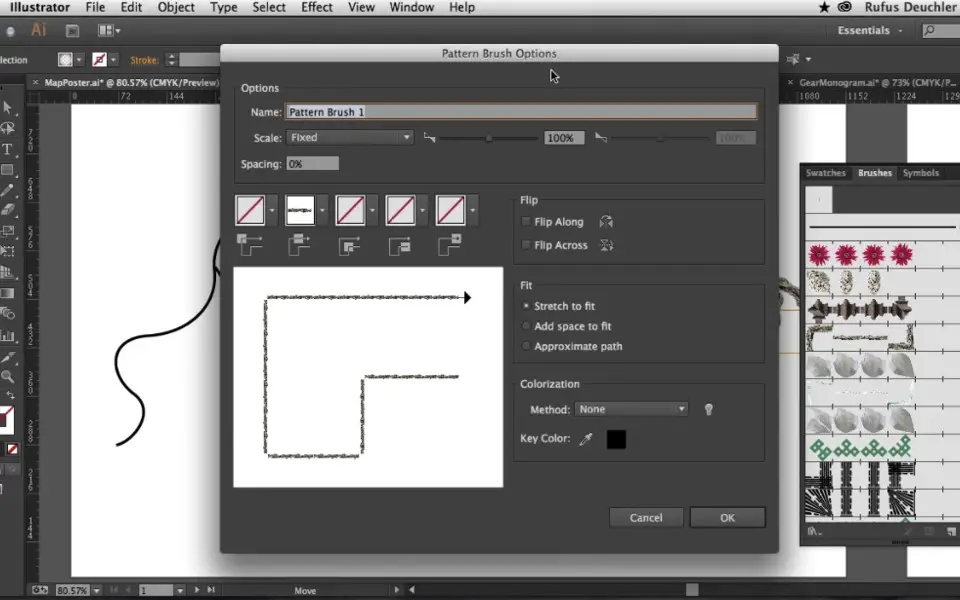



What is your favorite Adobe Illustrator hotkey? Do you have any useful tips for it? Let other users know below.
1083791
487065
405243
346869
294493
268930
1 hour ago Updated!
1 hour ago Updated!
18 hours ago Updated!
20 hours ago Updated!
Yesterday
2 days ago
Latest articles