|
|
Open Properties browser for the selected adaptive form component |
||
|
|
Close Properties browser for the selected adaptive form component |
||
|
|
Save changes in the Properties browser for the selected adaptive form component |
||
|
|
Edit rule for the selected adaptive form component |
||
|
|
Toggle between Preview and the currently selected mode (for example, Edit, Scaffolding, etc.) |
||
|
oder
|
|||
|
|
Undo last change |
||
|
oder
|
|||
|
|
Redo last change |
||
|
oder
|
|||
|
|
Select multiple components |
||
|
|
Copy selected component |
||
|
oder
|
|||
|
|
Cut selected component(s). The cut component does not disappear until it is pasted to the new location. |
||
|
oder
|
|||
|
|
Paste component(s) |
||
|
|
Delete selected component(s) |
||
|
oder
|
|||
|
oder
|
|||
|
oder
|
|||
|
|
Make text bold while using Rich Text Editor component in Preview mode |
||
|
oder
|
|||
|
|
Italicize text while using Rich Text Editor component in Preview mode |
||
|
oder
|
|||
|
|
Make text bold while using Rich Text Editor component in Preview mode |
||
|
oder
|
Werbung
|
|
Open properties browser for the selected component in a theme |
||
|
|
Close properties browser for the selected component in a theme |
||
|
|
Undo last change |
||
|
oder
|
|||
|
|
Redo last change |
||
|
oder
|
|||
|
|
Save changes in the Properties browser for the selected component in a theme |
||
|
oder
|
|
|
Expand all accordions in the Form Objects tree of the Content browser when in focus |
||
|
|
Collapse all accordions in the Form Objects tree of the Content browser when in focus |
||
|
|
Expand the selected accordion in the Form Objects tree |
||
|
|
Collapse selected accordion in the Form Objects tree |
||
|
|
Select the next item in the Forms Objects tree |
||
|
|
Select the previous item in the Forms Objects tree |
|
This section lists various keyboards and accessibility shortcuts that you can use in Correspondence Management text editor. You can use these shortcuts while you are:
|
|||
Creating or editing a Text asset |
|||
|
Editing a text module after tapping the relevant Edit icon ( edittextmodule) when creating a correspondence.
|
|||
Text selection and moving the cursor around |
|||
|
|
Select current word |
||
|
|
Select previous word |
||
|
|
Extend a selection to the beginning of a paragraph |
||
|
|
Extend a selection to the end of a paragraph |
||
|
|
Select all the text in the text editor |
||
|
|
Move the cursor to the beginning of the next word |
||
|
|
Move the cursor to the beginning of the previous word |
||
|
|
Move the cursor to the next paragraph. |
||
|
|
Move the cursor to the previous paragraph. |
||
|
|
Select text one by one character in back direction |
||
|
|
Select text one by one character in forward direction |
||
|
|
Select text one by one paragraph in back direction |
||
Werbung |
|||
|
|
Select text one by one paragraph in forward direction |
||
|
|
Select text until starting from current position of page |
||
|
|
Select text until ending from end position of page |
||
|
|
Move cursor to end of page |
||
|
|
Move cursor to the start of page |
||
|
|
Select text from current position to the end (of the module) |
||
|
|
Select text from current position to the start (of the module) |
||
|
|
Move cursor to the starting position |
||
|
|
Move cursor to the ending position |
||
Text alignment |
|||
|
|
Make a paragraph center aligned |
||
|
|
Make a paragraph left aligned |
||
|
|
Make a paragraph right aligned |
||
|
|
Make a paragraph justified |
||
Undo and redo actions |
|||
|
|
Undo |
||
|
oder
|
|||
|
|
Redo |
||
Changing font size |
|||
|
|
Increase the font size |
||
|
|
Decrease the font size |
||
Deleting a word |
|||
|
|
Delete word to left of cursor |
||
|
|
Delete word to right of cursor |
||
Copy and paste |
|||
|
|
Paste text |
||
|
|
Cut the selected text |
||
|
|
Copy the selected text |
||
Formatting |
|||
|
|
Make letters bold |
||
|
|
Make letters italic |
||
|
|
Underline letters |
||
|
If for an accessebility or other reason you'd like to disable keyboard shortcuts, it can be done in My Preferences dialog. It can be accessed via the User option in the header.
|
|||
|
Source: AEM Forms Keyboard Shortcuts
|
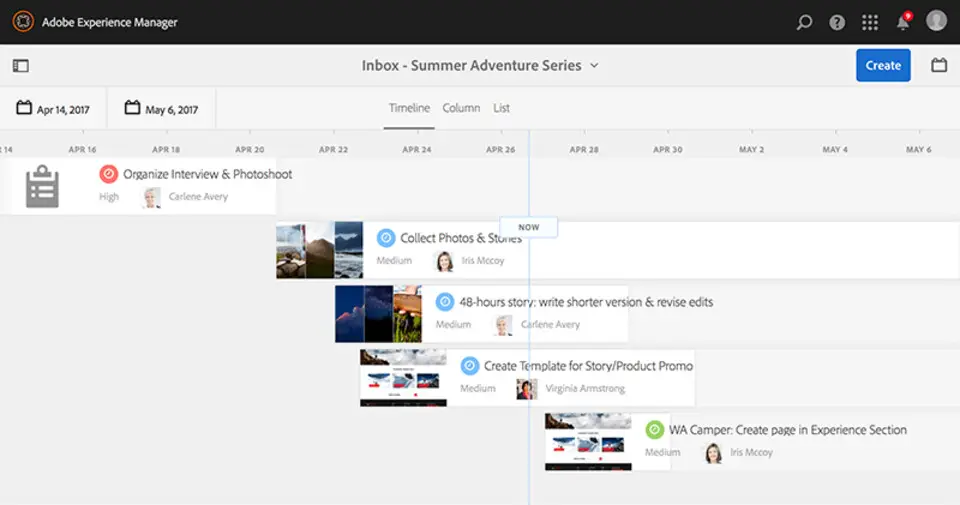
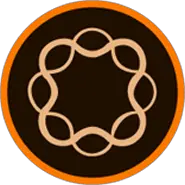
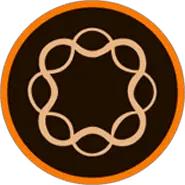



Was ist Ihr Lieblings-Hotkey für Adobe Experience Manager 6.4 (macOS) ? Habt ihr dazu nützliche Tipps? Informieren Sie unten andere Benutzer darüber.
1082047
486442
404792
345871
293724
268579
11 hours ago
Yesterday
Yesterday
2 days ago
2 days ago Aktualisiert!
2 days ago Aktualisiert!
Neueste Artikel