|
|
Open Epic Button menu |
||
|
|
Jump to Epic search function |
||
|
|
Open Paging System |
||
|
|
Go to Patient Lists workspace |
||
|
|
Open Patient Station |
||
|
|
Secure your Epic workstation |
||
|
|
Logout of Epic |
Werbung
|
|
Close the Workspace (chart) |
||
|
|
Open the menu for More activities |
||
|
From Flowsheets Activity
|
|||
|
|
Move to next row |
||
|
oder
|
|||
|
|
Move to previous row |
||
|
|
(type first letter of choices) Quickly select choices in drop down menu |
||
|
|
Move cursor to next choice in list |
||
|
|
Save selection and move to next row |
||
|
|
(use on a multi-select list) Remain in the row but choose more than one item |
||
|
|
Add comments to rows |
||
|
From Navigators Activity
|
|||
|
|
Navigate to previous section |
||
|
|
Navigate to next section |
||
|
|
Close section or note |
||
|
|
When a button is highlighted, pressing Enter or Space will save your selection |
||
|
oder
|
|||
|
|
Advance through fields in open sections of navigators |
||
|
oder
|
|||
|
From Manage Orders Activity
|
|||
|
|
Open Manage Orders Activity |
||
|
|
Open sidebar of Manage Orders Activity |
||
|
|
Open Order Sets |
||
|
|
Place the cursor in the New Order field in Sidebar |
||
|
|
Open window to Sign orders |
||
|
|
Open comment box in Order Composer window or jump to Facility List tab |
||
|
Dating conventions when icons are present
|
|||
|
These hotkeys are used to pull current dates or relative dates. For example, for two weeks ago, type "w-2"
|
|||
|
|
Today (current date or relative date) |
||
|
|
Week (relative date) |
||
|
|
Month (relative date) |
||
|
|
Year (relative date) |
||
|
|
Now (current date, can also be used for relative dates) |
||
|
|
Hour (relative time) |
||
|
|
Move to next row |
||
|
oder
|
|||
|
|
Move to previous row |
||
|
|
(type first letter of choices) Quickly select choices in drop down menu |
||
|
|
Move cursor to next choice in list |
||
|
|
Save selection and move to next row |
||
|
|
(use on a multi-select list) Remain in the row but choose more than one item |
||
|
|
Add comments to rows |
||
|
From Navigators Activity
|
|||
|
|
Navigate to previous section |
||
|
|
Navigate to next section |
||
|
|
Close section or note |
||
|
|
When a button is highlighted, pressing Enter or Space will save your selection |
||
|
oder
|
|||
|
|
Advance through fields in open sections of navigators |
||
|
oder
|
|||
Werbung |
|||
|
From Manage Orders Activity
|
|||
|
|
Open Manage Orders Activity |
||
|
|
Open sidebar of Manage Orders Activity |
||
|
|
Open Order Sets |
||
|
|
Place the cursor in the New Order field in Sidebar |
||
|
|
Open window to Sign orders |
||
|
|
Open comment box in Order Composer window or jump to Facility List tab |
||
|
Dating conventions when icons are present
|
|||
|
These hotkeys are used to pull current dates or relative dates. For example, for two weeks ago, type "w-2"
|
|||
|
|
Today (current date or relative date) |
||
|
|
Week (relative date) |
||
|
|
Month (relative date) |
||
|
|
Year (relative date) |
||
|
|
Now (current date, can also be used for relative dates) |
||
|
|
Hour (relative time) |
||
|
|
Navigate to previous section |
||
|
|
Navigate to next section |
||
|
|
Close section or note |
||
|
|
When a button is highlighted, pressing Enter or Space will save your selection |
||
|
oder
|
|||
|
|
Advance through fields in open sections of navigators |
||
|
oder
|
|||
|
From Manage Orders Activity
|
|||
|
|
Open Manage Orders Activity |
||
|
|
Open sidebar of Manage Orders Activity |
||
|
|
Open Order Sets |
||
|
|
Place the cursor in the New Order field in Sidebar |
||
|
|
Open window to Sign orders |
||
|
|
Open comment box in Order Composer window or jump to Facility List tab |
||
|
Dating conventions when icons are present
|
|||
|
These hotkeys are used to pull current dates or relative dates. For example, for two weeks ago, type "w-2"
|
|||
|
|
Today (current date or relative date) |
||
|
|
Week (relative date) |
||
|
|
Month (relative date) |
||
|
|
Year (relative date) |
||
|
|
Now (current date, can also be used for relative dates) |
||
|
|
Hour (relative time) |
||
|
|
Open Manage Orders Activity |
||
|
|
Open sidebar of Manage Orders Activity |
||
|
|
Open Order Sets |
||
|
|
Place the cursor in the New Order field in Sidebar |
||
|
|
Open window to Sign orders |
||
|
|
Open comment box in Order Composer window or jump to Facility List tab |
||
|
Dating conventions when icons are present
|
|||
|
These hotkeys are used to pull current dates or relative dates. For example, for two weeks ago, type "w-2"
|
|||
|
|
Today (current date or relative date) |
||
|
|
Week (relative date) |
||
|
|
Month (relative date) |
||
|
|
Year (relative date) |
||
|
|
Now (current date, can also be used for relative dates) |
||
|
|
Hour (relative time) |
||
|
|
Move cursor to next line of text |
||
|
|
Move cursor to previous line of text |
||
|
|
Move cursor to end of current line of text |
||
|
|
Move cursor to beginning of current line of text |
||
|
|
Move cursor to end of text |
||
|
|
Moves cursor to beginning of text |
||
|
|
Moves cursor to next word |
||
|
|
Moves cursor to previous word |
||
|
|
Highlight from cursor position to end of line of text |
||
|
|
Highlight from cursor position to beginning of line of text |
||
|
|
Highlight line below current one |
||
|
|
Highlight line above current one |
||
|
|
Highlight one character to right of cursor |
||
|
|
Highlight one character to left of cursor |
||
|
|
Highlight from cursor position to end of word |
||
|
|
Highlight from cursor position to beginning of word |
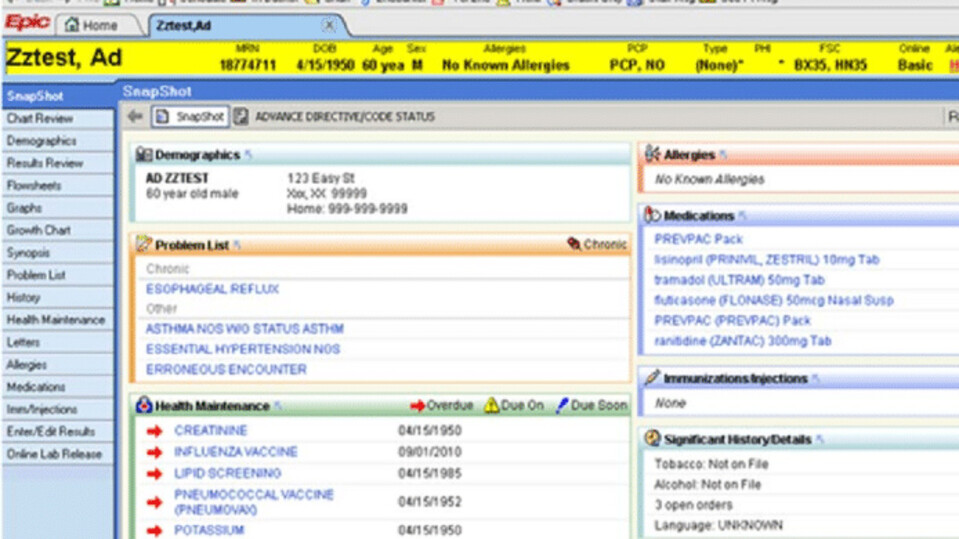




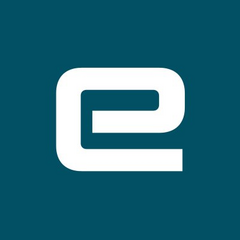
Was ist Ihr Lieblings-Hotkey für Epic ? Habt ihr dazu nützliche Tipps? Informieren Sie unten andere Benutzer darüber.
1112108
500495
412415
369833
309526
280031
5 hours ago
5 hours ago
14 hours ago
Yesterday
2 days ago Aktualisiert!
2 days ago
Neueste Artikel