|
|
Select the text in the previous cell |
||
|
|
(Click the selected cell) Stop editing the cell and select the table |
||
|
|
(When editing text) Insert a tab |
||
|
|
Insert a line break (soft return) when editing text in a cell |
||
|
|
Insert a paragraph break (hard return) when editing text in a cell |
||
|
|
Insert a paragraph break (hard return) when editing text in a cell and “Return key moves to next cell” isn’t selected in the Table inspector |
||
|
|
(Click the table) Open the table formatting menu for a selected table or cells |
||
|
|
(click Table in the toolbar, then drag to size) Create a table by dragging |
||
|
|
Open the Formula Editor for the selected nonformula cell |
||
|
|
Open the Formula Editor for the cell containing the formula or formatted number |
||
|
oder
|
|||
| oder | |||
|
|
In the Formula Editor, save changes |
||
|
oder
|
|||
|
|
In the Formula Editor, discard changes |
Werbung
|
|
Navigate to and select a single cell |
||
|
|
Extend or shrink a selected cell reference |
||
|
|
Navigate to the first or last nonheader cell in a row or column |
||
|
|
Insert a line break |
||
|
|
Insert a tab |
||
|
|
(or press Option + Shift and an arrow key to select cells) Refer to another table below or above the current table |
||
|
oder
|
|||
|
|
Specify absolute and relative attributes of selected cell references |
||
|
oder
|
|||
|
|
Specify absolute and relative attributes of the first and last cells of selected cell references |
||
|
|
Edit chart data |
||
|
|
Show or hide the Chart Data Editor |
||
|
|
Complete a cell entry and move the selection down |
||
|
|
Complete a cell entry and move the selection up |
||
|
|
Complete a cell entry and move the selection to the right |
||
|
|
Complete a cell entry and move the selection to the left |
||
|
|
(When editing text) Move one character left, right, to the beginning of text (up), or to the end of text (down) |
||
|
|
Complete a cell entry and select the cell |
||
|
|
(From a selected cell) Move one cell in a given direction |
||
|
|
Move to the last nonblank cell at the end of the row |
||
|
|
Extend the selection by one cell |
||
|
|
Extend the selection to the end of the row |
| Dann |
(Click the shape, then click again) Make a custom shape editable |
||
|
|
Draw a custom shape with the Pen tool |
||
|
Dann |
(Click on a point, then press delete) Delete a point of an editable shape |
||
|
|
(Click the shape border where you want to add a point) Add a point to an editable shape |
||
|
(Double-click the corner point) Change a corner point of an editable shape into a curve point |
|||
|
(Double-click the corner point) Change a curve point of an editable shape into a corner point |
|
|
Open a new book |
||
|
|
Open a new book from the Template Chooser |
||
|
|
Open an existing book |
||
|
|
Preview a selection of a book or the entire book (depending on the setting in General preferences) |
||
|
|
Publish a book |
||
|
|
Save a book |
||
|
|
Print a book |
||
|
|
Open iBooks Author Help |
||
|
|
Find |
||
|
|
Find next |
||
|
|
Find previous |
||
|
|
Check spelling |
||
|
|
Show the Spelling window |
||
Werbung |
|||
|
|
Close a window |
||
|
|
Minimize a window |
||
|
|
Enter full-screen view |
||
|
|
Zoom in |
||
|
|
Zoom out |
||
|
|
Show the Preferences window |
||
|
|
Show the Inspector window |
||
|
|
Show the document rulers |
||
|
|
Show or hide layout boundaries |
||
|
|
Choose scrolling view (landscape template only) |
||
|
|
Show formatting characters (invisibles) |
||
|
|
Show the Colors window |
||
|
|
Hide or show the toolbar |
||
|
|
Hide or show the format bar |
||
|
|
Hide or show the glossary toolbar |
||
|
|
Hide iBooks Author |
||
|
|
Hide other windows |
||
|
|
Undo the last action |
||
|
|
Redo the last action |
||
|
|
Quit iBooks Author |
||
|
Source: Apple Support
|
|||
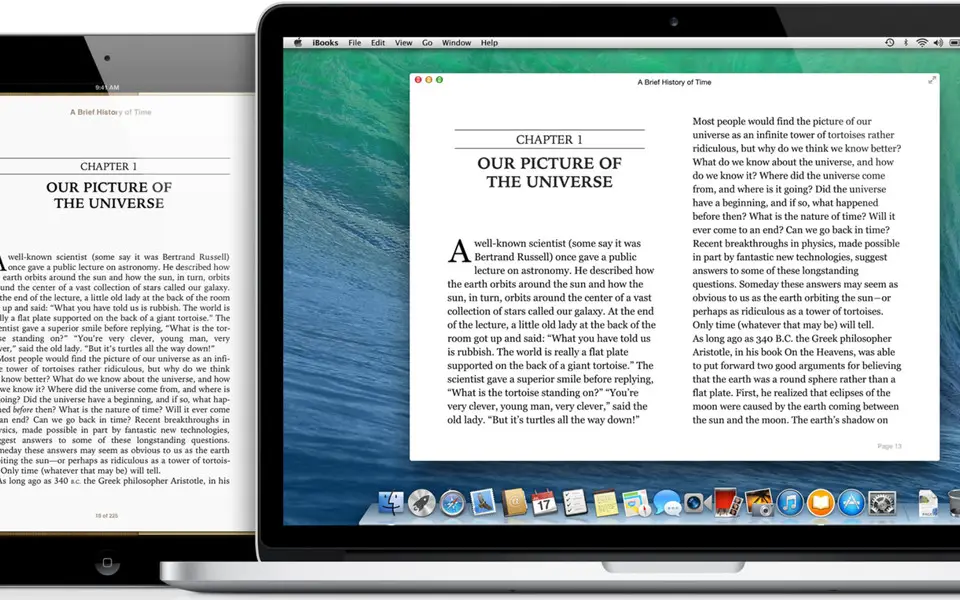
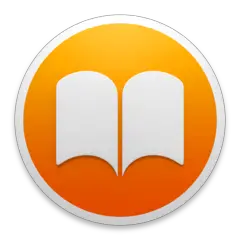


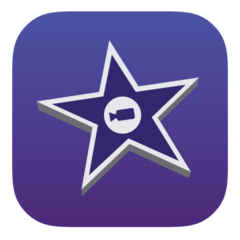


Was ist Ihr Lieblings-Hotkey für Apple iBooks ? Habt ihr dazu nützliche Tipps? Informieren Sie unten andere Benutzer darüber.
1058833
477900
397319
329794
281615
261621
2 hours ago
3 days ago Aktualisiert!
3 days ago Aktualisiert!
4 days ago
6 days ago
7 days ago
Neueste Artikel