|
|
Undo |
||
|
|
Redo |
||
|
|
Cut |
||
|
|
Copy |
||
|
|
Paste |
||
|
|
Save changes within a topic |
||
|
|
Select All |
||
|
|
Find |
||
|
|
Replace |
||
|
|
Insert Hyperlink |
||
|
|
Duplicate |
||
|
|
Open the properties for selected folder or object when the library explorer has the focus |
||
|
|
Print a topic when the cursor is in the open topic or the topic is selected in the book's content pane (on premises only) |
||
|
|
Opens the Quick Search window |
||
|
|
Displays previous topic in Editor |
||
|
|
Displays next topic in Editor |
||
|
|
Insert Non-breaking Hyphen |
||
|
|
Insert Non-breaking Space |
||
|
|
Show/Hide Control Characters |
||
|
|
Remove Character Style |
||
|
|
Expand or Collapse the Ribbon Bar |
||
|
|
Select text in a topic then use ALT + ENTER to create an embedded topic from the selected text, or Place cursor in topic, use ALT + ENTER to split the topic into two topics, the new topic (with all content after the cursor) is added to the open book. |
||
|
|
Opens the File Menu in the Library Explorer or in the Editor (depending which has the focus) |
||
|
|
Opens the Author ribbon and displays the keyboard shortcuts in the Library Explorer (when the Explorer has the focus) |
||
|
|
Opens the Edit ribbon and displays the keyboard shortcuts in the Editor (when the Editor has the focus) |
||
|
|
Minimizes Author screen when running in browser mode. |
||
|
|
Maximizes Author screens when running in browser mode. Note that Author will cycle through all open screens. |
||
|
|
Help |
||
|
|
Refresh |
||
|
|
Spell Check |
||
|
|
Close Window |
||
|
oder
|
|||
|
|
Toggle Case |
||
|
|
Delete or Remove Selected Objects or Text |
||
|
Hold down these keys while you're dragging to specify object positioning when you're dropping an object into a book's content pane or an Index object:
|
|||
|
|
Insert directly above the object |
||
|
|
Insert demoted, as a child of the object |
||
|
|
Insert a copy directly below the object |
||
|
|
Insert a copy directly above the object |
||
|
|
Insert a copy demoted, as a child of the object |
||
Werbung
|
|
Press Alt to display tab shortcuts. Press again to return focus to the content |
||
|
|
Expand / Collapse ribbon |
||
|
Source: kc.author-it.com
|
|||
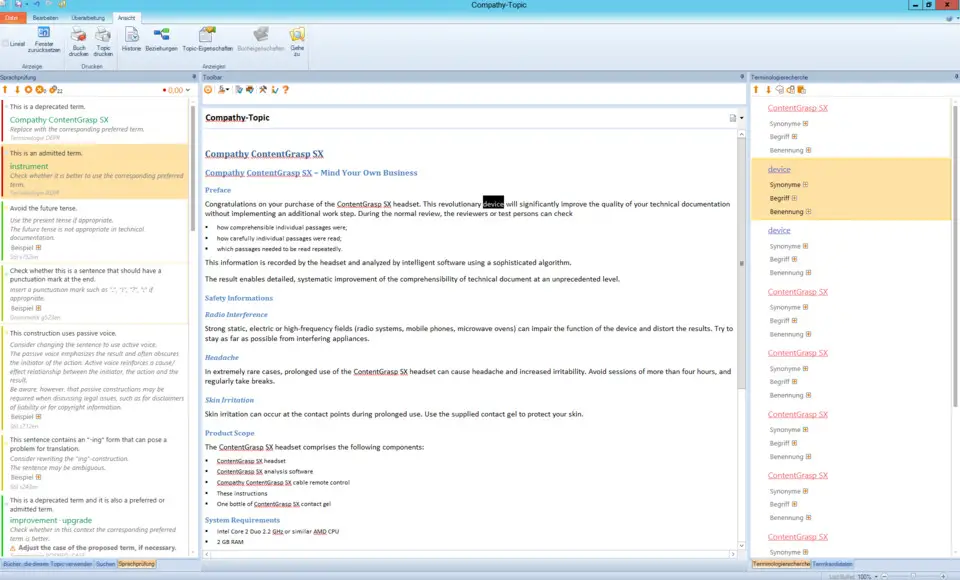
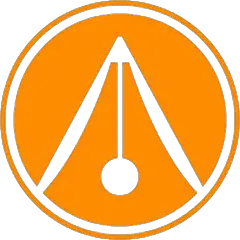

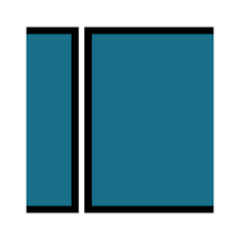
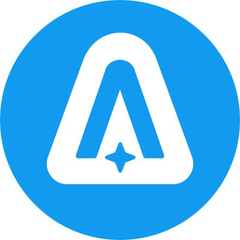
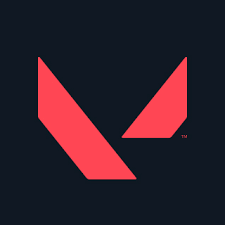

Was ist Ihr Lieblings-Hotkey für Author-It ? Habt ihr dazu nützliche Tipps? Informieren Sie unten andere Benutzer darüber.
1055500
476079
396185
326246
278921
260606
17 hours ago
1 days ago
4 days ago
5 days ago Aktualisiert!
6 days ago
7 days ago
Neueste Artikel
How to delete a stubborn folder ending with space
When did WASD keys become standard?
How I solved Windows not shutting down problem
How to delete YouTube Shorts on desktop
I tried Google Play Games Beta