|
|
Refresh the screen |
||
|
oder
|
|||
|
|
Zoom in |
||
|
|
Zoom out |
||
|
|
Return the screen to default |
||
|
|
Copy selected item |
||
|
|
Cut selected item |
||
|
|
Paste selected item |
||
|
|
Undo previous action |
||
|
|
Redo previous action |
||
|
|
Select a block of text |
||
|
oder
|
|||
|
|
Close active browser window |
||
|
|
Progress through form options |
||
|
|
Regress through form options |
||
|
|
Toggle check box selection |
||
|
|
Scroll to the top of page |
||
|
|
Scroll to bottom of page |
||
|
|
Scroll to the top of the screen |
||
|
|
Scroll to the bottom of the screen |
||
|
|
Switch tabs |
||
|
oder
|
|||
|
|
Scroll left |
||
|
|
Scroll right |
||
|
|
Page through records: If you are viewing a record, Ctrl + < will page left through each record item without returning to the list of records. |
||
|
|
Page through list views: If you are not viewing a record and remain on the list view, then Ctrl + < will navigate you through the entire list view page, not the individual record. |
||
|
|
Page through records: If you are viewing a record, Ctrl + > will page right through each record item without returning to the list of records. |
||
|
|
Page through list views: If you are not viewing a record and remain on the list view, then Ctrl + > will navigate you through the entire list view page, not the individual record. |
||
|
|
Text box: If the cursor is in a text box, it will move the cursor to the previous word within the text. |
||
|
|
Text box: If the cursor is in a text box, it will move the cursor to the beginning of the next word within the text. |
Werbung
|
|
Refresh the screen |
||
|
oder
|
|||
|
|
Zoom in |
||
|
|
Zoom out |
||
|
|
Return the screen to default |
||
|
|
Copy selected item |
||
|
|
Cut selected item |
||
|
|
Paste selected item |
||
|
|
Undo previous action |
||
|
|
Redo previous action |
||
|
|
Progress through form options |
||
|
|
Regress through form options |
||
|
|
Scroll to the top of the screen |
||
|
|
Scroll to the bottom of the screen |
||
|
|
Switch tabs |
||
|
oder
|
|||
|
|
Scroll left |
||
|
|
Scroll right |
||
|
|
Page through records: If you are viewing a record, Ctrl + < will page left through each record item without returning to the list of records. |
||
|
|
Page through records: If you are viewing a record, Ctrl + > will page right through each record item without returning to the list of records. |
||
|
|
Text box: If the cursor is in a text box, it will move the cursor to the previous word within the text. |
||
|
|
Text box: If the cursor is in a text box, it will move the cursor to the beginning of the next word within the text. |
|
|
Close the current tab |
||
|
|
Open troubleshooting window |
||
|
|
Search the window popup |
||
|
|
Create a new record or entity |
||
|
|
Save |
||
|
|
Navigate back |
||
|
|
Display the help |
||
|
|
Save and close |
||
|
|
Cancel the current task |
||
|
Source: ConnectWise (login required)
|
|||
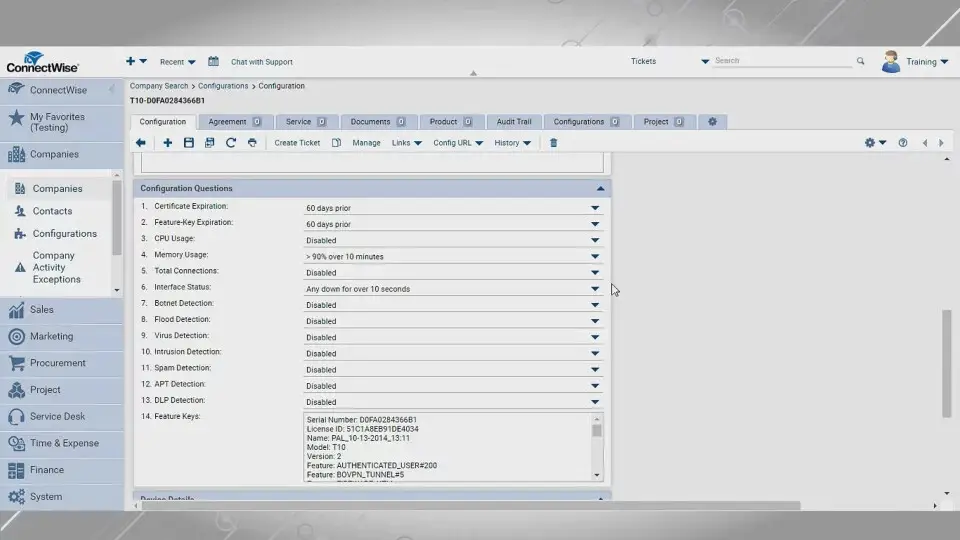
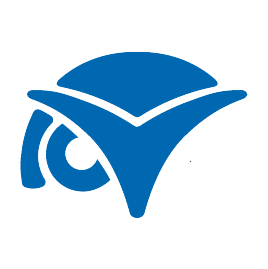



Was ist Ihr Lieblings-Hotkey für ConnectWise 2018.6 ? Habt ihr dazu nützliche Tipps? Informieren Sie unten andere Benutzer darüber.
1103161
496535
410458
363181
305037
275616
17 hours ago Aktualisiert!
18 hours ago
18 hours ago
Yesterday Aktualisiert!
Yesterday
2 days ago Aktualisiert!
Neueste Artikel