|
|
Dismiss all on-screen toast notifications |
Werbung
Navigation |
|||
|
|
Scroll cards left |
||
|
|
Scroll cards right |
||
|
|
Focus on the filter box |
||
|
|
Collapse currently expanded columns |
||
Cards |
|||
|
|
Expand/collapse assignments |
||
|
|
Expand/collapse searches |
||
|
|
Expand/collapse Binders |
||
|
|
Expand/collapse Storybuilder |
||
|
|
Expand/collapse Document Sets |
||
|
|
Expand/collapse Batches & Exports |
||
Actions |
|||
|
|
Toggle multiselect mode |
||
|
|
Select search terms |
||
Selecting search terms |
|||
|
|
Move cursor |
||
Rearrange search terms |
|||
|
|
Move selected term |
||
Editing search terms |
|||
|
|
Find a term |
||
|
|
Edit the selected term |
||
|
|
Stop editing the selected term |
||
|
|
Delete the selected term |
||
|
|
Toggle "NOT" |
||
|
|
Toggle between "AND" and "OR" |
||
|
|
Insert "AND" term |
||
|
|
Insert "OR" term |
||
|
|
Duplicate last created term |
||
General |
|||
|
|
Search |
||
|
|
Start over |
||
|
|
Undo |
||
|
|
Redo |
||
|
|
Toggle the Instant Search Preview |
||
Quick grouping |
|||
|
|
No grouping |
||
|
|
Group by attachments |
||
|
|
Group by email threads |
||
|
|
Group by exact duplicates |
||
|
|
Group by versions |
||
Navigation |
|||
|
|
Move the focus up/down |
||
|
|
Move the focus up/down five rows |
||
|
|
Move the focus to the current document |
||
Groups |
|||
|
|
Expand the focused document's group |
||
|
|
Collapse the focused document's group |
||
Review |
|||
|
|
Refresh the search with new results |
||
|
|
Toggle the Quick Review panel |
||
Batch |
|||
|
|
Select or deselect the focused document |
||
|
|
Select or deselect all documents |
||
|
|
Toggle the batch coding panel |
||
Werbung |
|||
Other |
|||
|
|
Toggle favorite status for this search |
||
|
|
review |
||
View |
|||
|
|
Scroll up |
||
|
|
Scroll down |
||
|
|
Scroll left (if possible) or change pages |
||
|
|
Scroll right (if possible) or change pages |
||
|
|
Zoom in |
||
|
|
Zoom out |
||
|
|
Rotate document clockwise (image and native view) |
||
|
|
Go to page by number |
||
Navigation |
|||
|
|
Go to the previous document |
||
|
|
Go to the next document |
||
Data |
|||
|
|
Undo coding changes to current document |
||
|
|
Code as previous |
||
|
|
Code as previous, then go to next document |
||
|
|
Apply preset to current document |
||
|
|
Apply preset, then go to next document |
||
|
|
Pop up the hit highlights menu |
||
|
|
Toggle the applied ratings/codes bar |
||
Tools |
|||
|
|
Go to previous search hit |
||
|
|
Go to next search hit |
||
View |
|||
|
|
Scroll up/down |
||
|
|
Scroll left/right or change pages |
||
|
|
Zoom in |
||
|
|
Zoom out |
||
|
|
Rotate document clockwise (image and native view) |
||
|
|
Zoom to page height (image view) |
||
|
|
Zoom to page width; play/pause (media view) |
||
|
|
Go to page by number |
||
|
|
Switch to Image view |
||
|
|
Switch to Text view |
||
|
|
Switch to Native view |
||
Navigation |
|||
|
|
Go to previous document |
||
|
|
Go to next document |
||
|
|
Go to previous page |
||
|
|
Go to next page |
||
|
|
Go to the first page |
||
|
|
Go to the last page |
||
Data |
|||
|
|
Toggle the metadata panel in classic mode, or show the metadata tab in full-screen mode |
||
|
|
Toggle the notes panel in classic mode, or show the annotations tab in full-screen mode |
||
|
|
Toggle the coding panel in classic mode, or show the Coding tab in full-screen mode |
||
|
|
Toggle the hit highlight panel in classic mode (supported views only), or show the hit highlight tab in full-screen mode |
||
|
|
Go to the Coding Filters text box |
||
|
|
Hide data overlays |
||
|
|
Undo coding changes to current document |
||
|
|
Code as previous |
||
|
|
Code as previous, then go to next document |
||
|
|
Apply preset to current document |
||
|
|
Apply preset, then go to next document |
||
Tools |
|||
|
|
Toggle the translate panel in classic mode (supported views only), or show the language tab in full-screen mode |
||
|
|
Go to custom hits search (supported views only) |
||
|
|
Go to previous search hit (supported views only) |
||
|
|
Go to next search hit (supported views only) |
||
|
|
Write a new note |
||
|
|
Select the highlighter (image view) |
||
|
|
Redact (image view) |
||
|
|
Toggle unitization tool |
||
Groups |
|||
|
|
Show attachments |
||
|
|
Show duplicates |
||
|
|
Show email threads |
||
|
|
Show versions |
||
|
|
Show unitization group |
||
|
|
Show clustering neighbors |
||
|
|
Toggle the context panel |
||
|
|
Reset all documents in group |
||
|
|
Update selected docs in group |
||
Tools |
|||
|
|
Go to previous search hit |
||
|
|
Go to next search hit |
||
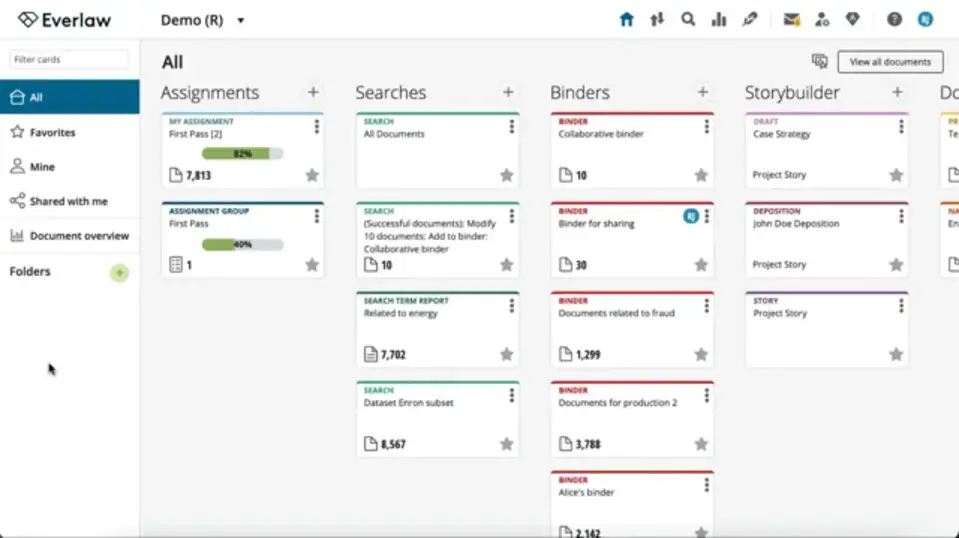
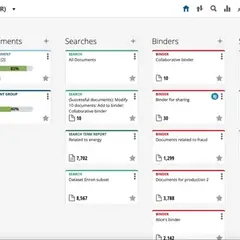


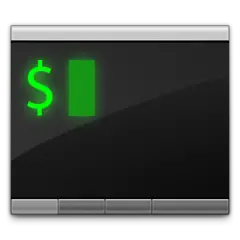
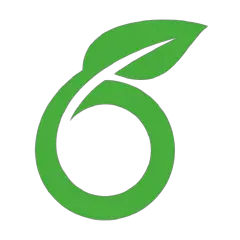
Was ist Ihr Lieblings-Hotkey für Everlaw ? Habt ihr dazu nützliche Tipps? Informieren Sie unten andere Benutzer darüber.
1103675
496798
410581
363616
305369
275909
7 hours ago
7 hours ago
Yesterday
Yesterday
2 days ago Aktualisiert!
2 days ago
Neueste Artikel