|
|
Toggle the Instant Search Preview |
||
|
|
Toggle the batch coding panel |
||
|
|
Toggle the coding panel in classic mode, or show the Coding tab in full-screen mode |
||
|
oder
|
|||
|
|
Toggle the batch panel |
||
|
oder
|
|||
|
|
Clear selection |
||
|
|
Hide data overlays |
||
|
oder
|
|||
|
|
Stop editing the selected term |
||
|
|
Collapse currently expanded columns |
||
|
|
Indent |
||
|
oder
|
|||
|
|
Expand/collapse Batches & Exports |
||
|
|
Toggle the events view |
||
|
oder
|
|||
|
|
Redact (image view) |
||
|
|
Refresh the current filter results |
||
|
|
Refresh current filter results |
||
|
|
Refresh the search with new results |
||
|
|
Redact (image view) |
||
|
|
Toggle between classic and full-screen mode |
||
|
|
Fit view |
||
|
|
Toggle favorite status for this Story |
||
|
|
Toggle favorite status for this Deposition |
||
|
|
Toggle favorite status for this Draft |
||
|
|
Find a term |
||
|
|
Toggle favorite status for this search |
||
|
|
Expand/collapse searches |
||
|
|
Select or deselect the focused document |
||
|
|
Toggle the hit highlight panel in classic mode (supported views only), or show the hit highlight tab in full-screen mode |
||
|
oder
|
|||
|
|
Search transcript content |
||
|
|
Open unread chats menu |
||
|
|
Cluster select mode |
||
|
|
Rotate document clockwise (image and native view) |
||
|
|
Move the focus to the current document |
||
|
|
Rotate document clockwise (image and native view) |
||
|
oder
|
|||
|
|
Auto depth |
||
|
|
Go to the Coding Filters text box |
||
|
oder
|
|||
|
|
Select or deselect all documents |
||
|
|
Expand/collapse assignments |
||
|
|
Insert "AND" term |
||
|
|
Toggle the Quick Review panel |
||
|
|
Edit the selected term |
||
|
|
Duplicate last created term |
||
|
|
Document select mode |
||
|
|
Toggle the metadata panel in classic mode, or show the metadata tab in full-screen mode |
||
|
|
More detail |
||
|
|
Toggle the metadata panel in classic mode, or show the metadata tab in full-screen mode |
||
|
|
Toggle between "AND" and "OR" |
||
|
|
Expand/collapse Storybuilder |
||
|
|
Toggle the translate panel in classic mode (supported views only), or show the language tab in full-screen mode |
||
|
oder
|
|||
|
|
Show/hide completed tasks |
||
|
oder
|
|||
|
|
Write a new note |
||
Werbung |
|||
|
oder
|
|||
|
|
Select search terms |
||
|
|
Toggle multiselect mode |
||
|
|
Multi select mode |
||
|
|
Dismiss all on-screen toast notifications |
||
|
|
Undo |
||
|
oder
|
|||
|
oder
|
|||
|
|
Delete the selected term |
||
|
|
Zoom in |
||
|
oder
|
|||
|
oder
|
|||
|
|
Code as previous |
||
|
oder
|
|||
|
oder
|
|||
|
|
Preview selection |
||
|
|
Expand/collapse Binders |
||
|
|
Zoom to page height (image view) |
||
|
|
Less detail |
||
|
|
Zoom to page height (image view) |
||
|
|
Select the highlighter (image view) |
||
|
|
Pop up the hit highlights menu |
||
|
|
Select the highlighter (image view) |
||
|
|
Search |
||
|
oder
|
|||
|
|
Scroll cards right |
||
|
|
Scroll right (if possible) or change pages |
||
|
|
Expand the focused document's group |
||
|
|
Collapse the focused document's group |
||
|
|
Scroll left (if possible) or change pages |
||
|
|
Scroll cards left |
||
|
|
right Scroll left/right (if possible) or change pages |
||
|
|
Scroll up |
||
|
|
Scroll down |
||
|
|
Zoom out |
||
|
oder
|
|||
|
|
Insert "OR" term |
||
|
|
Zoom out |
||
|
oder
|
|||
|
|
Zoom to page width; play/pause (media view) |
||
|
|
Toggle the applied ratings/codes bar |
||
|
|
Zoom to page width; play/pause (media view) |
||
|
|
Create a new Deposition |
||
|
|
Create a new Draft |
||
|
|
Toggle the notes panel in classic mode, or show the annotations tab in full-screen mode |
||
|
oder
|
|||
|
|
Toggle "NOT" |
||
|
|
Italic |
||
|
oder
|
|||
|
|
Go to page by number |
||
|
oder
|
|||
|
oder
|
|||
|
|
Redo |
||
|
oder
|
|||
|
oder
|
|||
|
|
Bold |
||
|
oder
|
|||
|
|
Go to the first page |
||
|
oder
|
|||
|
|
Toggle unitization tool |
||
|
|
Expand/collapse Document Sets |
||
|
|
Toggle unitization tool |
||
|
|
Move cursor |
||
|
|
Pan |
||
|
|
Underline |
||
|
oder
|
|||
|
|
Go to the last page |
||
|
oder
|
|||
|
|
Drag select mode |
||
|
|
Go to next page |
||
|
|
Go to the next page |
||
|
|
Go to the previous pag |
||
|
|
Go to previous page |
||
|
|
Insert timestamp |
||
|
|
Zoom out |
||
|
|
Search |
||
|
|
Unindent |
||
|
oder
|
|||
|
|
Multi select mode |
||
|
|
Filter documents |
||
|
|
Filter Drafts |
||
|
|
Filter Depositions |
||
|
|
Filter documents |
||
|
|
Go to custom hits search (supported views only) |
||
|
|
Focus on the filter box |
||
|
|
Go to custom hits search (supported views only) |
||
|
|
Zoom in |
||
|
|
Undo coding changes to current document |
||
|
oder
|
|||
|
oder
|
|||
|
|
Go to previous search hit |
||
Everlaw Tastatürkürzel
Diese Verknüpfungsliste ist nach Benutzer sortiert, d. h. die ursprüngliche Struktur (Überschriften) wird nicht berücksichtigt. Die Originalseite können Sie hier sehen:
Everlaw Tastatürkürzel.
Inhaltsverzeichnis
Werbung
Programminformationen
Programmname:
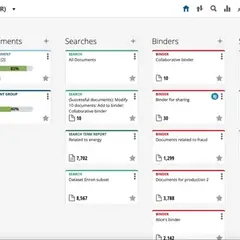
Website: everlaw.com
So einfach drücken Sie Tastenkombinationen: 86%
Weitere Informationen >>Ähnliche Programme
Werkzeuge
Everlaw:Lernen: Zu einer zufälligen Verknüpfung springen
Schwierigste Abkürzung von Everlaw
Andere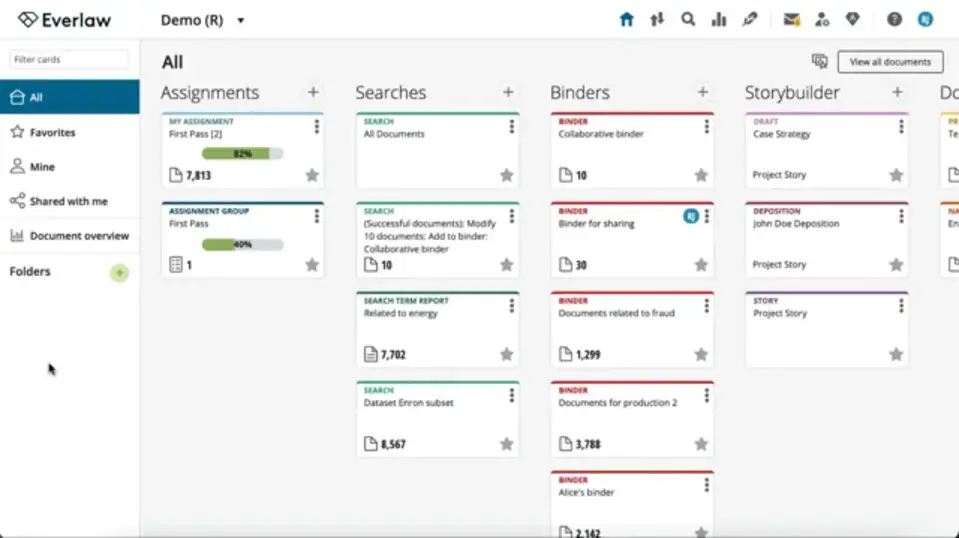


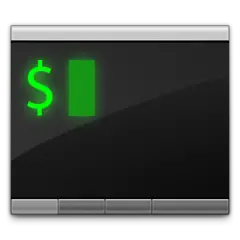
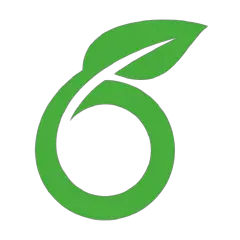
Was ist Ihr Lieblings-Hotkey für Everlaw ? Habt ihr dazu nützliche Tipps? Informieren Sie unten andere Benutzer darüber.
1107370
498481
411364
366526
307197
277628
20 hours ago
Yesterday
3 days ago
3 days ago
4 days ago
5 days ago
Neueste Artikel