|
|
In Scroll Mode, hold down Ctrl key to switch to Rectangle Select Mode temporarily |
||
| + |
In Select Mode, click and drag with Left Mouse Button to make a selection. Hold down Shift key to make multiple selections |
||
|
|
Move selection one pixel at a time |
||
|
|
Resize selection one pixel at a time |
||
| + |
(on a selection) Move selection |
||
|
Crop the image |
|||
|
oder
|
|||
|
oder
|
|||
|
|
Cancel the selection |
||
| + |
Pan / scroll the image |
||
|
Zoom in / out the image |
|||
|
|
Zoom in/out or scroll up/down the image based on the software Settings |
||
|
|
Zoom in / out the image |
||
|
|
Zoom the image to 100%, 200%, 300%,...900% |
||
|
|
Display the image in actual size (100%) |
||
|
oder
|
|||
|
|
Fit the image to the window |
||
|
|
Fit the selection to the window |
||
|
|
Zoom in on the image |
||
|
|
Zoom out on the image |
||
|
|
Save the image |
||
|
|
Save all changed images |
||
|
|
Save the selected part of the image |
||
|
|
Resize the image |
||
|
|
Print the whole or part (if selected) of the image |
||
|
|
Copy the whole or part (if selected) of the image to the windows Clipboard |
||
|
|
Paste from the Windows clipboard |
||
|
|
Cut the selected part of the image |
||
|
|
Draw texts, arrowed lines, highlights and other annotation objects on the image |
||
|
|
Edit the image with a specified external editor |
||
|
|
Apply edge effects to the image |
||
|
|
Add a caption to the image |
||
|
|
Obscure (blur) the selected area of the image |
||
|
|
Apply a spotlight effect to the selected area of the image |
||
|
|
Send the image to Microsoft Word |
||
|
|
Send the image to Microsoft Excel |
||
|
|
Send the image to Microsoft PowerPoint |
||
|
The editor supports tabs that allow you to capture and edit multiple screenshots simultaneously. On the tab bar, click on button to make a screenshot in a new tab. Click on button to close a tab. Shortcuts to switch between tabs:
|
|||
|
|
Previous / next tab |
||
|
|
First / last tab |
||
|
oder
|
|||
|
|
Previous / next tab |
||
|
|
Open a recent file |
||
|
|
Open all recent files |
||
|
|
Close the editor |
||
FastStone Image Viewer Tastatürkürzel
Werbung
Programminformationen
Programmname:

Website: http://www.faststone.org
Letztes Update: 11.11.2019 20:10 UTC
So einfach drücken Sie Tastenkombinationen: 85%
Weitere Informationen >>Empfohlene Verknüpfung
Draw texts, arrowed lines, highlights and other annotation objects on the image.
Ähnliche Programme
Werkzeuge
FastStone Image Viewer:Lernen: Zu einer zufälligen Verknüpfung springen
Schwierigste Abkürzung von FastStone Image...
Andere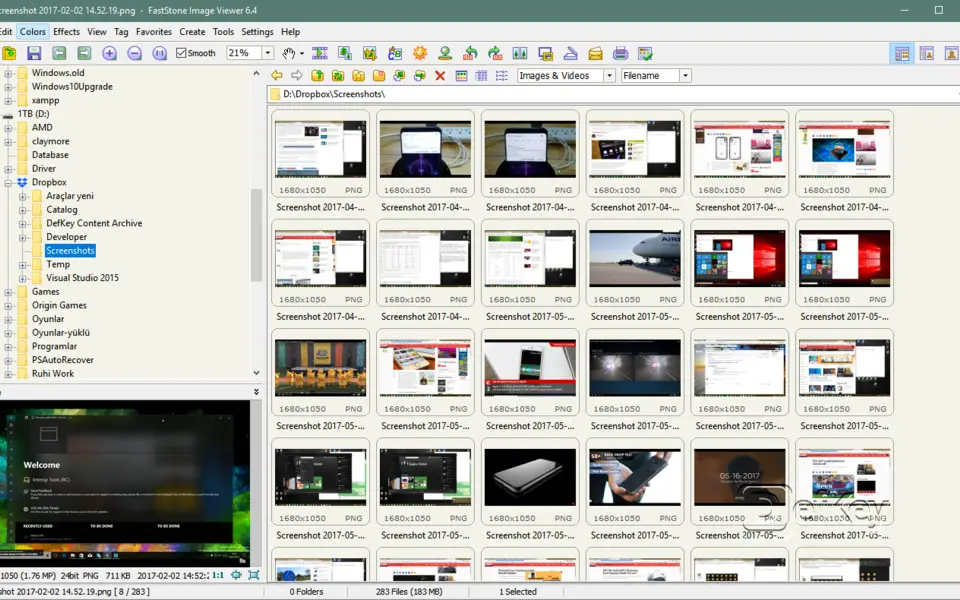
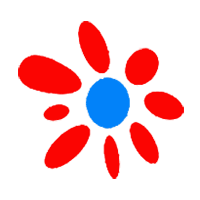
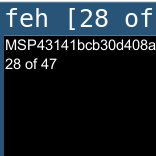

Was ist Ihr Lieblings-Hotkey für FastStone Image Viewer ? Habt ihr dazu nützliche Tipps? Informieren Sie unten andere Benutzer darüber.
1058833
477900
397319
329794
281615
261621
3 days ago Aktualisiert!
3 days ago Aktualisiert!
4 days ago
6 days ago
7 days ago
8 days ago Aktualisiert!
Neueste Artikel