|
|
In Scroll Mode, hold down Ctrl key to switch to Rectangle Select Mode temporarily |
||
| + |
In Select Mode, click and drag with Left Mouse Button to make a selection. Hold down Shift key to make multiple selections |
||
|
|
Move selection one pixel at a time |
||
|
|
Resize selection one pixel at a time |
||
| + |
(on a selection) Move selection |
||
|
Crop the image |
|||
|
or
|
|||
|
or
|
|||
|
|
Cancel the selection |
||
| + |
Pan / scroll the image |
||
|
Zoom in / out the image |
|||
|
|
Zoom in/out or scroll up/down the image based on the software Settings |
||
|
|
Zoom in / out the image |
||
|
|
Zoom the image to 100%, 200%, 300%,...900% |
||
|
|
Display the image in actual size (100%) |
||
|
or
|
|||
|
|
Fit the image to the window |
||
|
|
Fit the selection to the window |
||
|
|
Zoom in on the image |
||
|
|
Zoom out on the image |
||
|
|
Save the image |
||
|
|
Save all changed images |
||
|
|
Save the selected part of the image |
||
|
|
Resize the image |
||
|
|
Print the whole or part (if selected) of the image |
||
|
|
Copy the whole or part (if selected) of the image to the windows Clipboard |
||
|
|
Paste from the Windows clipboard |
||
|
|
Cut the selected part of the image |
||
|
|
Draw texts, arrowed lines, highlights and other annotation objects on the image |
||
|
|
Edit the image with a specified external editor |
||
|
|
Apply edge effects to the image |
||
|
|
Add a caption to the image |
||
|
|
Obscure (blur) the selected area of the image |
||
|
|
Apply a spotlight effect to the selected area of the image |
||
|
|
Send the image to Microsoft Word |
||
|
|
Send the image to Microsoft Excel |
||
|
|
Send the image to Microsoft PowerPoint |
||
|
The editor supports tabs that allow you to capture and edit multiple screenshots simultaneously. On the tab bar, click on button to make a screenshot in a new tab. Click on button to close a tab. Shortcuts to switch between tabs:
|
|||
|
|
Previous / next tab |
||
|
|
First / last tab |
||
|
or
|
|||
|
|
Previous / next tab |
||
|
|
Open a recent file |
||
|
|
Open all recent files |
||
|
|
Close the editor |
||
FastStone Image Viewer keyboard shortcuts
FastStone Image Viewer
Advertisement
Program information
Program name:

FastStone Image Viewer is a image viewer provided free for personal and educational use. The program includes basic image editing tools.
Web page: faststone.org
Last update: 11/11/2019 8:10 PM UTC
How easy to press shortcuts: 85%
More information >>Featured shortcut
Similar programs
Tools
FastStone Image Viewer:Learn: Jump to a random shortcut
Hardest shortcut of FastStone Image...
Other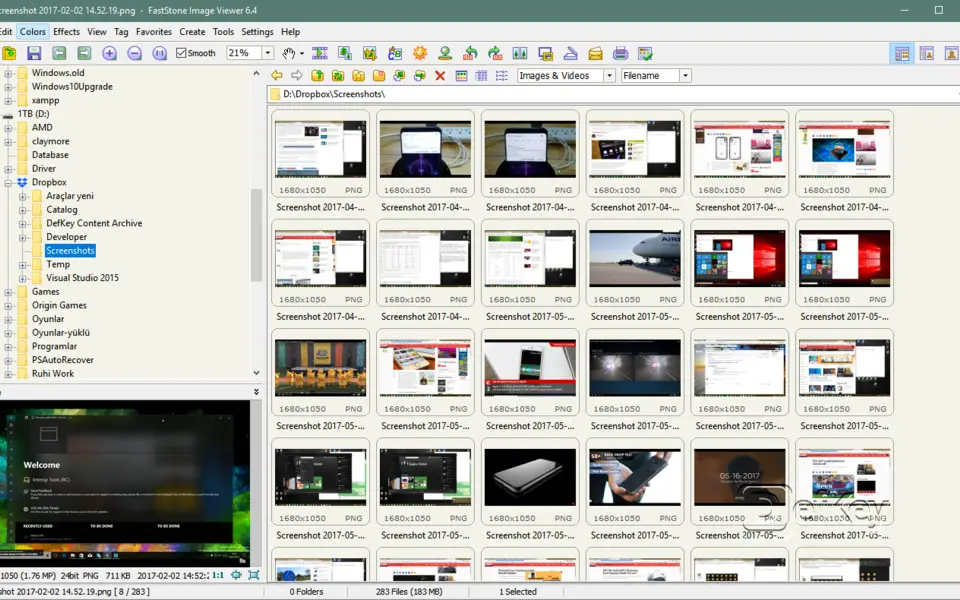
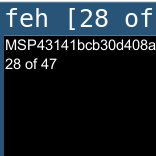
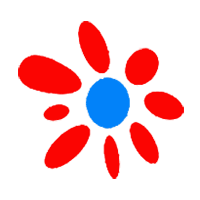
What is your favorite FastStone Image Viewer hotkey? Do you have any useful tips for it? Let other users know below.
keyboard shortcut Ctrl+R not working
nothing happens when pressing these buttons on the keyboard, although all other commands involving the Ctrl button work
what could be causing this problem?
Thank you.
1103161 169
496535 8
410458 372
363181 6
305037 5
275616 38
3 days ago Updated!
3 days ago
3 days ago
3 days ago Updated!
3 days ago
4 days ago Updated!
Latest articles
What is a modifier key?
Sync time on Windows startup
Fix Windows Apps not connecting to internet
Create a YouTube link on home screen
How to fix Deezer desktop app once and for all?